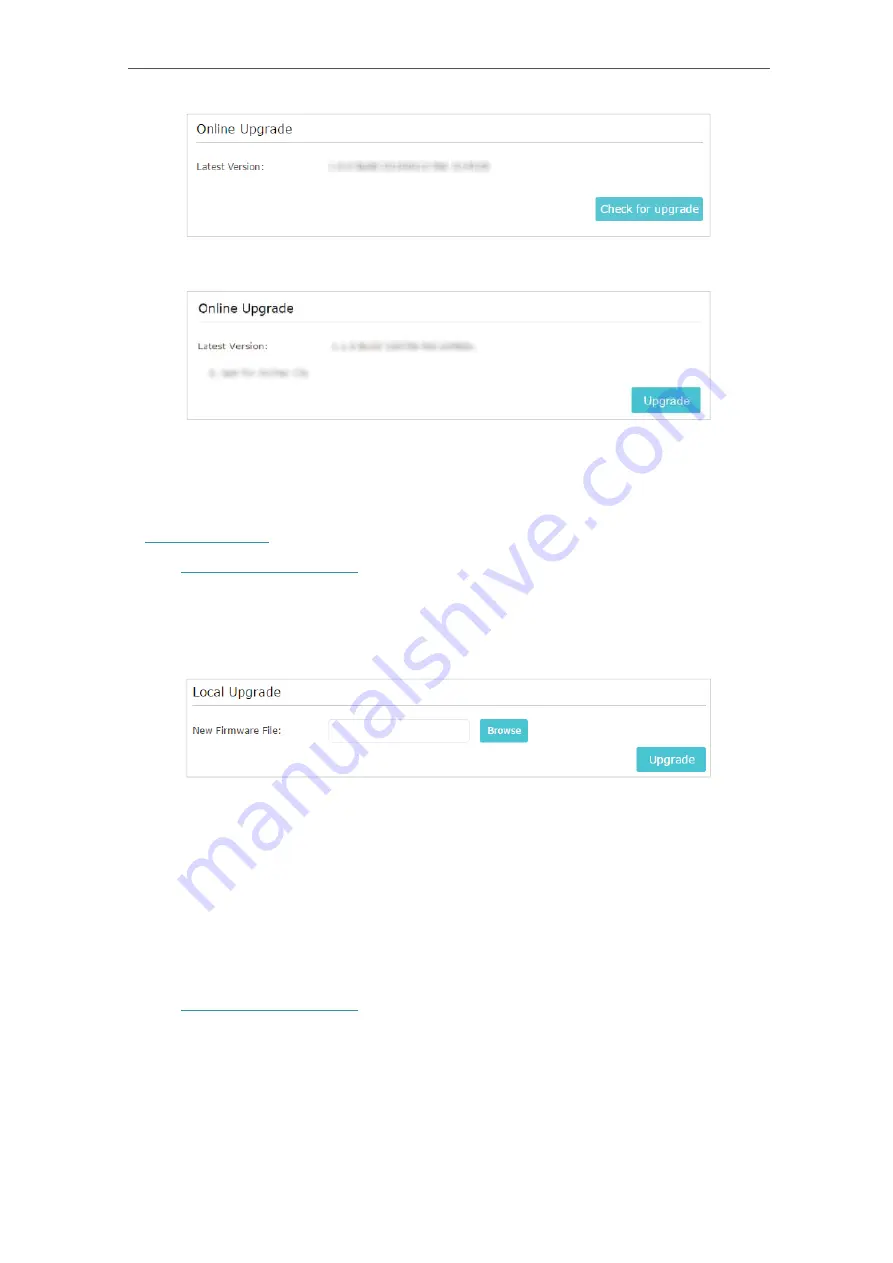
41
Chapter 7
Manage Your Extender
3. Focus on the
Online Upgrade
section, and click
Upgrade
.
4. Wait a few minutes for the upgrade and reboot to complete.
• To upgrade the firmware locally:
1.
Download the latest firmware file for the extender from our website
www.tp-link.com
.
2. Visit
http://tplinkrepeater.net
, and log in with your TP-Link ID or the password you set
for the extender.
3. Go to
Settings
>
System Tools
>
Firmware Upgrade
.
4. Click
Browse
to locate the downloaded new firmware file, and then click
Upgrade
.
5. Wait a few minutes for the firmware upgrade to complete and the extender to reboot.
7. 5. Backup and Restore Configuration Settings
The configuration settings are stored as a configuration file in the extender. You can
backup the configuration file and restore the extender to the previous settings from the
backup file when needed. Moreover, if necessary, you can erase the current settings
and reset the extender to the default factory settings.
1. Visit
http://tplinkrepeater.net
, and log in with your TP-Link ID or the password you set
for the extender.
2. Go to
Settings
>
System Tools
>
Backup & Restore
.



























