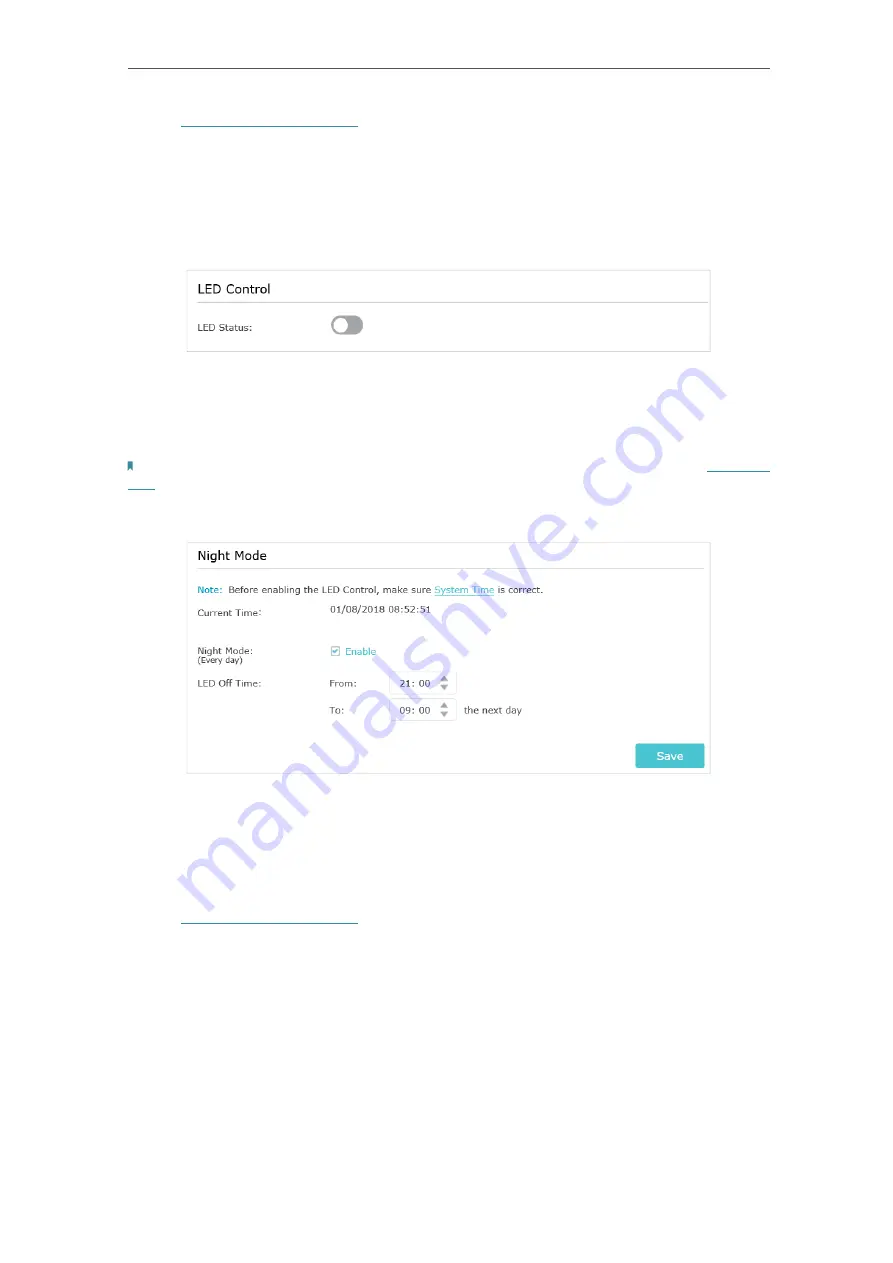
39
Chapter 7
Manage Your Extender
1. Visit
http://tplinkrepeater.net
, and log in with your TP-Link ID or the password you set
for the extender.
2. Go to
Settings
>
System Tools
>
LED Control
.
• To turn off the LEDs:
Disable
LED Status
.
• To specify a time period when LEDs are off:
1. Select
Night Mode
.
2. Specify the LED off time period.
Note: The effective time schedule for
Night Mode
is based on the system time of the extender. Refer to
Set System
Time
to get the correct system time.
3. Click
Save
.
7. 3. Set Power Schedule
The Power Schdule feature allows you to specify a time period during which the
extender is off.
1. Visit
http://tplinkrepeater.net
, and log in with your TP-Link ID or the password you set
for the extender.
2. Go to
Settings
>
Advanced Settings
>
Power Schedule
.
• To specify a time period when the extender is off:
1. Click
Add
.
2. Specify the power off time period
and repetitive days
.





























