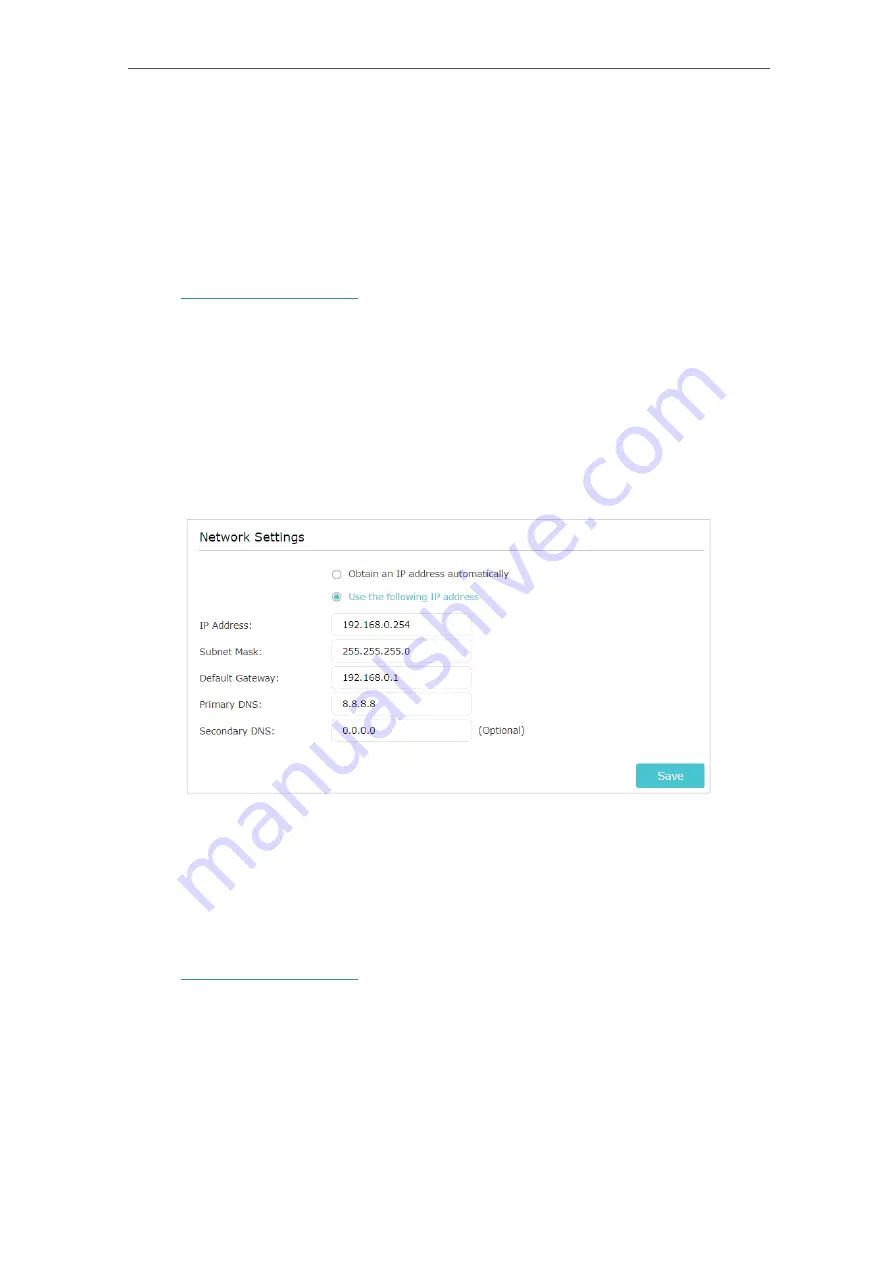
27
Chapter 5
Customize Your Network
5. 3. Change LAN Settings
The extender is preset with a default LAN IP 192.168.0.254, with which you can log in to
the web management page. The LAN IP address, together with the Subnet Mask, also
defines the subnet that the connected devices are on. If the IP address conflicts with
another device on your local network or your network requires a specific IP subnet, you
can change it.
1. Visit
http://tplinkrepeater.net
, and log in with your TP-Link ID or the password you set
for the extender.
2. Go to
Settings
>
Network
.
3. Select
Use the following IP address
.
4. Enter a new IP Address as needed and leave the
Subnet Mask
as the default settings .
5. Enter the gateway that is in the same subnet as the IP address. The gateway is usually
the LAN IP address of your router.
6. Enter the DNS IP address provided by your ISP.
7. Click
Save
.
5. 4. Adjust Wi-Fi Coverage
You can set the extender’s Wi-Fi coverage depending on how large you want your Wi-Fi
area to be.
1. Visit
http://tplinkrepeater.net
and log in with your TP-Link ID or the password you set
for the extender.
2. Go to
Settings
>
Advanced Settings
>
Wi-Fi Coverage
.
3. Select your desired Wi-Fi coverage level for the extender.






























