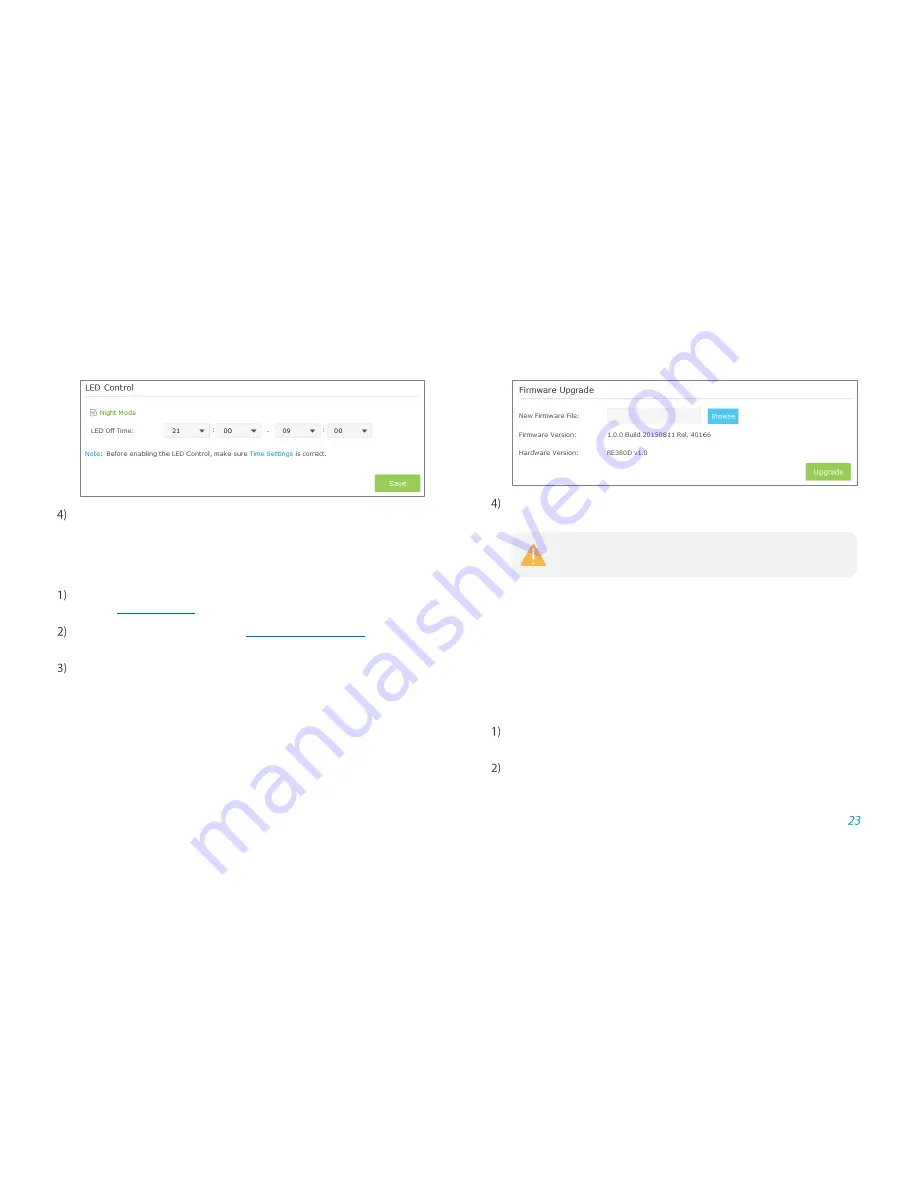
Manage the Extender
Click
Save
to save
your
settings.
Firmware Upgrade
On your computer, download the latest firmware file from our support
page at
http://tp-link.com
.
Launch a web browser and log into
http://tplinkrepeater.net
, then go to
Settings > System Tools > Firmware Upgrade
page.
Make sure the firmware version you downloaded is same as the hardware
version displayed on this page, then click
Browse
to select the
downloaded file.
Click
Upgrade
. The upgrade takes a few minutes to complete and the
extender will automatically reboot itself when finished.
Backup & Restore
It is highly recommended to backup your current configurations, in case a
recovery is needed to restore the system to a previous state or from the factory
defaults.
Backup Configurations
Launch a web browser and log into
http://tplinkrepeater.net,
then go to
Settings > System Tools > Backup & Restore
page.
Click
Backup
to save your current configurations as a config.bin file on
your computer. Make sure to save it in a safe location where you can
retrieve it when
needed.
Please DO NOT power off the extender during the upgrade
process.





















