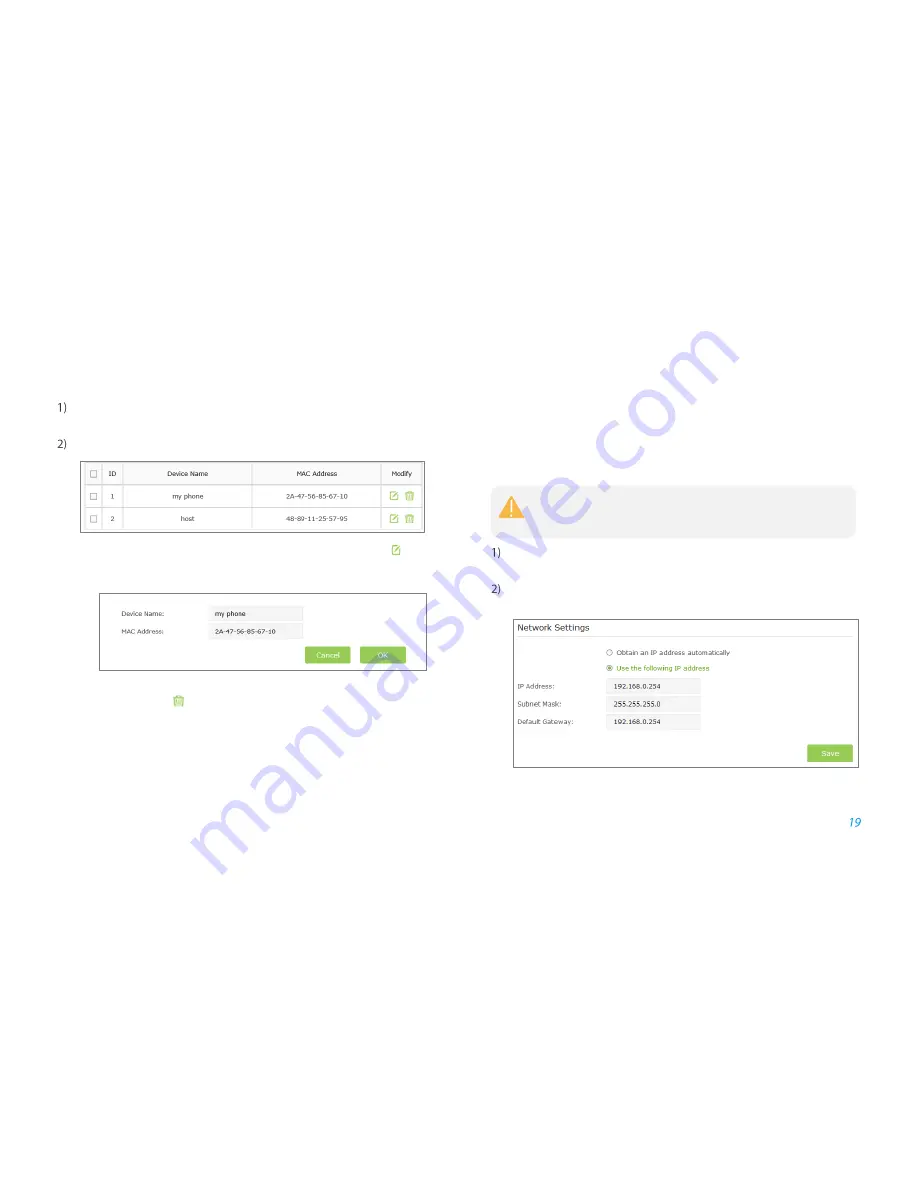
Manage the Extended Network and Security Settings
Modify or Remove a Device in the Blacklist/Whitelist
Launch a web browser and log into
http://tplinkrepeater.net
, then go to
Settings > Wireless > Access Control
page.
You can modify or remove the devices in the Blacklist or Whitelist.
●
Modify a Device in the Blacklist or Whitelist: Click the icon
, and
then enter the device name and MAC address. Click
OK
to save the
setings.
●
Remove a Device in the Blacklist or Whitelist: For one device, you can
click the icon
to remove the device from the list. For several
devices, select them and click
Delete
to remove them at the same time.
Change the Extender
’s IP
Address
By default, the extender is set to obtain an IP address automatically from the
host router. If you want to use a specific IP address appropriate to your network
demand, please refer to the steps below.
Launch a web browser and log into
http://tplinkrepeater.net
, then go to
Settings > Network
page.
Select
Use the following IP address
, then enter the IP address and
gateway manually.
IP Address:
Enter the IP address in dotted-decimal notation
(192.168.0.254 by default).
We do NOT recommend you change the IP address unless you
are quite sure about the IP setting for special network
demand, random changes may lead to Internet disconnection.

























