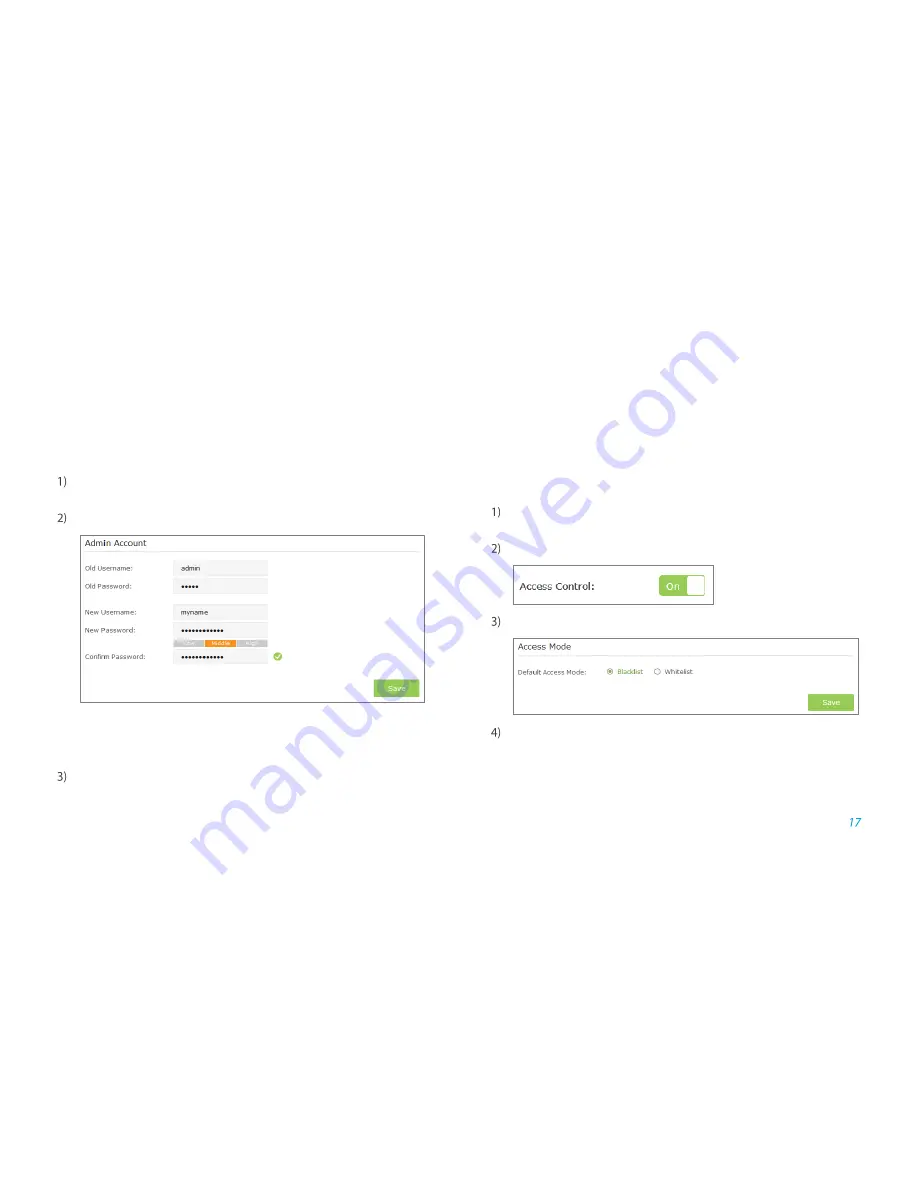
Manage the Extended Network and Security Settings
Manage the Extender
’s Security
Settings
Admin Account
Launch a web browser and log into
http://tplinkrepeater.net
, then go to
Settings > System Tools > Admin Account
page.
Create a new username and password as shown in the figure below.
Old Username / Password
:
Enter your current username / password.
New Username /Password:
Enter a new username / password.
Confirm Password:
Re-enter your new password.
Click
Save
to save the settings.
Access Control to the Extender
For increased security, you can restrict access to the
extender’s wireless by
allowing only specific Wi-Fi devices in the white list, or blocking the devices that
are in the black list from connecting to the wireless network of the extender.
Blacklist Mode
The devices in the Blacklist are not allowed to connect to the extender.
Launch a web browser and log into
http://tplinkrepeater.net
, then go to
Settings > Wireless > Access Control
page.
Click the button to enable the Access Control function.
Select
Blacklist
as shown in the figure below, then click
Save
.
Add the device to the blacklist by following the below ways.
●
Add the Online Devices to the blacklist.
In the Online Devices list, you can view the information about the
devices connected to the extender. For one device, you can click the



























