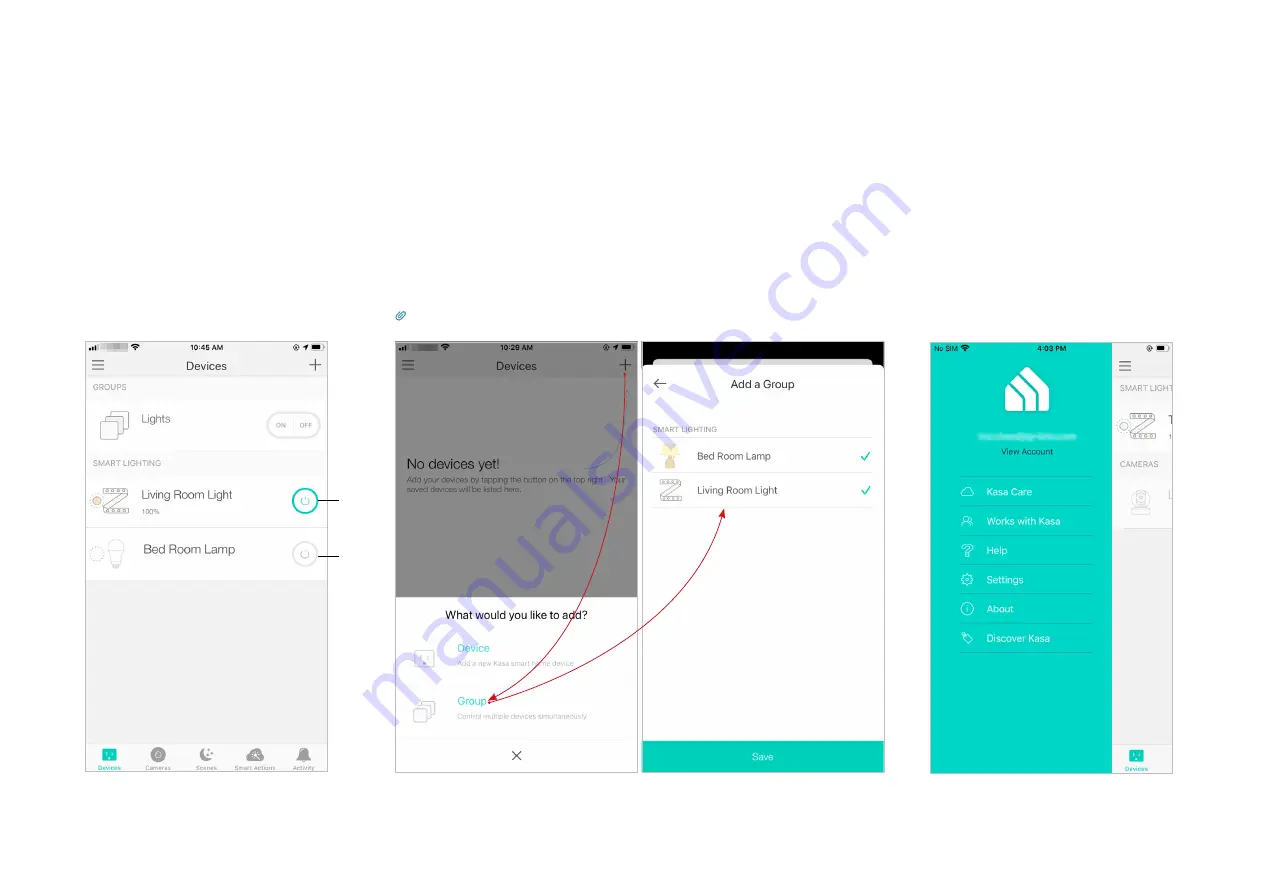
8
Main Device Control
After you successfully set up your Light Strip, you will see the
Devices
page on the Kasa Smart app. You can add new devices, control multiple devices
simultaneously in a group, configure account settings, and more.
Add a Group
Tap
+
and select
Group
to add a group for controlling multiple devices
simultaneously.
Tip: You need to add some devices before you group them together.
Configure Kasa Settings
Swipe right and you can configure
settings for your Kasa account or
get more information about Kasa.
Devices Page
On the
Devices
page, you can instantly
turn on/off the Light Strip, or tap a Light
Strip to adjust brightness or colors.
ON
OFF











































