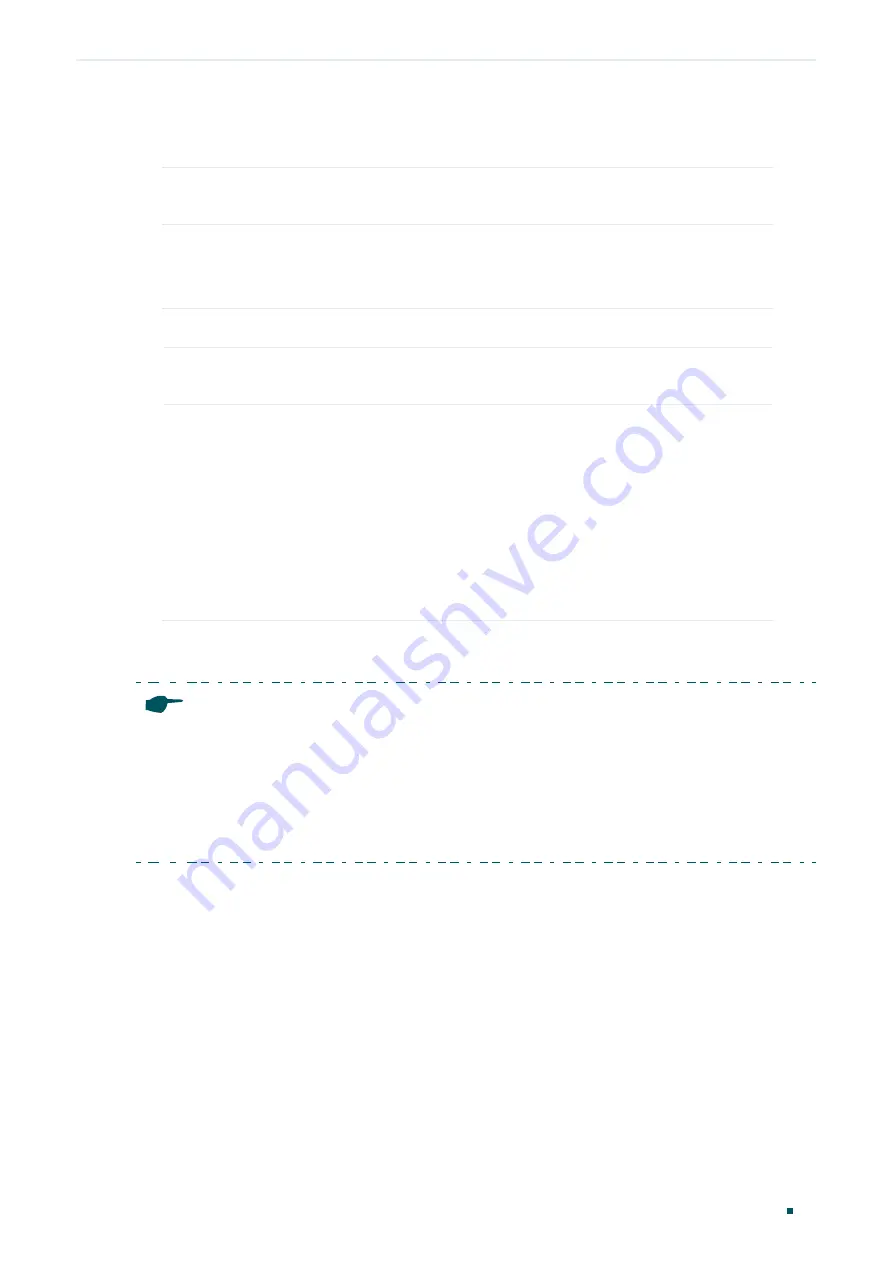
Configuring VLAN
Configuring 802.1Q VLAN
User Guide
51
Follow these steps to configure the VLAN:
1) Select the 802.1Q VLAN Configuration as
Enable
. Click
Apply
.
802.1Q VLAN
Configuration
Enable or disable the 802.1Q VLAN mode.
2) Enter a VLAN ID and a VLAN name for identification. Select the untagged port(s) and the
tagged port(s) respectively to add to the created VLAN based on the network topology.
Click
Add/Modify
.
VLAN ID
Enter a VLAN ID, which rages from 1 to 4094.
VLAN Name
Enter a VLAN name for identification. The VLAN name should not be more
than 10 characters using digits, letters, hyphens and underlines only.
Untagged /
Tagged / Not
Member
Set the port as an untagged port, as a tagged port or not as a member port
in the VLAN.
Untagged
: Select the egress rule of the port as Untagged. An untagged
port will forward frames after removing the VLAN tags.
Tagged
: Select the egress rule of the port as Tagged. A tagged port will
forward frames with the current VLAN tags remained.
Not Member
: The port that is not selected as a member will not forward
frames in the target VLAN.
3) In the table below, you can verify the configuration result of 802.1Q VLAN. You can
delete a VLAN as you wish by selecting the VLAN and clicking
Delete
.
Note:
●
By default, all the ports are added to VLAN 1.
●
The port can be removed from VLAN 1 only when the port is also a member of the other
VLANs.
●
Once a port is removed from all the current VLANs, it is added to VLAN 1 automatically.
●
VLAN 1 cannot be deleted.






























