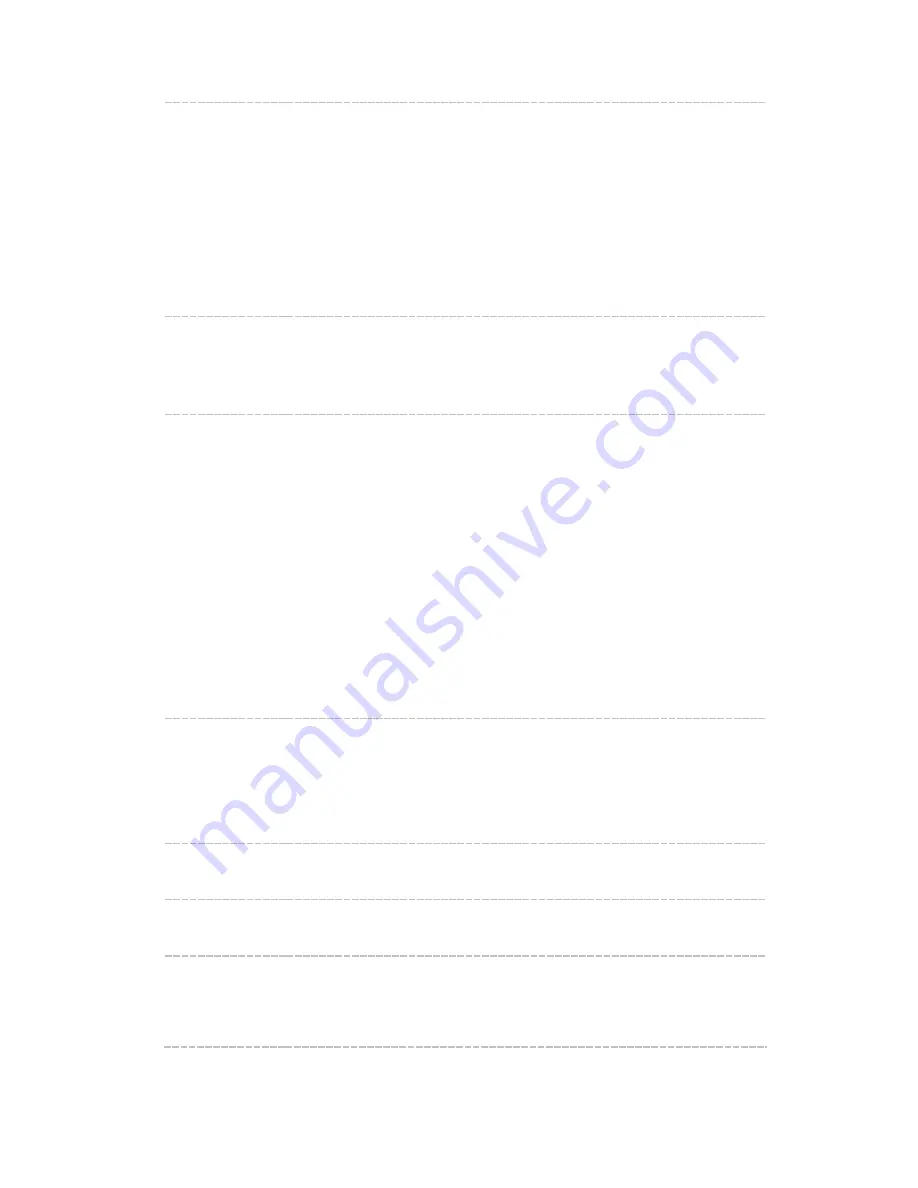
According to IEEE 802.11n standard, using a higher bandwidth can
increase wireless throughput. However, users may choose lower
bandwidth due to the following reasons:
1. To increase the available number of channels within the limited total
bandwidth.
2. To avoid interference from overlapping channels occupied by other
devices in the environment.
3. Lower bandwidth can concentrate higher transmit power, increasing
stability of wireless links over long distances.
Channel:
This field determines which operating frequency will be used. The default
channel is set to Auto, so the AP will choose the best channel
automatically. It is not necessary to change the wireless channel unless
you notice interference problems with another nearby access point.
Dynamic
Channel
Switching
(For CAP1200) When you choose the channel as Auto
,
you can configure
DCS (Dynamic Channel Switching) here. There are three modes, including
Auto, Manual and Off.
Auto
: In this mode, if there are no clients connected to the CAP, the CAP
will automatically switch to the optimum channel when the current
channel performance is poor. But if you have checked the box before
Channel Switching with Wireless Clients Connected
, channel switching
will occur even if there are clients connected to the CAP. These clients
will have to reconnect to the CAP afterwards.
Manual
: Click the <Reselect Channel> button and the device will switch
to the optimum wireless channel, regardless of whether clients are
connected to the CAP.
Off
: The device will not switch between channels automatically.
Check Interval
If you have chosen the Dynamic Channel Switching mode as Auto, here
you can configure the check interval. The valid value ranges from 3 to 180
(in minutes), and the default value is 8.
The channel quality is tested every check interval. If the channel
performance is poor, channel switching will be performed automatically.
Transmit
Power:
You can use the slider or manually enter the transmit power value. The
maximum transmit power may vary among different countries or regions.
SSID Isolation:
With this option enabled, the hosts connected to different wireless
networks cannot communicate with each other.
Airtime
Fairness
(For CAP1200) By default, the channel is occupied by one client until it
finished the data transmission. The next client can only use the channel
after the previous client finished the data transmission. If one client has a
low transmission rate, it will occupy the channel for a long time while the
17













































