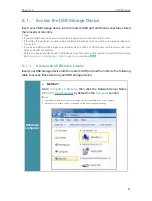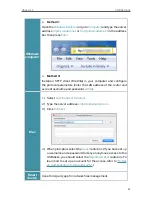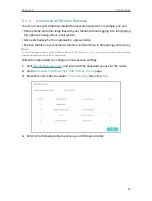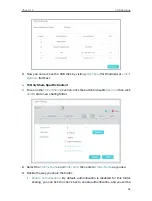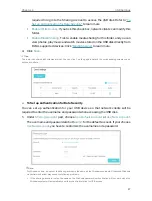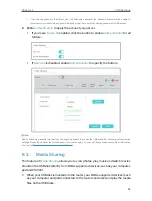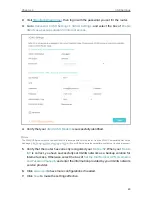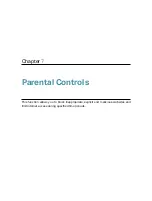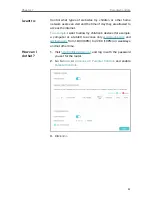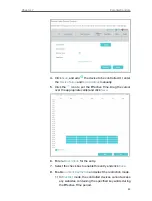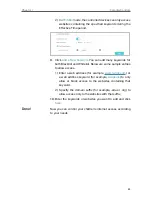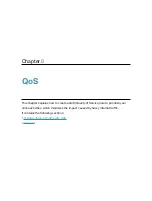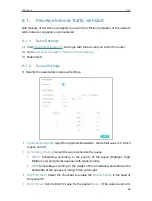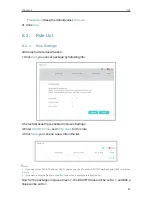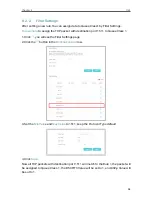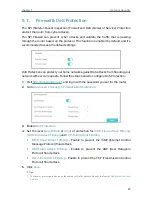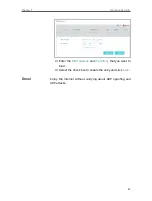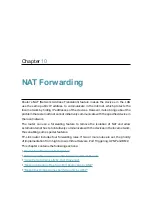Chapter
8
QoS
This chapter explains how to create a QoS (Quality of Service) rule to prioritize your
online activities, which minimizes the impact caused by heavy internet traffic.
It contains the following sections:
•
Prioritize Internet Traffic with QoS
•