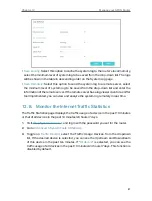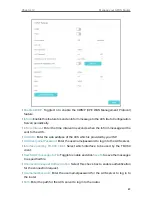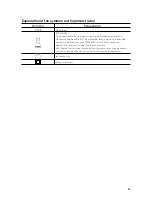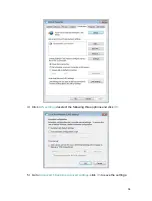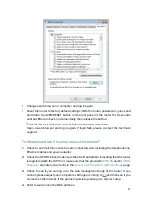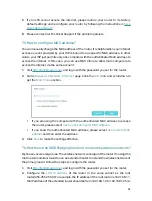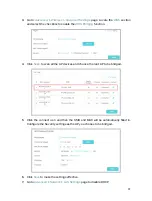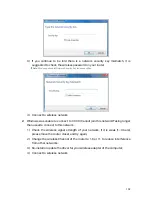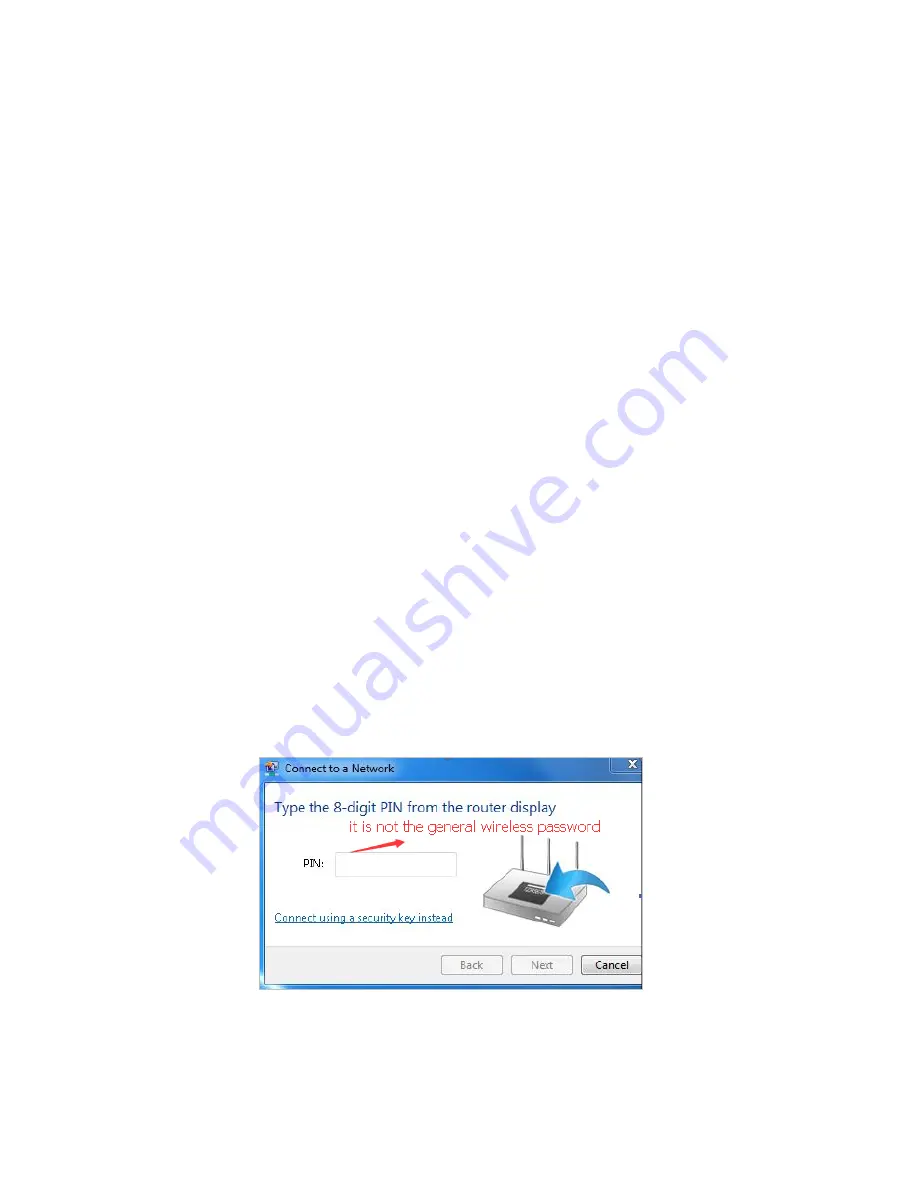
101
connect the wireless network?
¾
If you fail to find any wireless network, follow the steps below:
1
Make sure the wireless function is enabled if you’re using a laptop with built-in
wireless adapter. You can refer to the relevant document or contact the laptop
manufacturer.
2
Make sure the wireless adapter driver is installed successfully and the wireless
adapter is enabled. You can refer to the relevant document or contact the wireless
adapter manufacturer.
¾
If you can find other wireless network except your own, follow the steps below:
1
Check the Wi-Fi LED indicator on your wireless router/modem;
2
Make sure your computer/device is still in range of your router/modem. Move closer
if you are currently too far away.
3
Go to
Basic
>
Wireless
page, and check the wireless settings, double-check your
Wireless Name (SSID) is not hidden.
4
Connect to wireless network.
¾
If you can find your wireless network but fail to connect, follow the steps below:
1
Authentication problem: Network Security Key Mismatch.
1 ) Sometimes you will be asked to type in a PIN number when you connect to
the wireless network for the first time. This PIN number is different from the
Wireless Password/Network Security Key, usually you can only find it on the
label of your router.
2 ) If you cannot find the PIN or PIN failed, you may choose “
Connecting using
a security key instead
”, and then type in the Network Security Key/Wireless
Password;