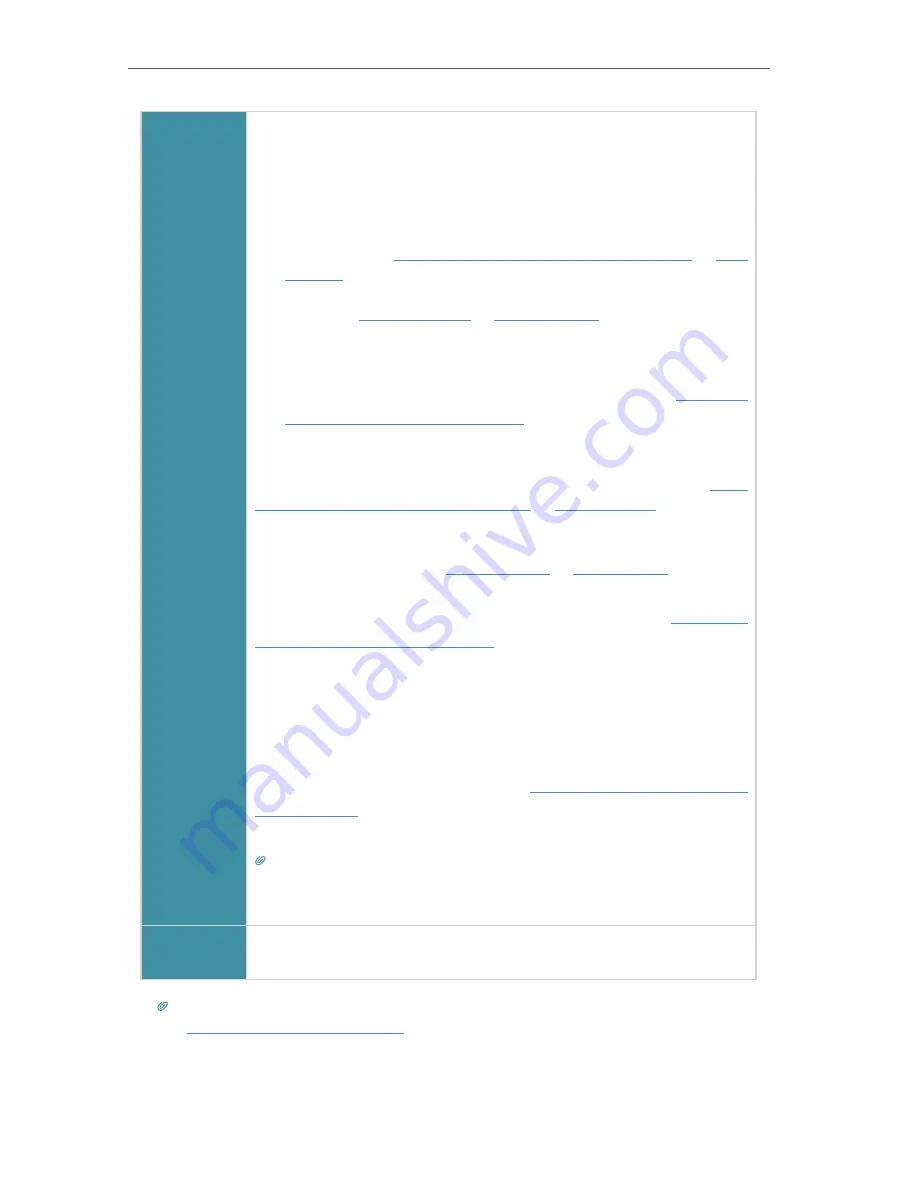
33
Chapter 8
USB Settings
Windows
computer
¾
Method 1:
1 ) Open the
Windows Explorer
(or go to
Computer
, only for
Windows users) or open a web browser
.
2 ) Type the server address
in the address bar:
Type in
ftp://<WAN IP address of the modem router>:<port
number>
(such as
ftp://59.40.2.243:21
). If you have specified
the domain name of the modem router, you can also type
in
ftp://<domain name>:<port number>
(such as
ftp://
MyDomainName:21
)
3 ) Press
Enter
on the keyboard.
4 ) Access with the username and password you set in
Authentication for Data Security
¾
Method 2:
Open a web browser and type the server address
https://<WAN
IP address of the modem router>:<port number>
(such as
https://59.40.2.243:8443
)
in the address bar, then press
Enter
. If
you have specified the domain name of the modem router, you
can also type in
https://<domain name>:<port number>
(such as
https://MyDomainName:8443
)
Access with the username and password you set in
Authentication for Data Security
.
You can get the WAN IP address on
Advanced
>
Status
page.
¾
Method 3:
Install an SFTP client (e.g. FileZilla) in your computer, configure the
protocol parameters (enter the WAN address of the router and the
username and password you set in
), and then you can access the USB storage device
via the SFTP client.
Tips:
You can also access the USB disk via a third-party app for network files management, which
can resume broken file transfers.
Smart
device
Use a third-party app for network files management.
Tips:
Click
Set Up a Dynamic DNS Service Account
to learn how to set up a domain name for your modem router.






























