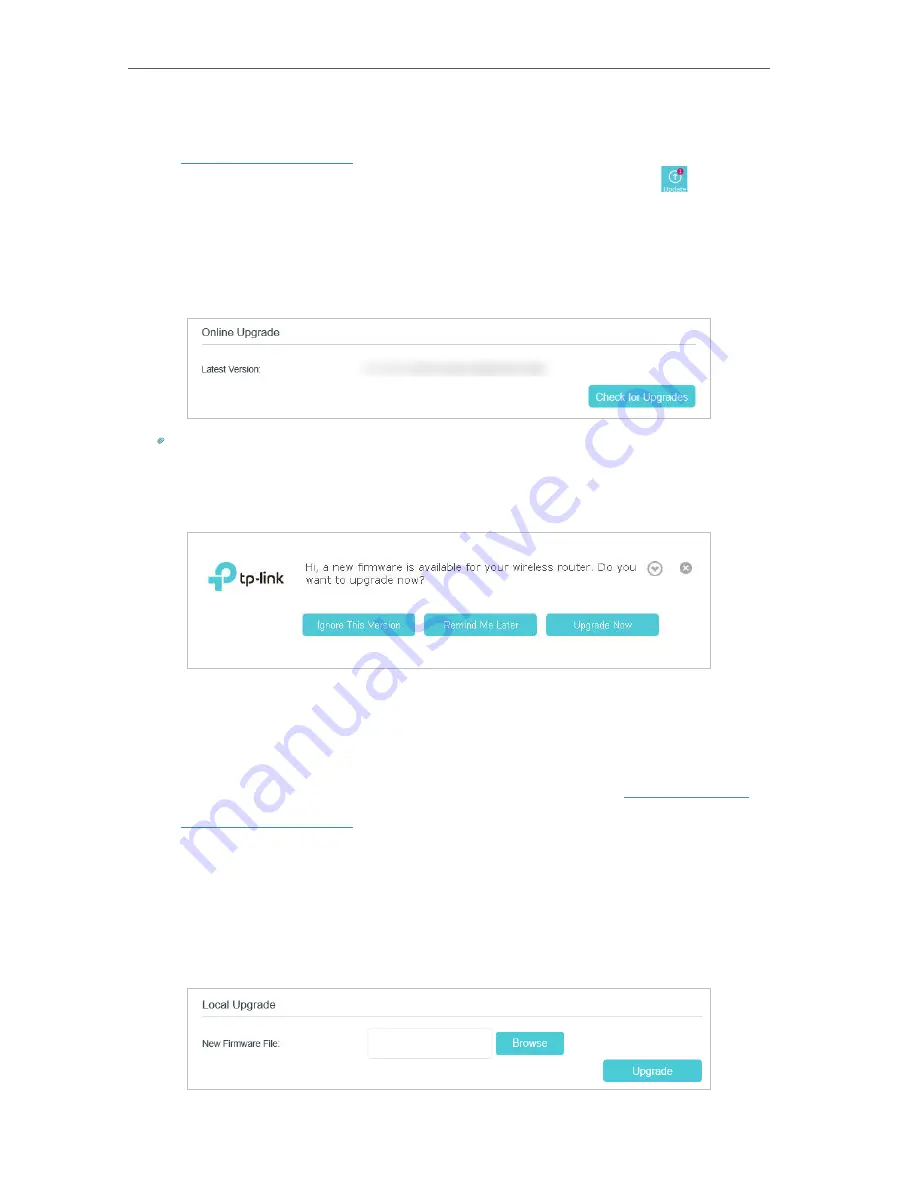
98
Chapter 15
Administrate Your Network
15 3 1 Online Upgrade
1. Visit
http://tplinkmodem.net
, and log in with the account you set for the router.
2. If there’s any firmware update available for your router, the update icon
will display
on the top-right corner of the page. Click the icon to go to the
Firmware Upgrade
page.
Alternatively, you can go to
Advanced
>
System Tools
>
Firmware Upgrade
, and click
Check for Upgrades
to see if there’s any new firmware.
Tips:
If there’s any new important firmware update for your router, you will see the notification (similar as shown below)
on your computer when open a new web page. Click
Upgrade now
, and log into the web management page. You
will see the
Firmware Upgrade
page.
3. Wait a few moments for the upgrading and rebooting.
15 3 2 Local Upgrade
1. Download the latest firmware file for the router from our website
www.tp-link.com
.
2. Visit
http://tplinkmodem.net
, and log in with the account you set for the router.
3. Go to
Advanced
>
System Tools
>
Firmware Upgrade
.
4. Focus on the
Device Information
section. Make sure the downloaded firmware file
matches with the
Hardware Version
.
5. Focus on the
Local Upgrade
section. Click
Browse
to locate the downloaded new
firmware file, and click
Upgrade
.






























