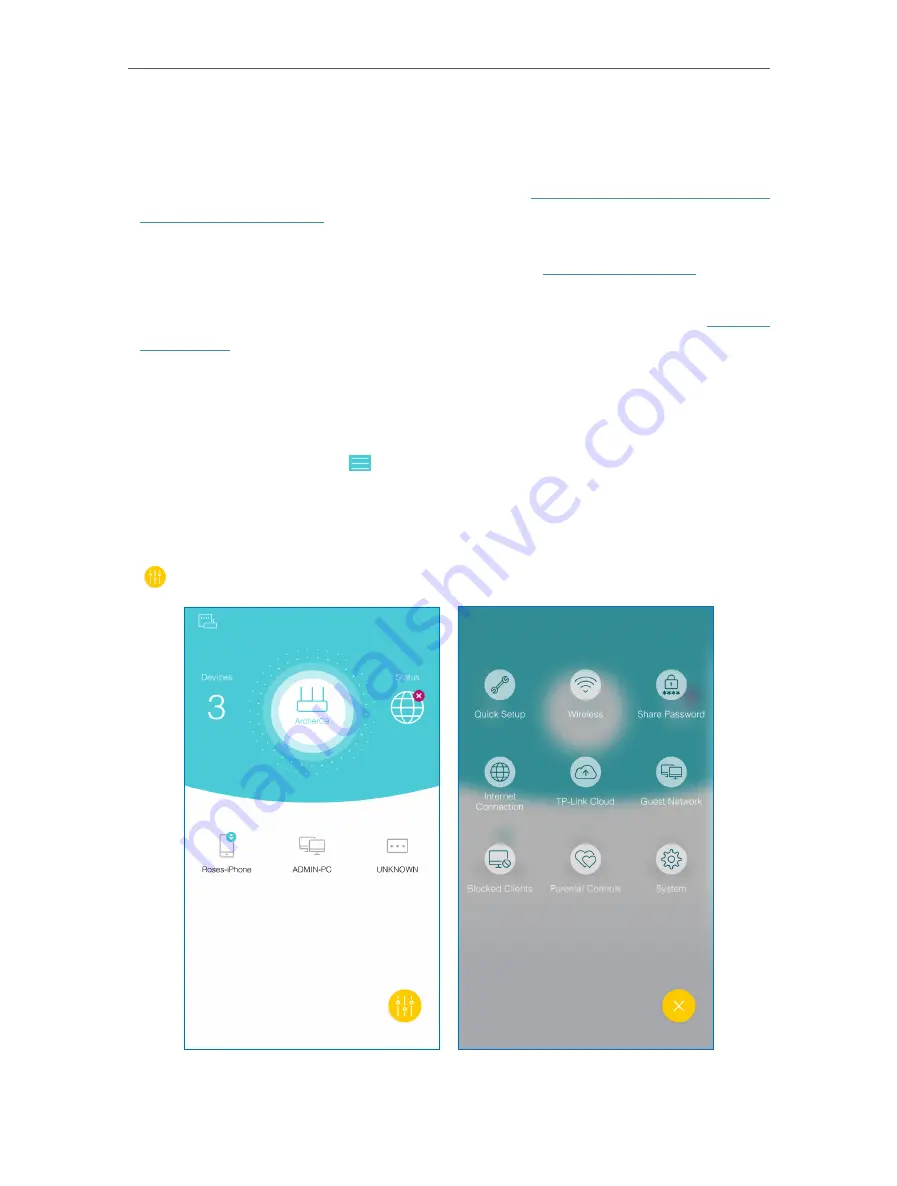
23
Chapter 5
TP-Link Cloud Service
5 4 3 Remotely Manage Your Router Using the Tether App
¾
To remotely access your router on the Tether app, you need the following:
•
TP-Link Tether app with latest version:
Refer to
Install the Tether App on Your
to install the Tether app, or update the installed one to its
latest version.
•
TP-Link Cloud router with the latest firmware:
Refer to
to update
your router with the latest firmware version.
•
The TP-Link ID bound to your router:
If you don’t have a TP-Link ID, refer to
to register one.
•
Internet Access:
Make sure your smartphone can access the internet whether
through the mobile network or a Wi-Fi network.
¾
To remotely access your router from your smart devices:
1. Launch the Tether app. Tap in the top-left corner of the screen and tap
Login
.
2. Log in to the App using the email address and the password of your TP-Link ID.
3. Select the model of your router from the
My Cloud Device
list.
4. On the home page, you can check your internet status and connected devices, or tap
to manage your router remotely as needed.






























