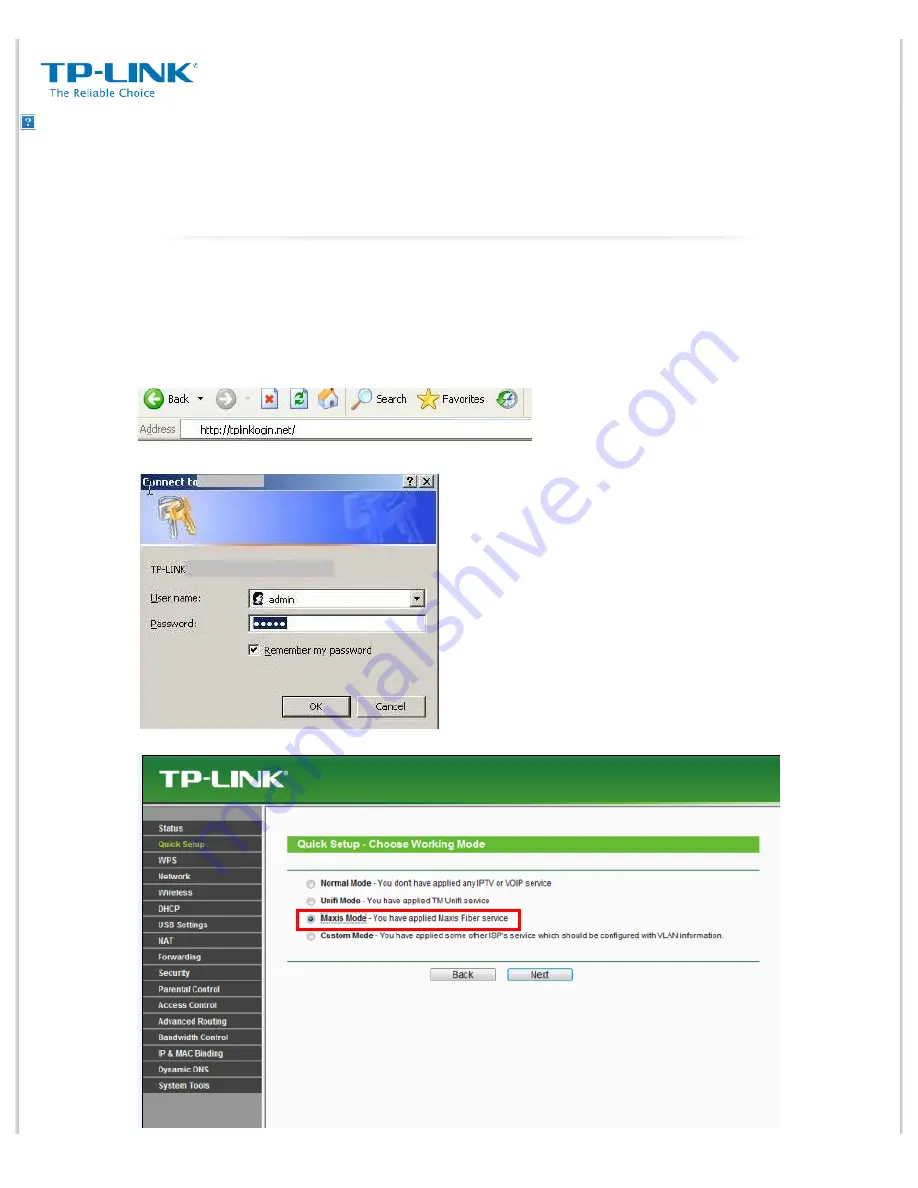
How to setup TP-LINK router with Maxis Fibre modem? - Welcome to TP-LINK
http://www.tp-link.com/en/article/?faqid=703[16/11/2014 4:50:41 PM]
This article doesn't apply to TL-WR1043ND V1 and Archer C7 V1.
Note:
Please prepare the Username and Password from Maxis for your internet service first.If you are not sure,please
contact Maxis to get the information.
Step 1
Connect your computer to the LAN 2 or 3 port of the TP-LINK router. Connect the Maxis modem to the WAN
port of the TP-LINK router.
Step 2
Open the web browser and in the address bar type in
http://tplinklogin.net
. And then press
Enter
.
Step 3
Type the username and password in the login page. The default username and password both are
admin
.
Step 4
Click
Quick Setup
and click
Next.
Then
Working Mode
choose
Maxis Mode
and click
Next.
[FAQ ID: 703]
How to setup TP-LINK router with Maxis Fibre modem?
Archer C7, TL-WDR3600, TL-WDR4300, TL-WR1043ND, TL-WR841HP
Suitable for:






















