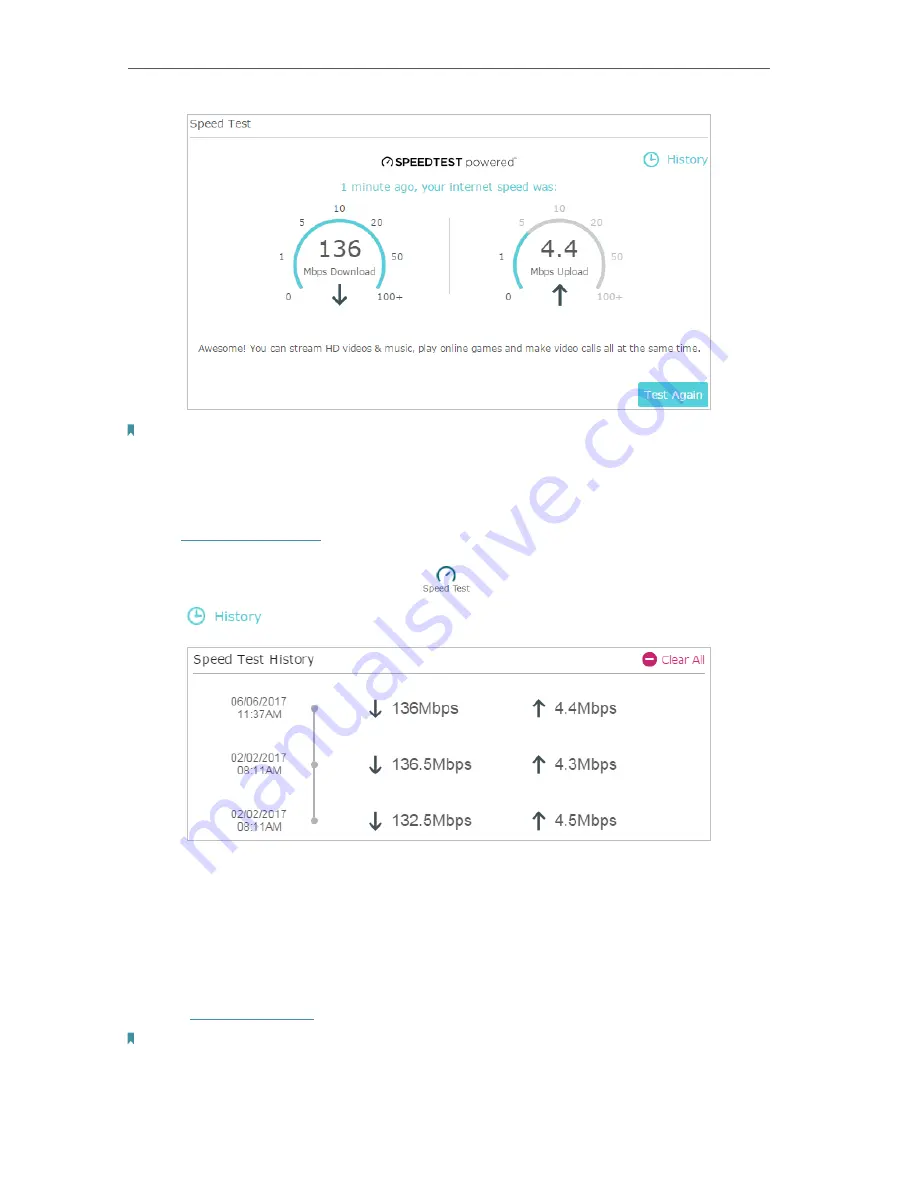
90
Chapter 13
Manage the Router
Note:
• To run a speed test, your router must be connected to the internet.
• For a more accurate result, make sure no apps or programs are running on devices on your network.
¾
To view history of internet speeds:
1. Visit
http://tplinkwifi.net
, and log in with your TP-Link ID or the password you set for
the router.
2. Go to
Basic
>
Network Map
and click
.
3. Click
to view a record of previous speed test results.
13. 5. Upgrade the Firmware
TP-Link aims at providing better network experience for users.
We will inform you through the web management page if there’s any update firmware
available for your router. Also, the latest firmware will be released at the TP-Link official
website
www.tp-link.com
, and you can download it from the
Support
page for free.
Note:
• Make sure you remove all attached USB devices from the router before the firmware upgrade to prevent data loss.
• Backup your router configuration before firmware upgrade.
• Do NOT turn off the router during the firmware upgrade.






























