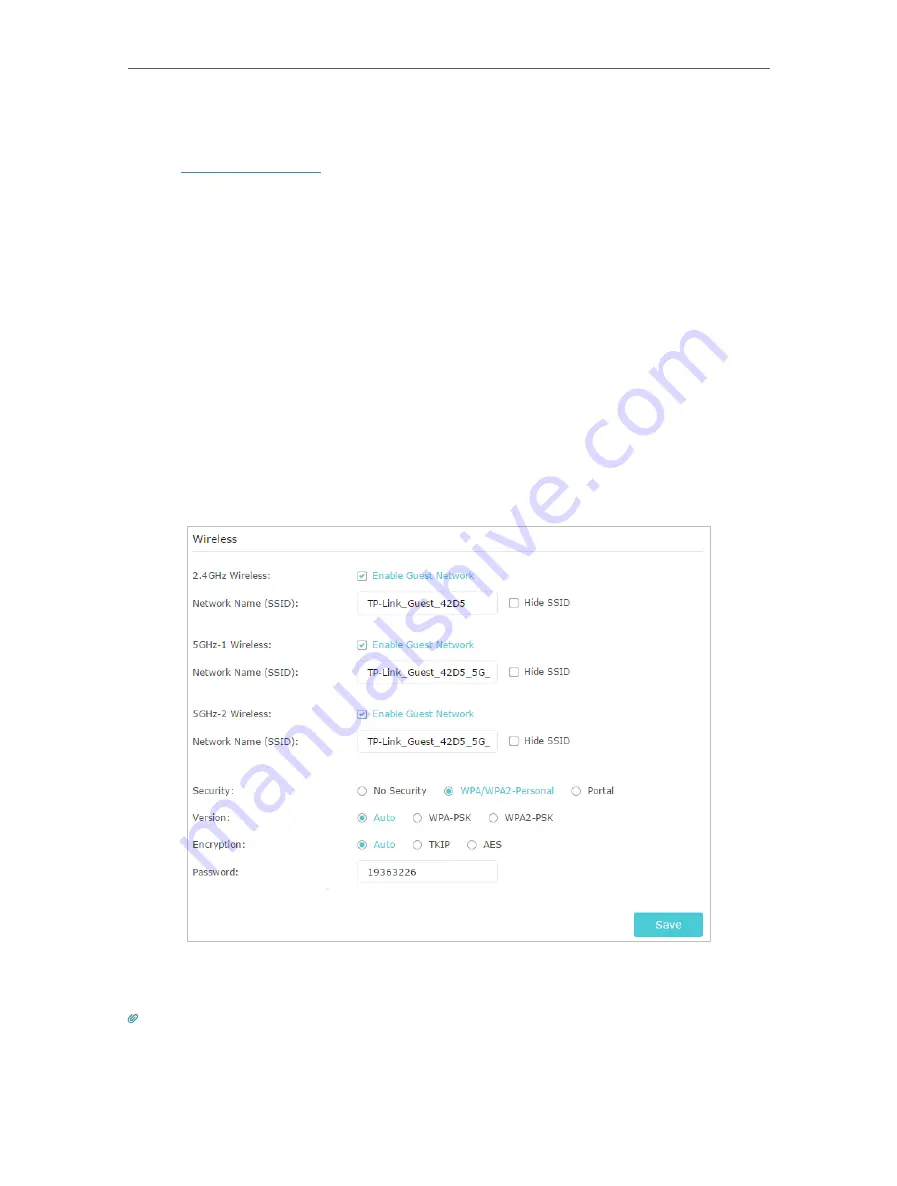
29
Chapter 6
Guest Network
6. 1. Create a Network for Guests
1. Visit
http://tplinkwifi.net
, and log in with your TP-Link ID or the password you set for
the router.
2. Go to
Advanced
>
Guest Network
. Locate the
Wireless
section.
3. Create a guest network as needed.
1 ) Enable
2.4GHz Wireless
network,
5GHz-1 Wireless
or
5GHz-2 Wireless
network.
2 ) Customize the SSID. Don‘t select
Hide SSID
unless you want your guests to
manually input the SSID for guest network access.
3 ) Select the
Security
type.
• If
No security
is selected, no password is needed to access your guest network.
• If
WAP/WPA2-Personal
is selected, keep the default Version and Encryption
values, and customize your own password.
• If
Portal
is selected, please refer to Set Portal Authentication to personalize the
anthentication login page for your guests.
4. Click
Save
. Now your guests can access your guest network using the SSID and
password you set!
Tips:
To view guest network information, go to
Advanced
>
Status
and locate the
Guest Network
section.






























