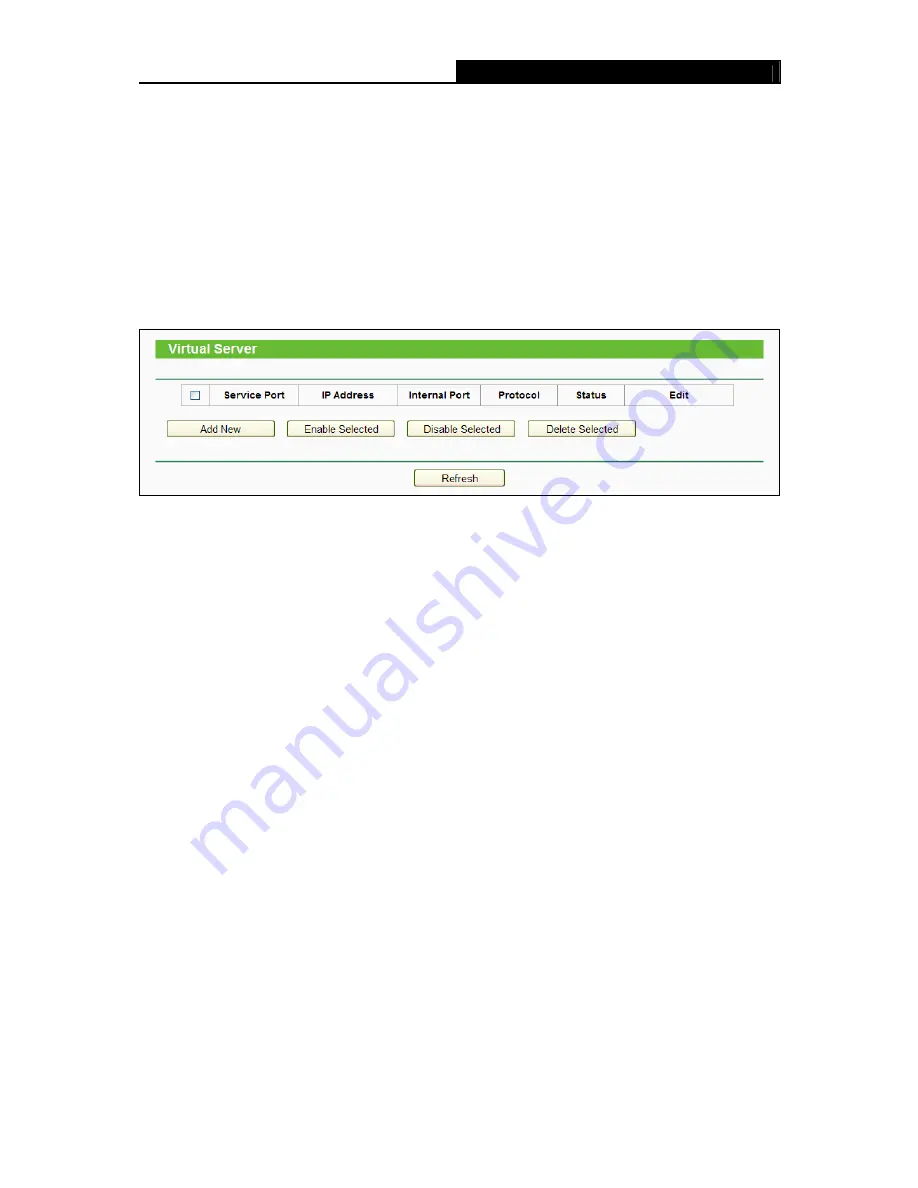
Archer C2
AC750 Wireless Dual Band Gigabit Router
- 75 -
4.12.1
Virtual Servers
Choose menu “
Forwarding
→
Virtual Servers
”, and then you can view and add virtual servers
on this page (shown in Figure 4-62). Virtual servers can be used for setting up public services on
your LAN. A virtual server is defined as a service port, and all requests from Internet to this
service port will be redirected to the computer specified by the server IP. Any PC that was used
for a virtual server must have a static or reserved IP address because its IP address may change
when using the DHCP function. If you want the Virtual Servers configuration take effect, please
make sure the NAT is enabled.
Figure 4-62 Virtual Servers
Service Port
- The numbers of External Service Ports. You can enter a service port or a
range of service ports (the format is XXX – YYY; XXX is the Start port and YYY is the End
port).
IP Address
- The IP address of the PC running the service application.
Internal Port
- The Internal Service Port number of the PC running the service application.
You can leave it blank if the
Internal Port
is the same as the
Service Port
, or enter a
specific port number when
Service Port
is a single one.
Protocol
- The protocol used for this application, either
TCP
,
UDP
, or
All
(all protocols
supported by the router).
Status
- The status of this entry, "Enabled" means the virtual server entry is enabled.
Common Service Port
- Some common services already exist in the drop-down list.
Edit
- To edit or delete an existing entry.
To setup a virtual server entry:
1. Click
the
Add New
button. (pop-up Figure 4-63)
2. Select the service you want to use from the
Common Service Port
list. If the
Common
Service Port
menu does not list the service that you want to use, enter the number of the
service port or service port range in the
Service Port
field.
3. Enter the IP address of the computer running the service application in the
IP Address
field.






























