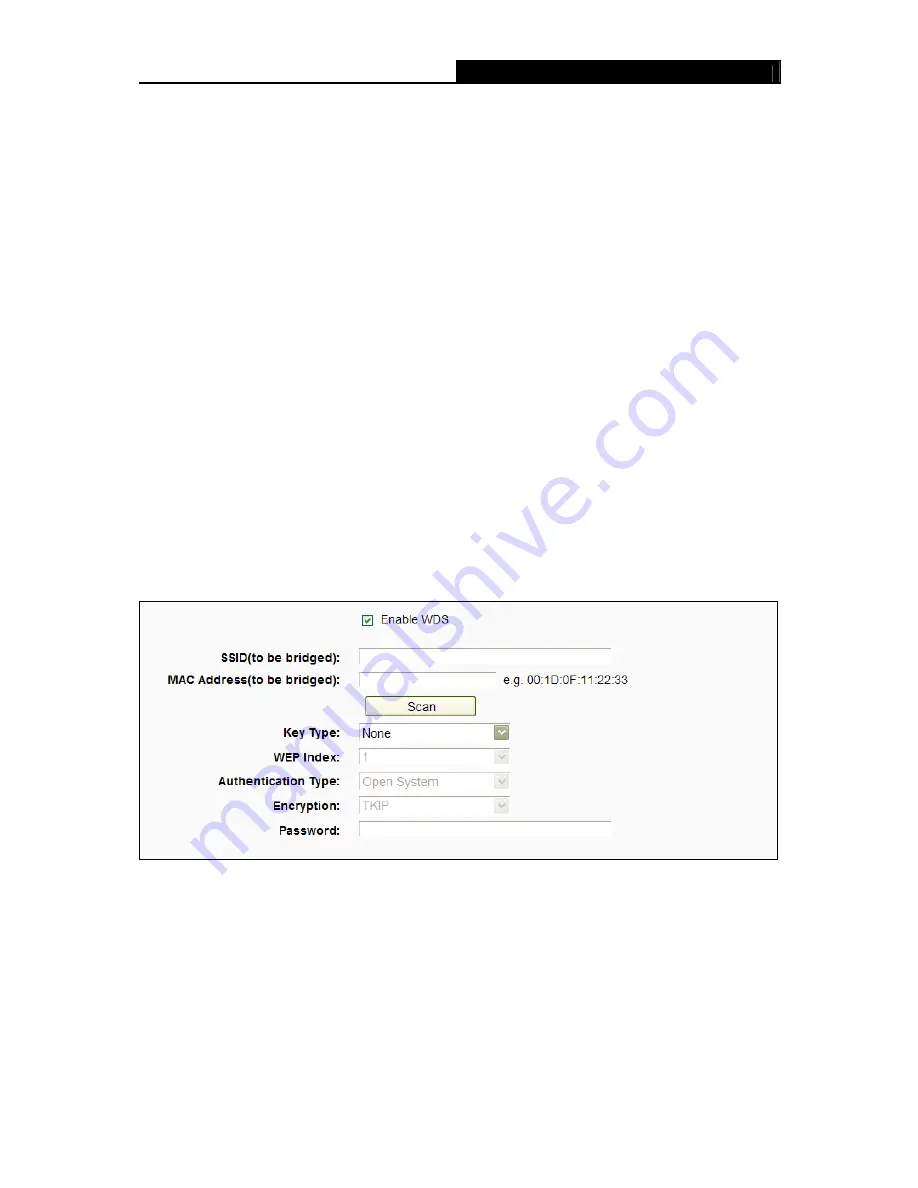
Archer C2
AC750 Wireless Dual Band Gigabit Router
- 37 -
11bgn mixed -
Select if you are using a mix of 802.11b, 11g, and 11n wireless clients. It
is strongly recommended that you set the Mode to
802.11bgn mixed
, and all of
802.11b, 802.11g, and 802.11n wireless stations can connect to the router.
Channel -
This field determines which operating frequency will be used. The default channel
is set to
Auto
, so the AP will choose the best channel automatically. It is not necessary to
change the wireless channel unless you notice interference problems with another nearby
access point.
Channel Width -
Select the channel width from the drop-down list.
The default setting is
automatic, which can adjust the channel width for your clients automatically.
Note:
If
11bg mixed
is selected in the
Mode
field, the
Channel Width
selecting field will turn grey
and the value will become 20M, which is unable to be changed.
Enable SSID Broadcast -
When wireless clients survey the local area for wireless networks
to associate with, they will detect the SSID broadcast by the router. If you select the
Enable
SSID Broadcast
checkbox, the Wireless router will broadcast its name (SSID) on the air.
Enable WDS -
Check this box to enable WDS. With this function, the router can bridge two or
more WLANs. If this checkbox is selected, you will have to set the following parameters as
shown in Figure 4-15. Make sure the following settings are correct.
Figure 4-15 WDS Setting
SSID (to be bridged)
- The SSID of the AP your router is going to connect to as a client.
You can also use the search function to select the SSID to join.
MAC Address (to be bridged)
- The BSSID of the AP your router is going to connect to
as a client. You can also use the search function to select the BSSID to join.
Scan
- Click this button, you can search the AP which runs in the current channel.
















































