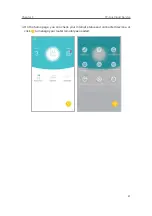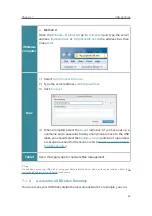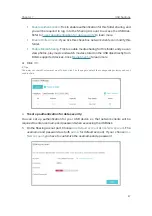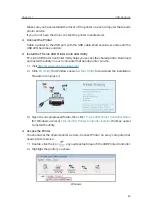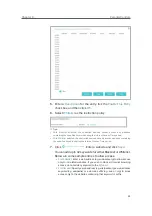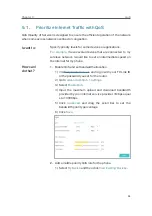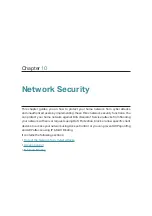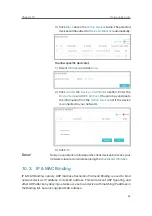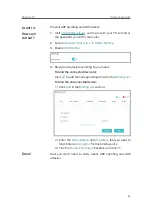40
Chapter 7
USB Settings
Make sure you have installed the driver of the printer on each computer that needs
printer service.
If you do not have the driver, contact the printer manufacturer.
2. Connect the Printer
Cable a printer to the USB port with the USB cable. Wait several seconds until the
USB LED becomes solid on.
3. Install the TP-Link USB Printer Controller Utility
TP-Link USB Printer Controller Utility helps you access the shared printer. Download
and Install the utility on each computer that needs printer service.
1 ) Visit
http://www.tp-link.com/app/usb/
.
2 ) Click
PC Utility
(for Windows users) or
Mac Utility
to download the installation
file and uncompress it.
3 ) Open the uncompressed folder, then click
TP-Link USB Printer Controller Setup
(for Windows users) or
TP-Link UDS Printer Controller Installer
(for Mac users)
to install the utility.
4. Access the Printer
You should set the shared printer as Auto-Connect Printer on every computer that
needs printer service.
1 ) Double-click the icon
on your desktop to launch the USB Printer Controller.
2 ) Highlight the printer you share.
Windows