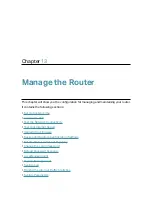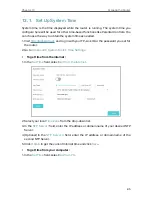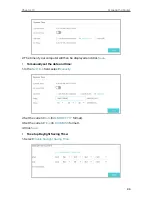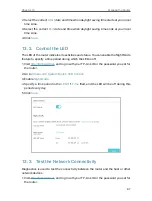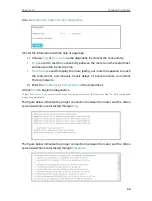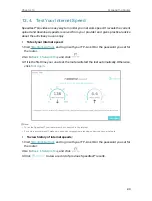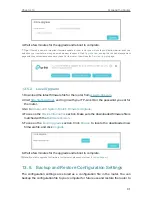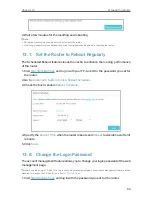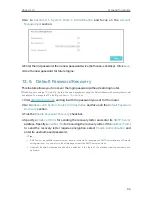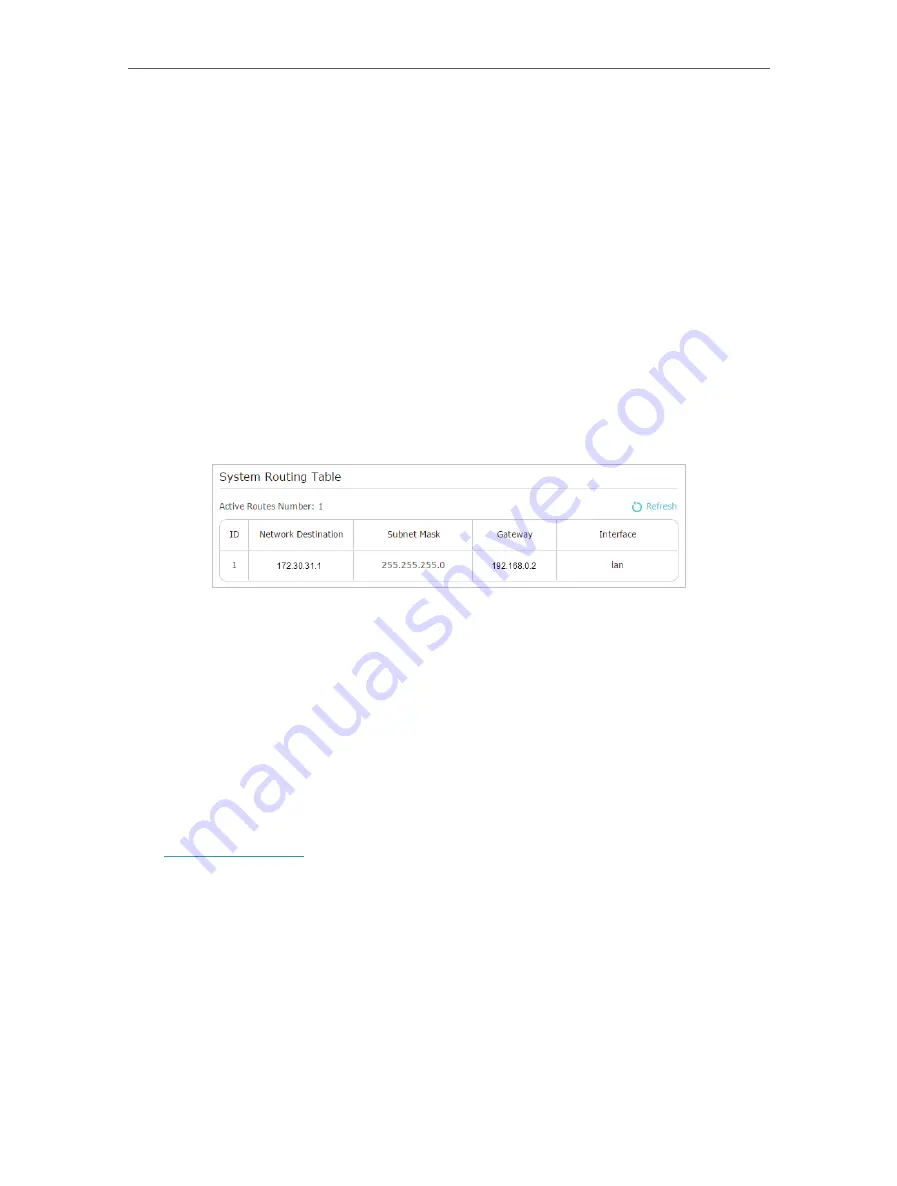
79
Chapter 12
Customize Your Network Settings
subnet mask of the corresponding network IP. In the example, the destination network
is a single IP, so here enter 255.255.255.255.
Default Gateway:
The IP address of the gateway device to which the data packets will
be sent. This IP address must be on the same subnet with the router’s IP which sends
out data. In the example, the data packets will be sent to the LAN port of Router B and
then to the Server, so the default gateway should be 192.168.0.2.
Interface:
Determined by the port (WAN/LAN) that sends out data packets. In the
example, the data are sent to the gateway through the LAN port of Router A, so
LAN
should be selected.
Description:
Enter a description for this static routing entry.
5
Click
OK
.
6
Check the
System Routing Table
below. If you can find the entry you’ve set, the
static routing is set successfully.
Done!
Open a web browser on your PC. Enter the company server’s IP address to visit the
company network.
12 7 Specify Wireless Settings
The router’s wireless network name (SSID) and password, and security option are preset
in the factory. The preset SSID and password can be found on the label of the router.
You can customize the wireless settings according to your needs.
Visit
http://tplinkwifi.net
, and log in with your TP-Link ID or the password you set for the
router.
• To enable or disable the wireless function:
1. Go to
Basic
>
Wireless
.
2. The wireless radio is enabled by default. If you want to disable the wireless function
of the router, just untick the
Enable Wireless Radio
checkbox. In this case, all the
wireless settings will be invalid.
• To change the wireless network name (SSID) and wireless password:
1. Go to
Basic
>
Wireless
.