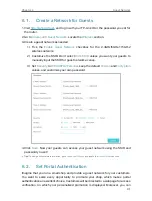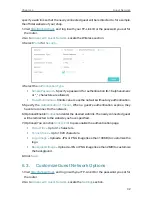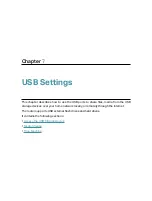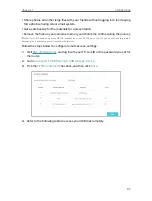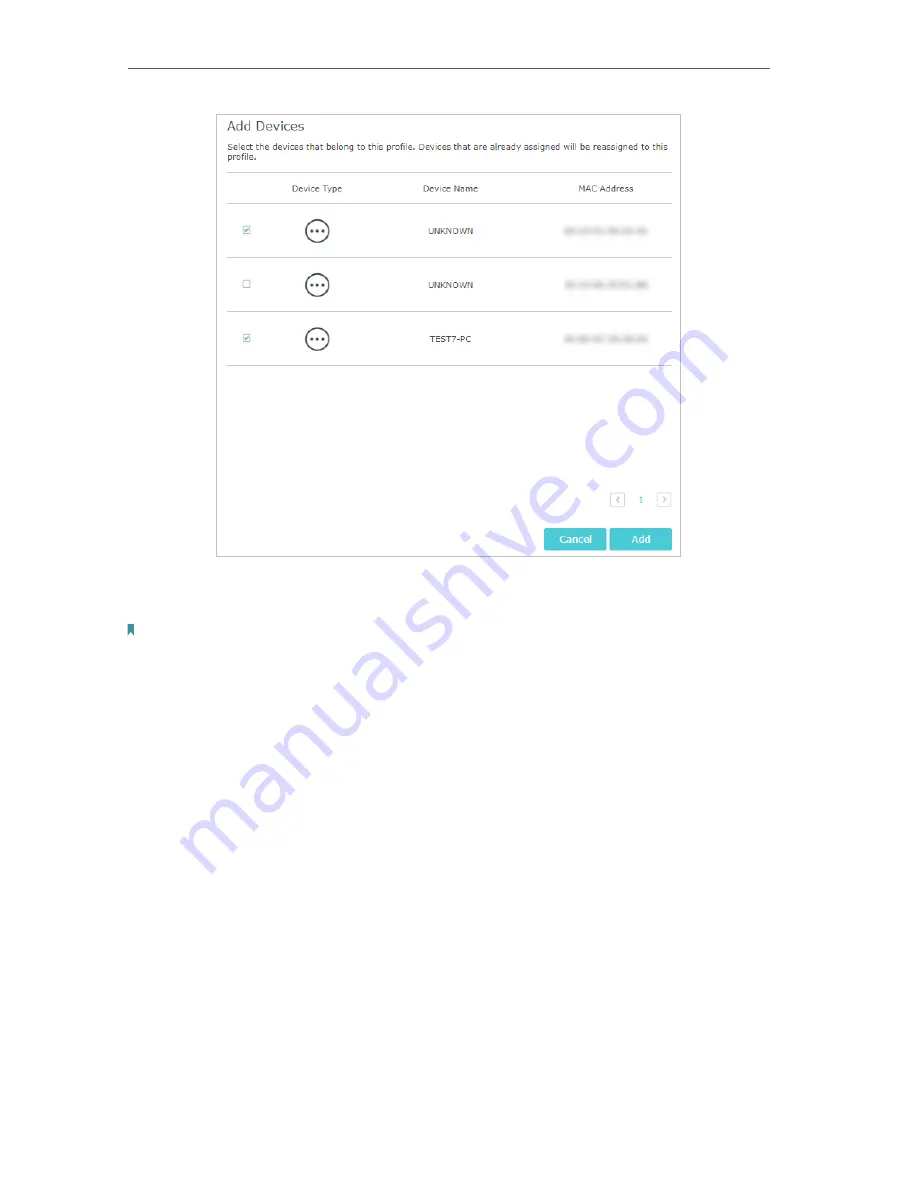
45
Chapter 8
HomeCare – Parental Controls, QoS, Antivirus
3 ) Select the devices that belong to this family member. Access restrictions will be
applied to these devices. Click
Add
when finished.
Note:
Only devices that have previously been connected to your router’s network are listed here. If you are unable to
find the device you want to add, connect it to your network and then try again.
4 ) Click
Next
.
5
Block content for this profile.