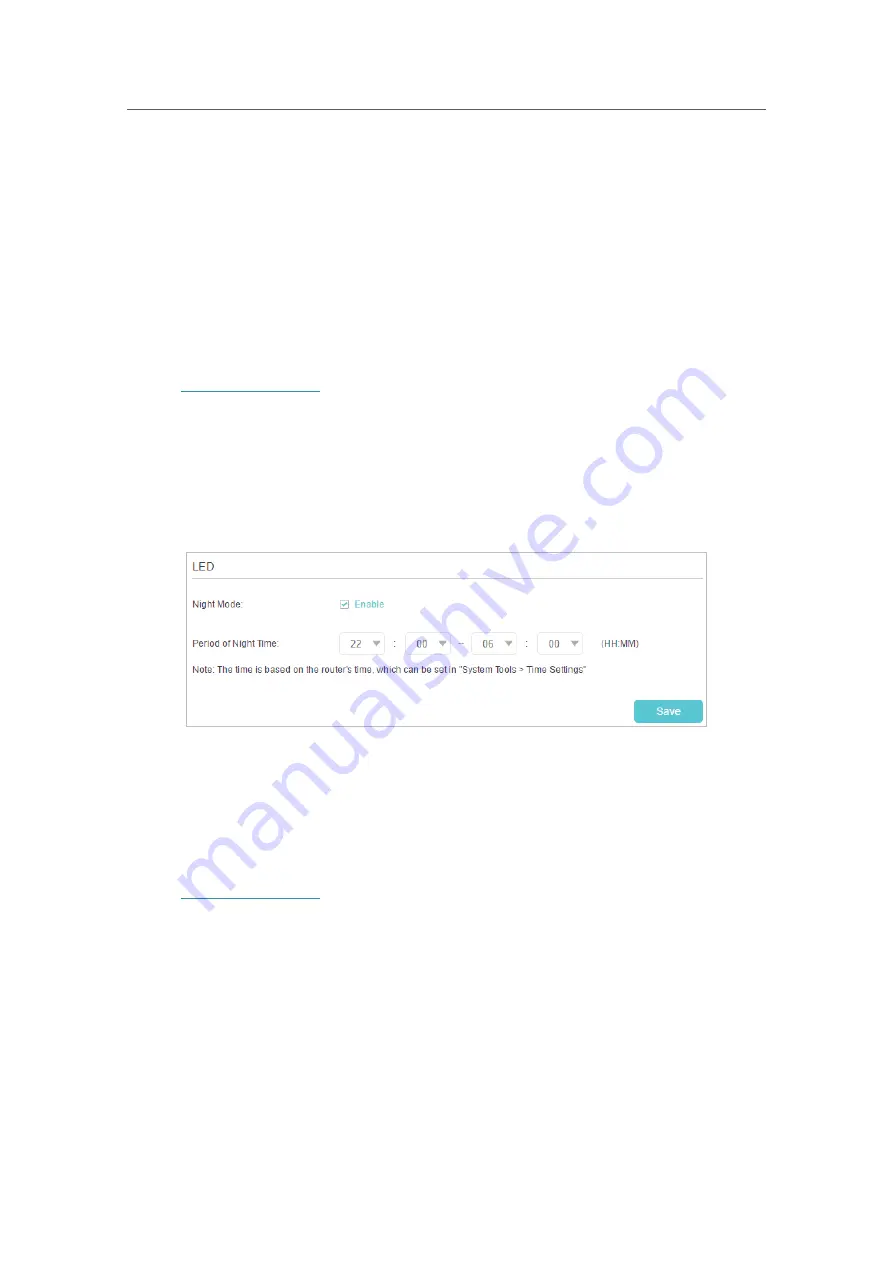
84
Chapter 14
Manage the Router
1 ) Go to
Network
>
DHCP Server
.
2 ) Deselect
Enable DHCP Server
and click
Save
.
Now you can go to
Advanced
>
Status
>
Wireless
to check the WDS status. When the
WDS status
is
Run
, it means WDS bridging is successfully built.
14. 11. 3. LEDs Control
The router‘s LEDs indicate router’s activities and status. You can turn on or turn off the
LEDs either from the web management page or by pressing the LED button.
1. Visit
http://tplinkwifi.net
, and log in with your TP-Link ID or the password you set for
the router.
2. Go to
Advanced
>
System Tools
>
System Parameters
. Focus on
LED
section.
3. Tick the
Night Mode
checkbox.
4. Specify a time period in the
LED Off Time
as needed, and the LEDs will be off during
this period.
5. Click
Save
.
14. 11. 4. DoS Protection Settings
DoS Protection can protect your home network against DoS attacks from flooding your
network with server requests.
1. Visit
http://tplinkwifi.net
, and log in with your TP-Link ID or the password you set for
the router.
2. Go to
Advanced
>
Security
>
Settings
to enable Dos Protection.
3. Go to
Advanced
>
System Tools
>
System Parameters
.
4. Enter a value between 5 and 7200 to trigger the protection immediately when the
number of packets exceeds the preset threshold value.






























