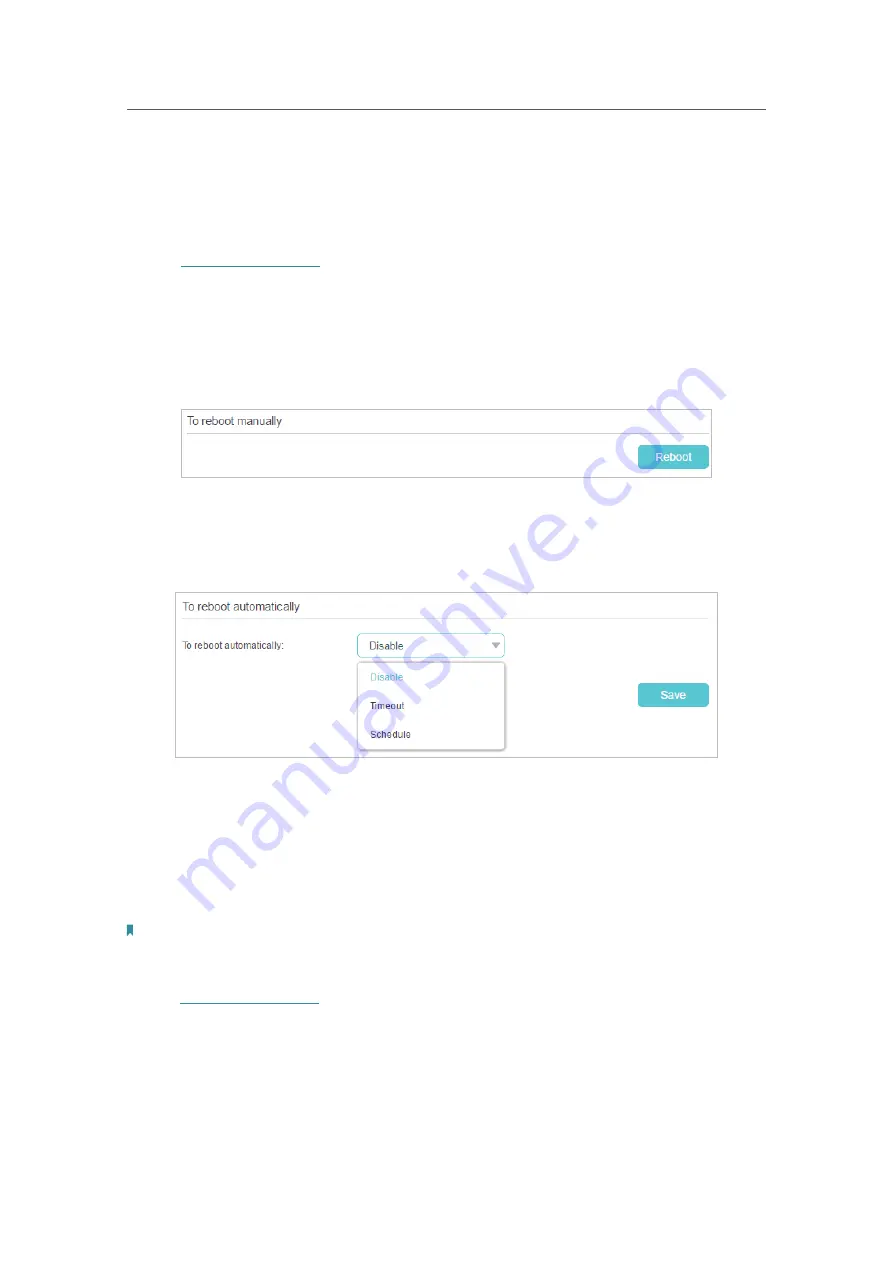
77
Chapter 14
Manage the Router
14. 5. Set the Router to Reboot Regularly
The Scheduled Reboot feature cleans the cache to enhance the running performance
of the router. You can reboot the router manually or set it to reboot regularly.
1. Visit
http://tplinkwifi.net
, and log in with your TP-Link ID or the password you set for
the router.
2. Go to
Advanced
>
System Tools
>
Reboot
.
• To reboot manually
Click
Reboot
and wait a few minutes for the router to restart.
• To reboot regularly
1. Select
Timeout
to reboot the router when time is out or select
Schedule
to set when
and how often the router reboots regularly.
2. Click
Save
.
14. 6. Change the Administrator Account
The account management feature allows you to change your login password of the web
management page.
Note:
If you are using a TP-Link ID to log in to the web management page, the account management feature will be disabled.
To manage the TP-Link ID, go to
Basic
>
TP-Link Cloud
.
1. Visit
http://tplinkwifi.net
, and log in with the password you set for the router.
2. Go to
Advanced
>
System Tools
>
Administration
and focus on the
Account
Management
section.






























