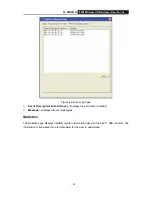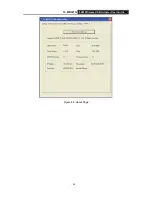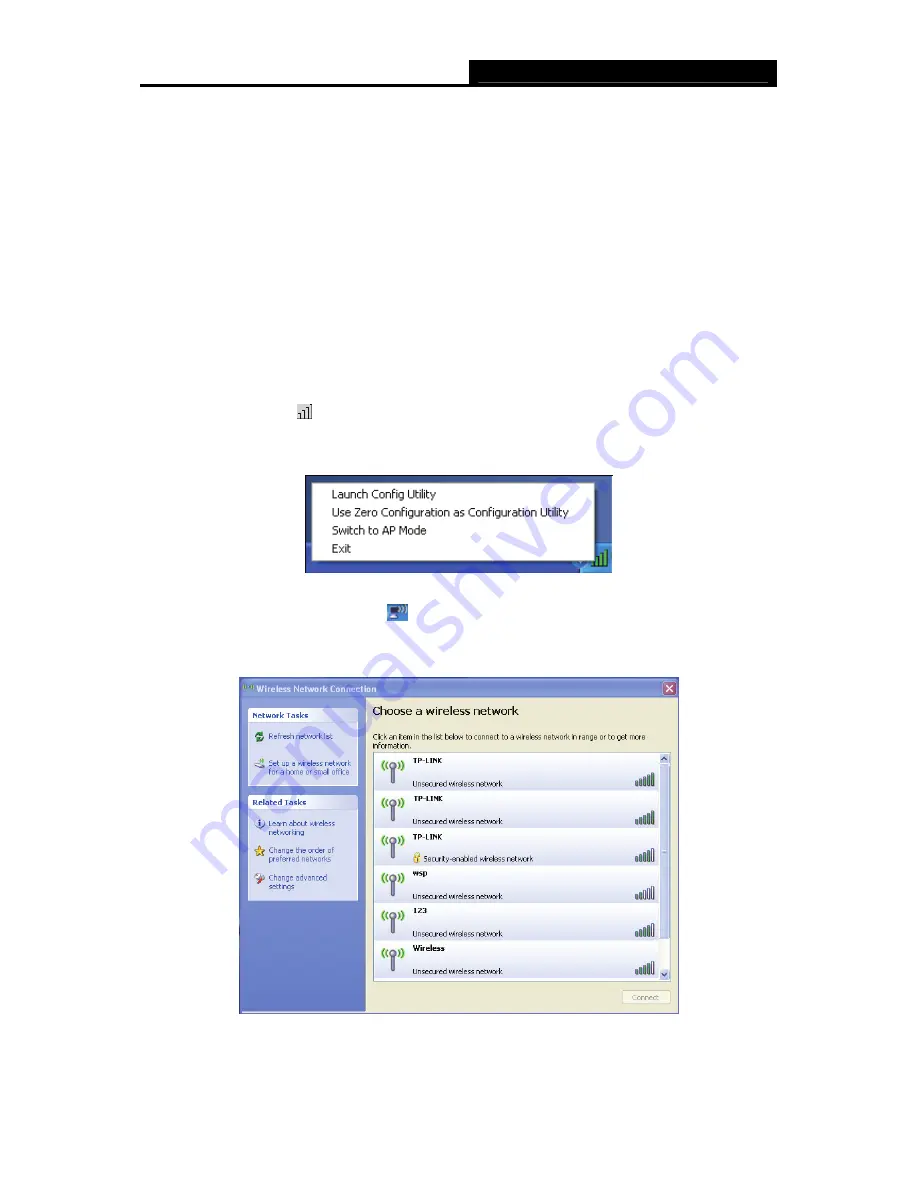
TL-WN321G
54M Wireless USB Adapter
User Guide
- 18 -
below:
1. Launch TL-WN321G Wireless Utility.
2. Click
the
Profile
tab of the utility and click the
Add
button on the screen that appears.
3. The Profile configuration screen will appear, please enter
Test
for the Profile Name,
TPLINK
for the SSID, select
Infrastructure
for the Network Mode, select
WEP
for the Data Encryption
and enter
0123456789
for Network key.
4. Click
OK
to save this profile.
5. Highlight the profile named
Test
on the profile list and click
Activate
on the Profile screen.
The utility will establish a connection with this AP by configured profile.
Configure with Windows XP Wireless Zero Configuration
1. Right click the icon
on the bottom of the desktop first and you will see Figure 4. Double
click the
Use Zero Configuration as Configuration utility
option to enable Wireless Zero
Configuration
function.
Figure 3-12 Use Zero Configuration as Configuration utility
2. After that, double click the icon
, and the following Figure 3-13 will appear with some
available wireless network choices. You can highlight a network and then click
Connect
to
add to a network.
Figure 3-13 Choose a wireless network
)
Note: