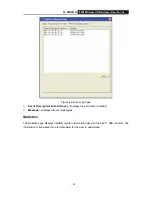TL-WN321G
54M Wireless USB Adapter
User Guide
- 10 -
Chapter 3. Configuration
Configuration of Utility
TL-WN321G 54M Wireless USB Adapter can be configured by its utility for Windows 98SE, 2000,
XP, and Vista. This section will take the configuration in Windows XP for example and guide you
to configure your wireless adapter for wireless connectivity with trustable data security encryption
features.
The configuration steps in Windows 98SE, 2000 & XP & Vista are similar. For the configurations
in Windows 98SE, 2000 & Vista, please refer to the instructions in Windows XP.
After the Adapter's driver and utility has been installed, the adapter’s tray icon,
or
, will
appear in your system tray. It means the utility is running on your system. If the utility does not run,
you can run the utility by clicking:
Start
>
Program
>
TP-LINK
>
TWCU
>
TL-WN321G Wireless
Utility
. If the icon still does not appear, the driver or utility may be installed incorrectly or the
adapter is unplugged, please try again.
Icon
means the connection has been established. Icon
means there is no connection.
Double-click the
icon and the configuration screen of the utility will appear. You can also run
the utility by clicking:
Start
>
Program
>
TP-LINK
>
TWCU
>
TL-WN321G Wireless Utility
. The
utility provides a complete and easy manage tools to:
¾
Display current status information
¾
Edit and add configured profiles
¾
Display current diagnostics information
)
Note:
If your OS is Windows XP, you can use Windows XP to configure the wireless network settings.
(To use this function, you must upgrade the OS with sp2).
If you want to use Windows XP to configure wireless network settings, just right-click the icon
at the bottom of the screen, and click
Use Zero Configuration as Configuration utility
to
switch the utility.
Profile
Click the
Profile
tab of the utility and the
Profile
screen will appear as Figure 3-1. The
Profile
screen provides tools to:
¾
Add a Profile
¾
Edit a profile
¾
Delete a profile
¾
Activate a profile