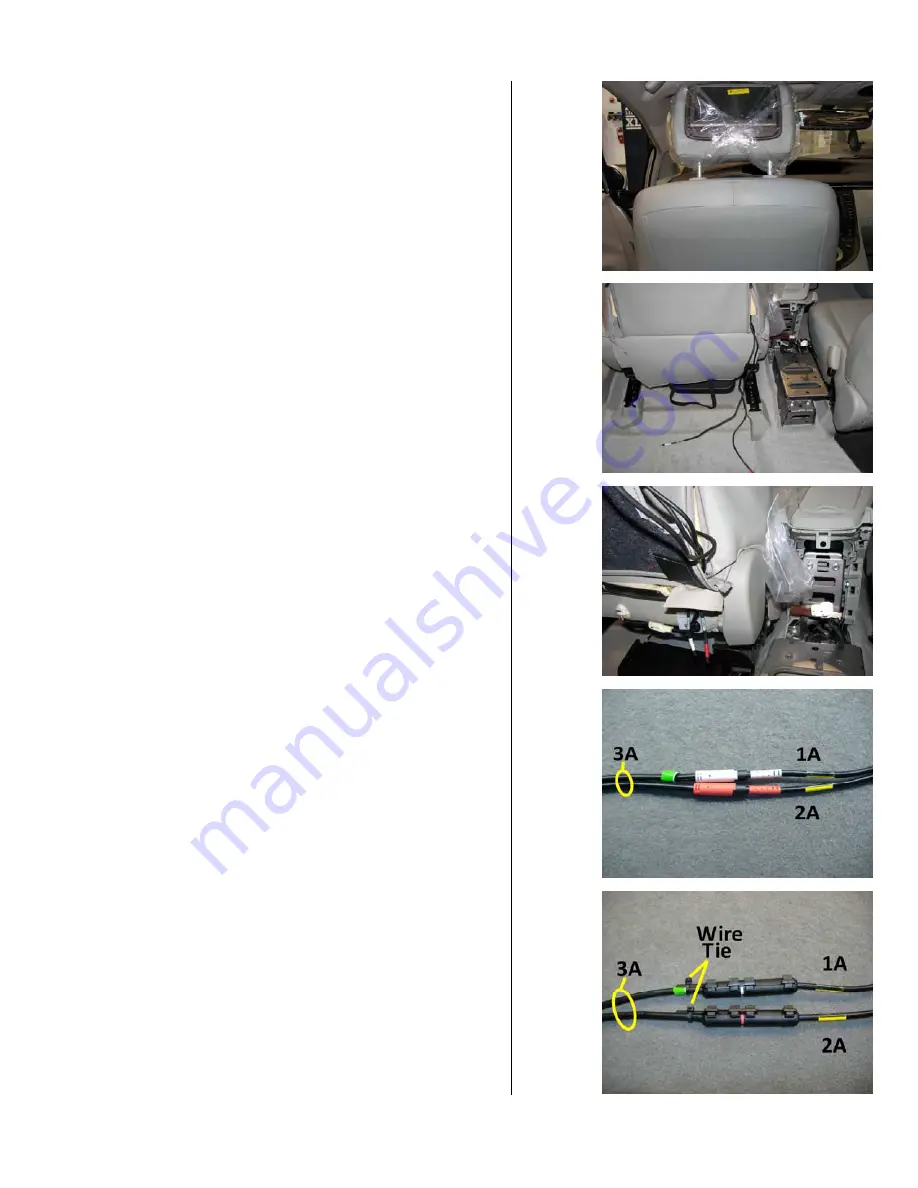
TOYOTA /PRIUS DUAL PLAYER HEADREST VIDEO
Page 9 of 15
2. Continue to route cables into seat until
headrest is in its highest locking position.
(Figure G2)
3. Pull cables too exit through the inboard side
zipper. (Figure G3)
4. Feed cable ends through the flap section of
the seat back and pull through. (Figure F4)
5. Connect cables # 1A and # 2A to cable # 3A.
(Figure F5)
6. Snap cable clamp around each connection
point between cables # 1A and # 2A to cable
# 3A. Apply a wire tie to each strain relief.
(Figure F6)
Figure
G2
Figure
G3
Figure
F4
Figure
F5
Figure
F6
Southeast Toyota Distributors, LLC

































