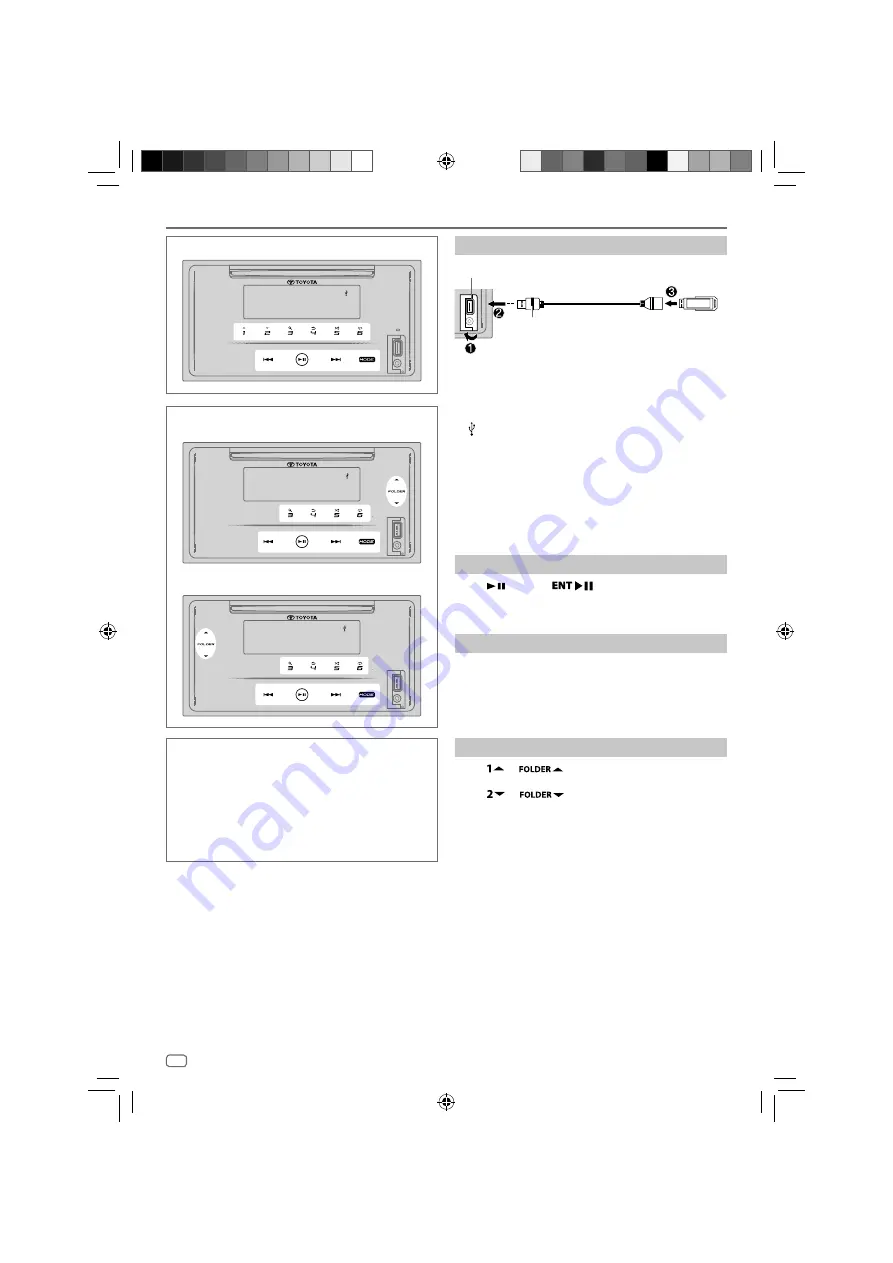
22
Data Size:
A5P (148 mm x 210 mm)
Book Size:
A5P (148 mm x 210 mm)
USB
Connecting a USB device
USB input terminal
USB extension cable
(sold separately)
USB device
Connect a USB device to the USB input terminal using
an USB extension cable.
• The source changes to “USB” and playback starts
automatically.
• “
” indicator lights up on the display window when USB
device is connected.
• File number and play time appear on the display
window for a few seconds when a USB device is
connected. Then, other information appear. See
[DISPLAY
MODE]
on page 18 for more information.
• If a USB device has already been connected, touch
MODE
repeatedly (or press
MODE
repeatedly on the
remote control) to select “USB” as the playback source.
Pause playback
Touch
(or press
on the remote control) to
pause the playback.
Play time will be displayed and blinking during pause.
File up/down
Touch
T
(or press
T
on the remote control) to go to
the next file.
Touch
S
(or press
S
on the remote control) to go to
the previous file.
Folder up/down
Touch
or
to go to the next folder.
Touch
or
to go to the previous folder.
Note
•
This function is available only when the USB device contains more than
one folder.
2Din CD Premium Audio (Models with Bluetooth features)
2Din CD Basic Audio (Models without Bluetooth features)
Left-hand drive model:
Right-hand drive model:
CAUTION
• This product may not be compatible with all USB
mass storage devices. We assume no responsibility
for any loss of data on media players, smartphone, or
other devices while using this product.
• Install the USB device in the place where it will not
affect safe driving.
• Do not place the USB device and the connecting
cables in the car to avoid damage by heat.
ENGLISH
JS_KWD_DPXGT702L_A9_EN_15.indd 22
JS_KWD_DPXGT702L_A9_EN_15.indd 22
2/12/2019 11:10:02 AM
2/12/2019 11:10:02 AM
















































