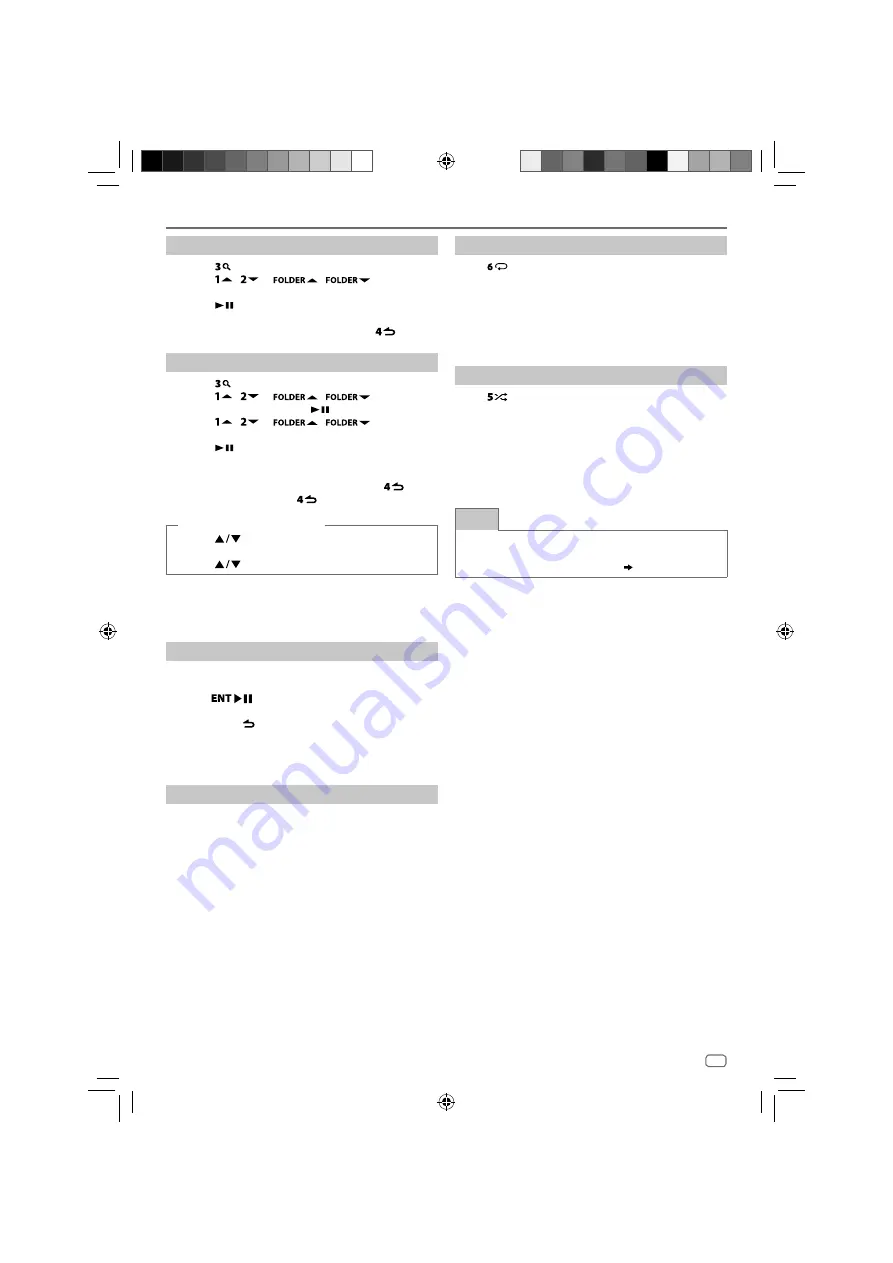
ENGLISH
23
Data Size:
A5P (148 mm x 210 mm)
Book Size:
A5P (148 mm x 210 mm)
Selecting a file from the list
1
Touch
to display the list on the display window.
2
Touch
/
or
/
to select your
desired file.
3
Touch
to play the selected song.
To return to the previous setting item, touch
.
Selecting a file from a folder
1
Touch
to display the list on the display window.
2
Touch
/
or
/
to select your
desired folder, then touch
to confirm.
3
Touch
/
or
/
to select your
desired file.
4
Touch
to play the selected song.
• To return to the top menu, touch
5
.
• To return to the previous setting item, touch
.
• To cancel, touch and hold
.
(or using the remote control)
1
Press
to display the list on the display
window.
2
Press
to go to the next or previous folder.
Note
•
This function is available only when the USB device contains more than
one folder.
Direct Music Search
(using the remote control)
1
Press
DIRECT
.
2
Press the number buttons to enter a file number.
3
Press
to search for music.
To cancel, press
or
DIRECT
.
Note
•
Not available if Random Play is selected.
Fast-forward/Fast-reverse
Touch and hold
T
(or press and hold
T
on the
remote control) to fast-forward.
Touch and hold
S
(or press and hold
S
on the
remote control) to fast-reverse.
USB
Repeat play
Touch
repeatedly to select the repeat playback
mode.
MP3/WMA/AAC/WAV/FLAC file:
SONG REPEAT
: Repeats the current file.
FOLDER REPEAT
: Repeats all the files in the current folder.
ALL REPEAT
: Repeats all the files in the current USB device.
Random play
Touch
repeatedly to select the random playback
mode.
MP3/WMA/AAC/WAV/FLAC file:
FOLDER RANDOM
: Plays all files in the selected folder in
random order.
ALL RANDOM
: Plays all files in random order.
RANDOM
OFF
: Cancels random playback mode.
NOTE
When connecting to some smartphone via USB, the
display shows “NO DEVICE”, which means the device is
not compatible with this product. (
33
)
JS_KWD_DPXGT702L_A9_EN_15.indd 23
JS_KWD_DPXGT702L_A9_EN_15.indd 23
2/12/2019 11:10:04 AM
2/12/2019 11:10:04 AM
















































