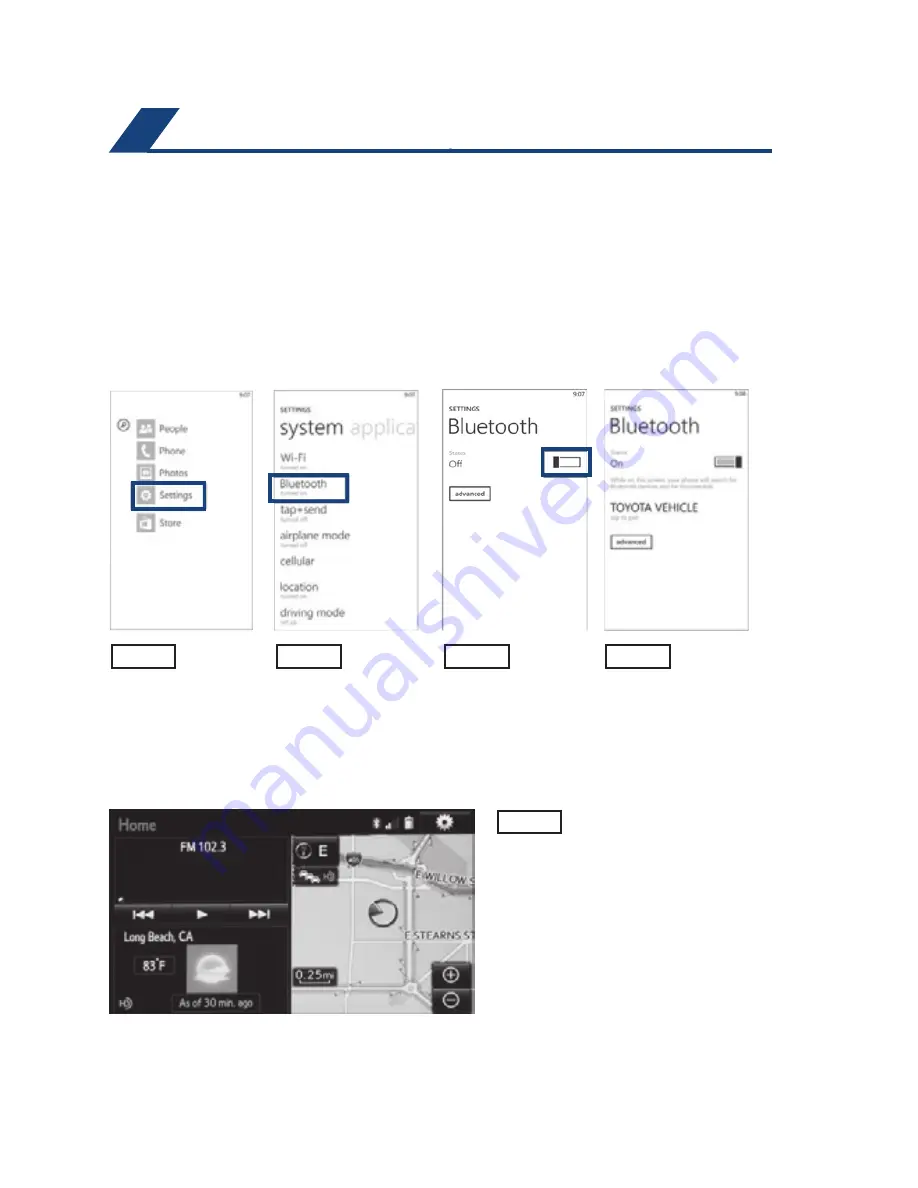
49
Pairing your phone is the first step in connecting with your Toyota for hands-free
calling and for audio streaming via Bluetooth. This pairing process is quick and
easy: all Windows Phone mobile digital devices have Bluetooth integrated; all you
have to do is setup the phone and multimedia system to “talk” to each other and
form a connection.
Initiate Bluetoot
h
®
on your Windows Phone
®
From your APP LIST,
select
SETTINGS
.
Select
BLUETOOTH
. Ensure
BLUETOOTH
is
ON
.
Phone will seek out
Bluetooth devices
while remaining
discoverable.
While your iPhone device is seeking
out Bluetooth devices, proceed to your
Entune Multimedia Head Unit on your
Toyota vehicle.
Bluetooth
®
Pairing for Windows Phone and
Entune
™
touch screen system
STEP 1
STEP 2
STEP 3
STEP 4
STEP 5
Disclosures
This brochure is accurate at the time of print; content subject to change based on periodic multimedia
software updates.
1. Concentrating on the road should always be your first priority while driving. Do not use the hands-free
phone system if it will distract you.
2. The Bluetooth word mark and logos are registered trademarks owned by Bluetooth SIG, Inc. and any use
of such marks by Toyota is under license. A compatible Bluetooth enabled phone must first be paired.
Phone performance depends on software, coverage & carrier.
3. Android is a trademark of Google Inc.
4. Apps/services vary by phone/carrier; functionality depends on many factors. Select apps use large
amounts of data; you are responsible for charges. Apps & services subject to change. See Toyota.com/
entune for details.
Additional Resources
If you’re having trouble pairing your phone, Toyota has you covered. You can get more information
from the following sources:
Online Pairing Guide:
www.toyota.com/connect
Your Toyota Owner’s Manual
Located in the vehicle glovebox
Toyota Customer
Experience Center
(800) 331-4331
**Do not attempt the Bluetooth
®
Pairing process while driving.**
2017_Highlander_QRG_V1_1.indd 49
11/22/16 11:29 PM






































