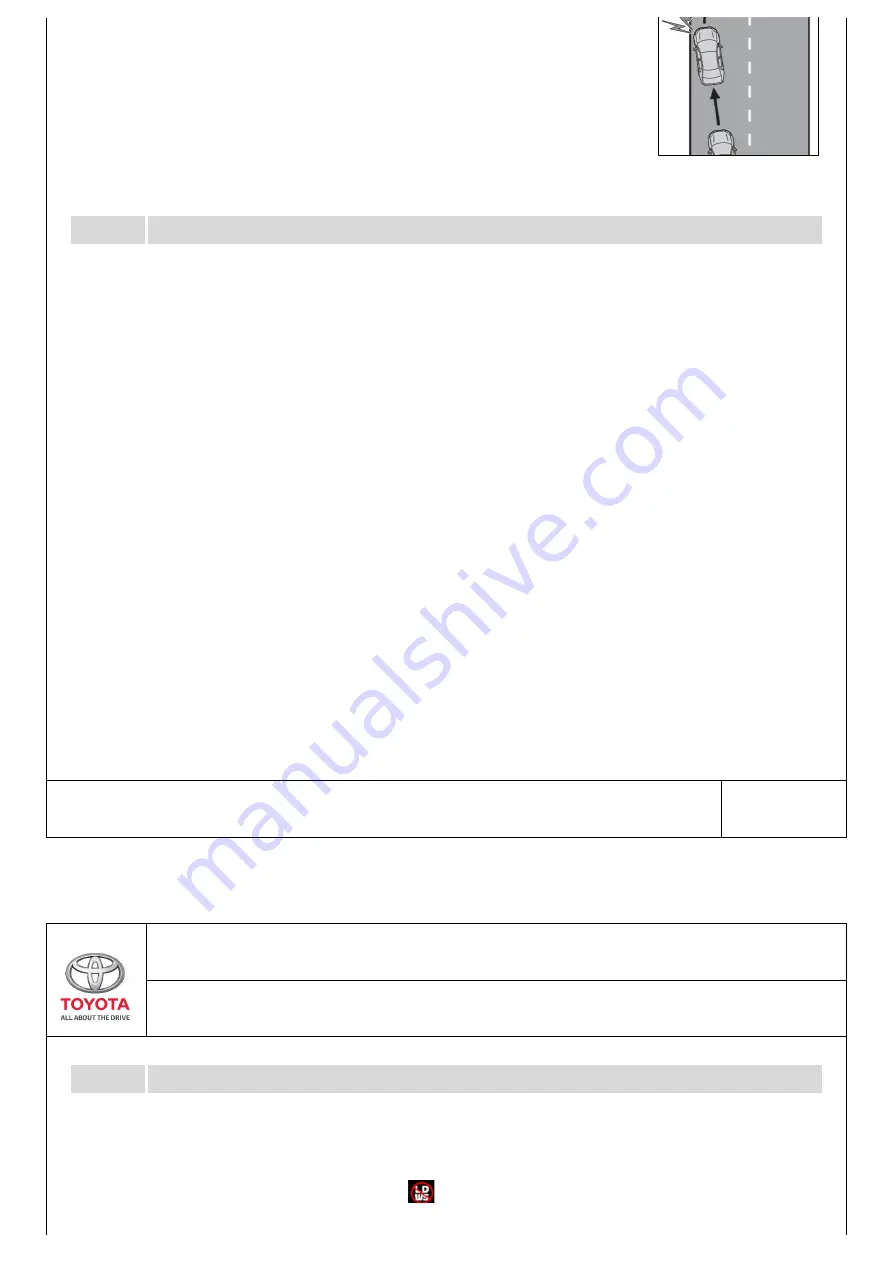
b.When the system determines that the vehicle might
depart from its lane, a warning activates and the lane
departure warning icon appears for 3 seconds on the
DVR screen to urge the driver remain within the lane.
c.The warning has a sound alert that the user can
choose to have turned ON or OFF.
Limitations of LDWS
Changing Setting for LDWS
before the DVR was last powered off.
when the system is disabled.
long period of time.
c. Failure to perform appropriate driving operations and pay careful
6.1.2
a. Do not rely solely upon the LDWS. The LDWS does not automatically
drive the vehicle or reduce the amount of attention that must be paid to
attention may lead to an accident, resulting in death or serious injury.
Please read this manual for proper operation and keep it for future reference.
10/22
AVANZA - MAY - 2019 - 001
SECTION 6.1
Lane Departure Warning System <LDWS>
the area in front of the vehicle.
b. The driver must always assume full responsibility for driving safely by
paying careful attention to the surrounding conditions and operating
the steering wheel to correct the path of the vehicle. Also, the driver
must take adequate breaks when fatigued, such as from driving for a
6.1.3
a. LDWS remains Enabled / Disabled based on the setting it was on
b. The [LDWS OFF icon] appears on the top bar of the DVR display












































