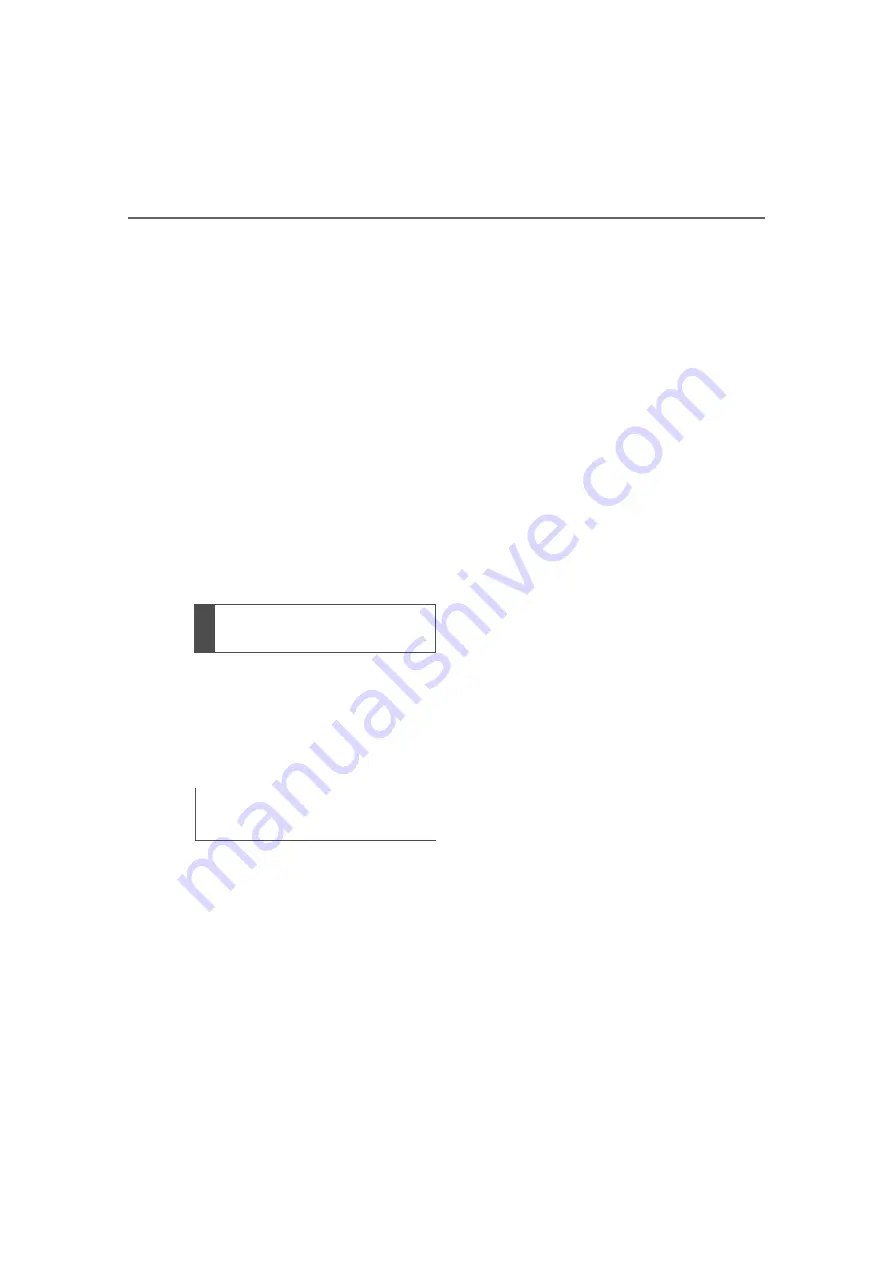
386
5-14. Phone settings
■
Updating the contacts in a
different way (from the call
history screen)
*
1
Display the phone top
screen. (
2
Select “History” and select a
contact not yet registered in
the contact list.
3
Select “Update Contact”.
4
Select the desired contact.
5
Select a phone type for the
phone number.
*
: For PBAP compatible Bluetooth
®
phones, this function is available
when “Automatic Transfer” is set
to off. (
When an Android Auto connec-
tion is established, this function
will be unavailable.
*
*
: This function is not made avail-
able in some countries or areas.
When the contact is not regis-
tered
1
Select “Transfer Contacts
from Device”.
2
Select “From Phone (Blue-
tooth)”.
3
Transfer the contact data to
the system using a Blue-
tooth
®
phone.
This operation may be unnec-
essary depending on the type
of Bluetooth
®
phone.
To cancel this function, select
“Cancel”.
4
Check that a confirmation
screen is displayed when the
operation is complete.
When the contact is regis-
tered
1
Select “Transfer Contacts
from Device”.
2
Select “From Phone (Blue-
tooth)”.
3
Select “Replace Contacts” or
“Add Contact”.
“Replace Contacts”: Select to trans-
fer the contact from the connected
cellular phone and replace the cur-
rent one.
“Add Contact”: Select to transfer
the desired contact data from the
connected cellular phone to add to
the current one.
4
Transfer the contact data to
the system using a Blue-
tooth
®
phone.
This operation may be unnec-
essary depending on the type
of Bluetooth
®
phone.
To cancel this function, select
“Cancel”.
5
Check that a confirmation
screen is displayed when the
operation is complete.
Transfer contacts from
device
From phone (OPP compati-
ble Bluetooth
®
phones only)
www.carobook.com
Summary of Contents for COROLLA CROSS
Page 22: ...22 Pictorial index www carobook com ...
Page 74: ...74 1 4 Theft deterrent system www carobook com ...
Page 140: ...140 Utility vehicle precautions 276 4 Driving www carobook com ...
Page 325: ...325 5 4 Other settings 5 Audio code 4 digit number for 10 min utes www carobook com ...
Page 402: ...402 5 16 Connected Services Overview work reception level www carobook com ...
Page 408: ...408 5 18 Toyota apps settings www carobook com ...
Page 444: ...444 6 4 Other interior features www carobook com ...
Page 540: ...540 8 2 Steps to take in an emergency www carobook com ...
Page 583: ...583 Index What to do if Trouble shooting 584 Alphabetical Index 587 www carobook com ...
Page 602: ...602 Engine immobilizer system Certifications www carobook com ...
Page 603: ...603 Wireless remote control system www carobook com ...
Page 604: ...604 Smart key system www carobook com ...
Page 605: ...605 Intuitive parking assist www carobook com ...
Page 606: ...606 Millimeter wave radar sensor www carobook com ...
Page 607: ...607 www carobook com ...
Page 608: ...608 Tire pressure warning system www carobook com ...
Page 609: ...609 BSM Blind Spot Monitor www carobook com ...
Page 610: ...610 www carobook com ...
Page 611: ...611 www carobook com ...






























