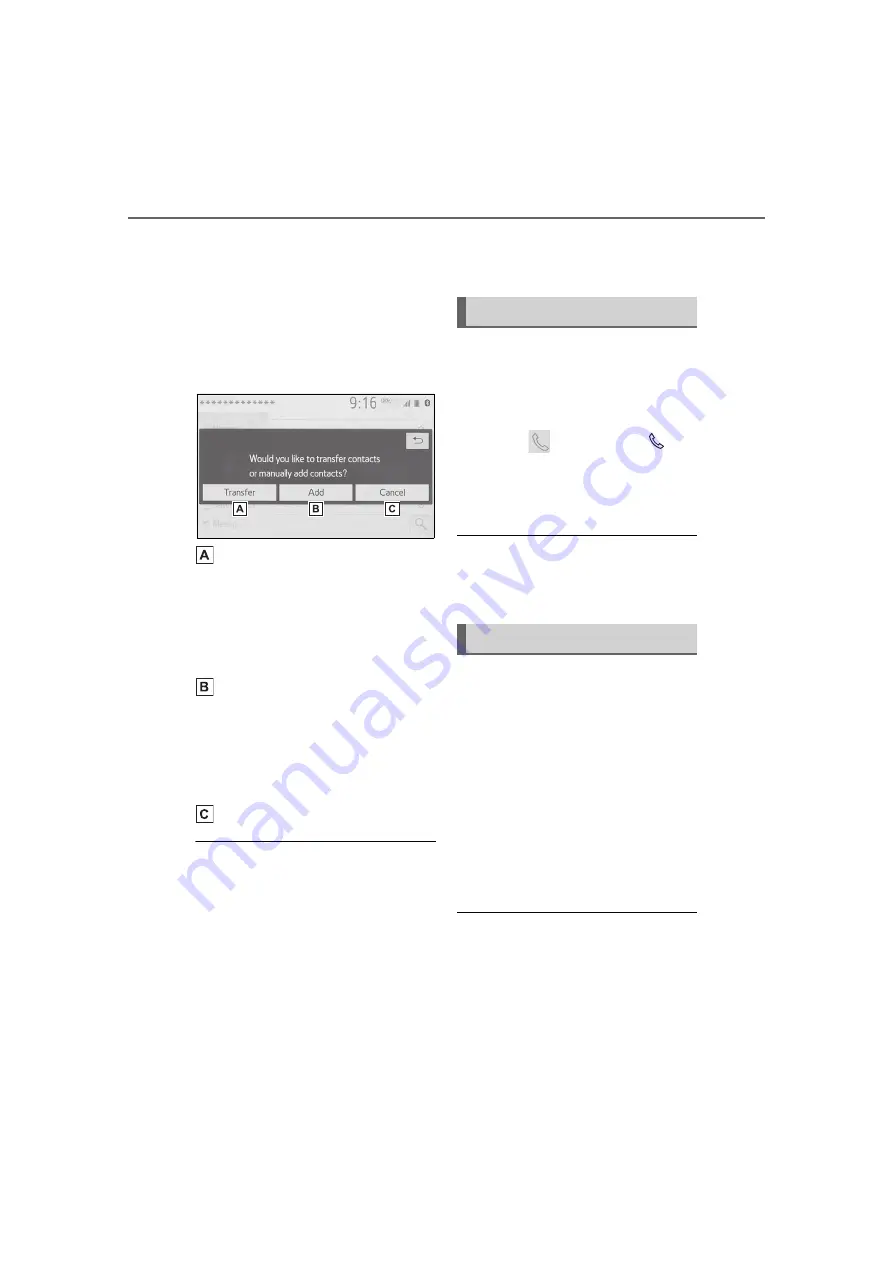
374
5-13. Phone operation (Hands-free system for cellular phones)
2
Check that a confirmation
screen is displayed when the
operation is complete.
■
For PBAP incompatible but
OPP compatible Blue-
tooth
®
phones
1
Select the desired item.
Select to transfer the con-
tacts from the connected cel-
lular phone.
Transfer the contact data to
the system using a Blue-
tooth
®
phone.
Select to add a new contact
manually.
Follow the steps in “Register-
ing a new contact to the con-
tacts list” from step
2
.
(
Select to cancel transferring.
●
If your cellular phone is neither
PBAP nor OPP compatible, the
contacts cannot be transferred
using Bluetooth
®
. But the contacts
can be transferred from USB
device. (
●
Depending on the type of Blue-
tooth
®
phone:
• It may be necessary to perform
additional steps on the phone
when transferring contact data.
• The registered image in the con-
tact list may not transfer depend-
ing on the type of Bluetooth
®
phone connected.
1
Display the phone top
screen. (
2
Select “Keypad” and enter
the phone number.
3
Select
or press the
switch on the steering wheel.
4
Check that the dialing screen
is displayed.
Depending on the type of Blue-
tooth
®
phone being connected, it
may be necessary to perform addi-
tional steps on the phone.
1
Display the home screen.
(
2
Select the desired contact.
3
Check that the dialing screen
is displayed.
■
Registering a new contact
1
Select and hold the screen
button to add a contact.
2
Select the desired contact.
3
Select the desired number.
●
If there is no contact in the con-
tacts list, the contacts cannot be
registered at the home screen.
●
The contact cannot be registered
at the home screen while driving.
By keypad
By home screen
www.carobook.com
Summary of Contents for COROLLA CROSS
Page 22: ...22 Pictorial index www carobook com ...
Page 74: ...74 1 4 Theft deterrent system www carobook com ...
Page 140: ...140 Utility vehicle precautions 276 4 Driving www carobook com ...
Page 325: ...325 5 4 Other settings 5 Audio code 4 digit number for 10 min utes www carobook com ...
Page 402: ...402 5 16 Connected Services Overview work reception level www carobook com ...
Page 408: ...408 5 18 Toyota apps settings www carobook com ...
Page 444: ...444 6 4 Other interior features www carobook com ...
Page 540: ...540 8 2 Steps to take in an emergency www carobook com ...
Page 583: ...583 Index What to do if Trouble shooting 584 Alphabetical Index 587 www carobook com ...
Page 602: ...602 Engine immobilizer system Certifications www carobook com ...
Page 603: ...603 Wireless remote control system www carobook com ...
Page 604: ...604 Smart key system www carobook com ...
Page 605: ...605 Intuitive parking assist www carobook com ...
Page 606: ...606 Millimeter wave radar sensor www carobook com ...
Page 607: ...607 www carobook com ...
Page 608: ...608 Tire pressure warning system www carobook com ...
Page 609: ...609 BSM Blind Spot Monitor www carobook com ...
Page 610: ...610 www carobook com ...
Page 611: ...611 www carobook com ...






























