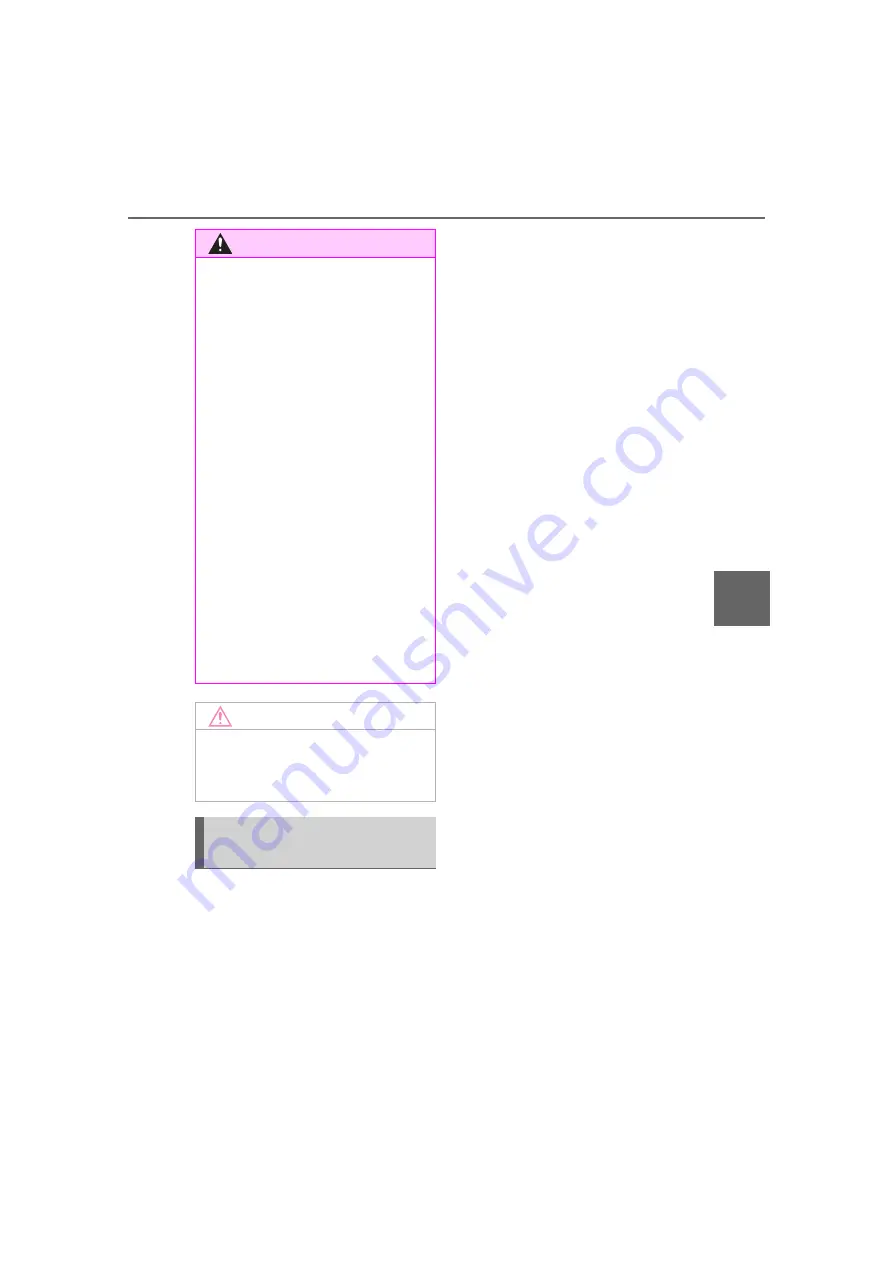
369
5-13. Phone operation (Hands-free system for cellular phones)
5
A
u
d
io
To use the hands-free system
for cellular phones, it is neces-
sary to register a cellular phone
with the system. (
■
Connecting a Bluetooth
®
device
Registering an additional
device
1
Display the phone top
screen. (
2
Select “Select Device”.
3
Select “Add Device”.
When another Bluetooth
®
device is
connected, a confirmation screen
will be displayed. To disconnect the
Bluetooth
®
device, select “Yes”.
4
Follow the steps in “Register-
ing a Bluetooth
®
phone for
the first time” from step
5
.
(
Selecting a registered device
1
Display the phone top
screen. (
2
Select “Select Device”.
3
Select the desired device to
be connected.
4
Check that a confirmation
screen is displayed when the
connection is complete.
If an error message is displayed,
follow the guidance on the screen
to try again.
■
Bluetooth
®
phone condition
display
The condition of the Bluetooth
®
phone appears on the upper
right side of the screen.
(
WARNING
●
Your audio unit is fitted with
Bluetooth
®
antennas. People
with implantable cardiac pace-
makers, cardiac resynchroniza-
tion therapy-pacemakers or
implantable cardioverter defibril-
lators should maintain a reason-
able distance between
themselves and the Bluetooth
®
antennas. The radio waves may
affect the operation of such
devices.
●
Before using Bluetooth
®
devices, users of any electrical
medical device other than
implantable cardiac pacemak-
ers, cardiac resynchronization
therapy-pacemakers or implant-
able cardioverter defibrillators
should consult the manufacturer
of the device for information
about its operation under the
influence of radio waves. Radio
waves could have unexpected
effects on the operation of such
medical devices.
NOTICE
Do not leave your cellular phone
in the vehicle. The temperature
inside may rise to a level that
could damage the phone.
Registering/Connecting a
Bluetooth
®
phone
Summary of Contents for COROLLA CROSS
Page 22: ...22 Pictorial index www carobook com ...
Page 74: ...74 1 4 Theft deterrent system www carobook com ...
Page 140: ...140 Utility vehicle precautions 276 4 Driving www carobook com ...
Page 325: ...325 5 4 Other settings 5 Audio code 4 digit number for 10 min utes www carobook com ...
Page 402: ...402 5 16 Connected Services Overview work reception level www carobook com ...
Page 408: ...408 5 18 Toyota apps settings www carobook com ...
Page 444: ...444 6 4 Other interior features www carobook com ...
Page 540: ...540 8 2 Steps to take in an emergency www carobook com ...
Page 583: ...583 Index What to do if Trouble shooting 584 Alphabetical Index 587 www carobook com ...
Page 602: ...602 Engine immobilizer system Certifications www carobook com ...
Page 603: ...603 Wireless remote control system www carobook com ...
Page 604: ...604 Smart key system www carobook com ...
Page 605: ...605 Intuitive parking assist www carobook com ...
Page 606: ...606 Millimeter wave radar sensor www carobook com ...
Page 607: ...607 www carobook com ...
Page 608: ...608 Tire pressure warning system www carobook com ...
Page 609: ...609 BSM Blind Spot Monitor www carobook com ...
Page 610: ...610 www carobook com ...
Page 611: ...611 www carobook com ...






























