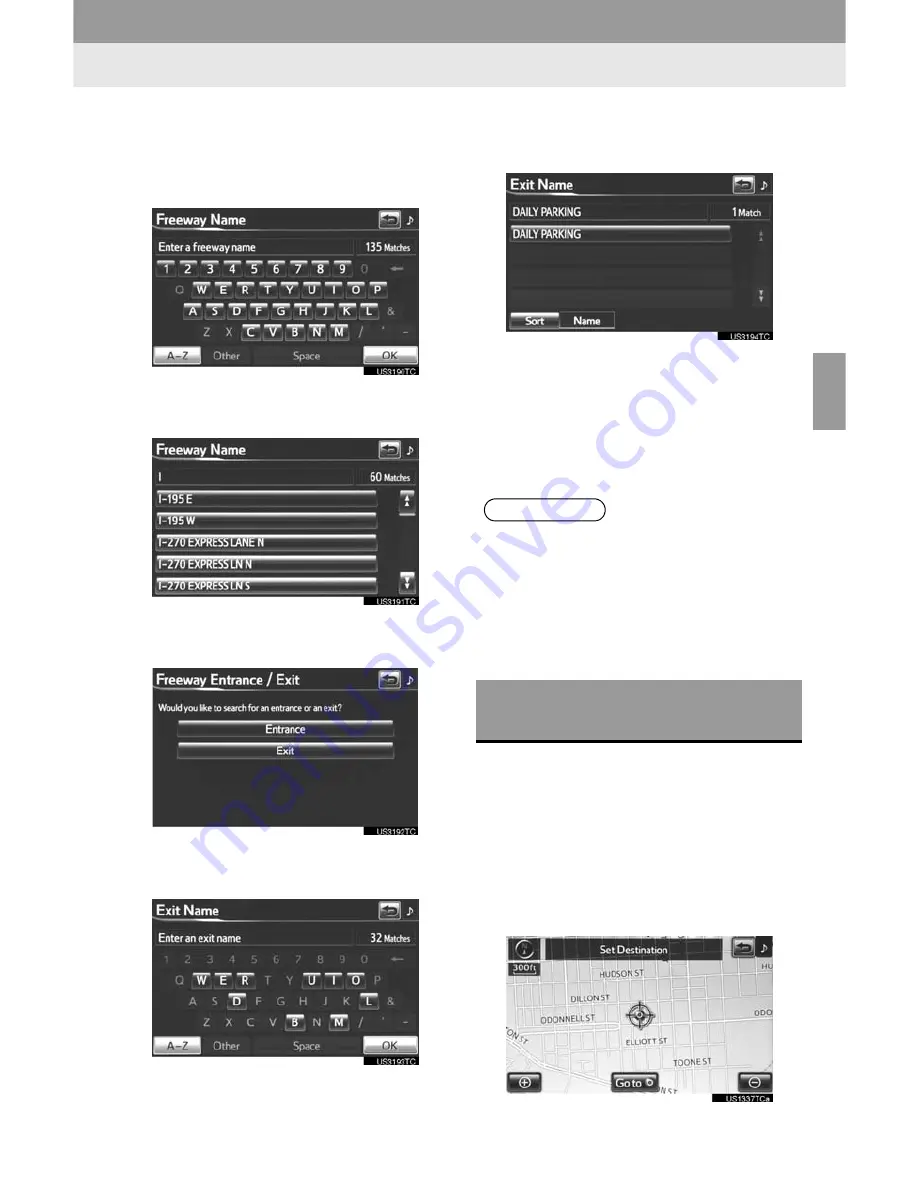
69
1. DESTINATION SEARCH
3
NAVIGATION SYSTE
M
4
Touch
“Freeway Entrance / Exit”
on
the “Intersection & Freeway” screen.
5
Input a freeway name.
6
Touch the screen button of the desired
freeway.
7
Either a freeway
“Entrance”
or
“Exit”
can be selected.
8
Input a freeway entrance or exit name,
and touch
“OK”
.
9
Touch the screen button of the desired
entrance or exit name.
z
When the desired entrance or exit is
selected, the “Confirm Destination” screen
may be displayed. If
“Go”
is touched on
the “Confirm Destination” screen, the navi-
gation system performs a search for the
route. (See “STARTING ROUTE GUID-
ANCE” on page 71.)
1
Press the
“HOME”
button.
2
Touch
“Dest”
on the “Main Menu”
screen.
3
Touch
“Map”
on the second page of
the “Destination” screen.
4
Scroll the map to the desired point.
INFORMATION
●
Be sure to use the complete name of the
freeway or highway, including the
hyphen, when entering the destination.
Freeways and interstates use an “I” (I-
405). US highways use the state desig-
nation before the number (CA-118).
DESTINATION SEARCH BY
“Map”
Summary of Contents for 2012 RAV4 EV infotainment system
Page 1: ...Navigation Audio System With Entune Quick Reference Guide RAV4 EV 2 0 1 2 ...
Page 26: ...25 NOTES ...
Page 27: ...26 NOTES ...
Page 51: ...28 3 QUICK REFERENCE ...
Page 140: ...120 5 GPS GLOBAL POSITIONING SYSTEM ...
Page 239: ...222 2 SETUP ...
Page 276: ...262 2 ENTUNE OPERATION ...






























