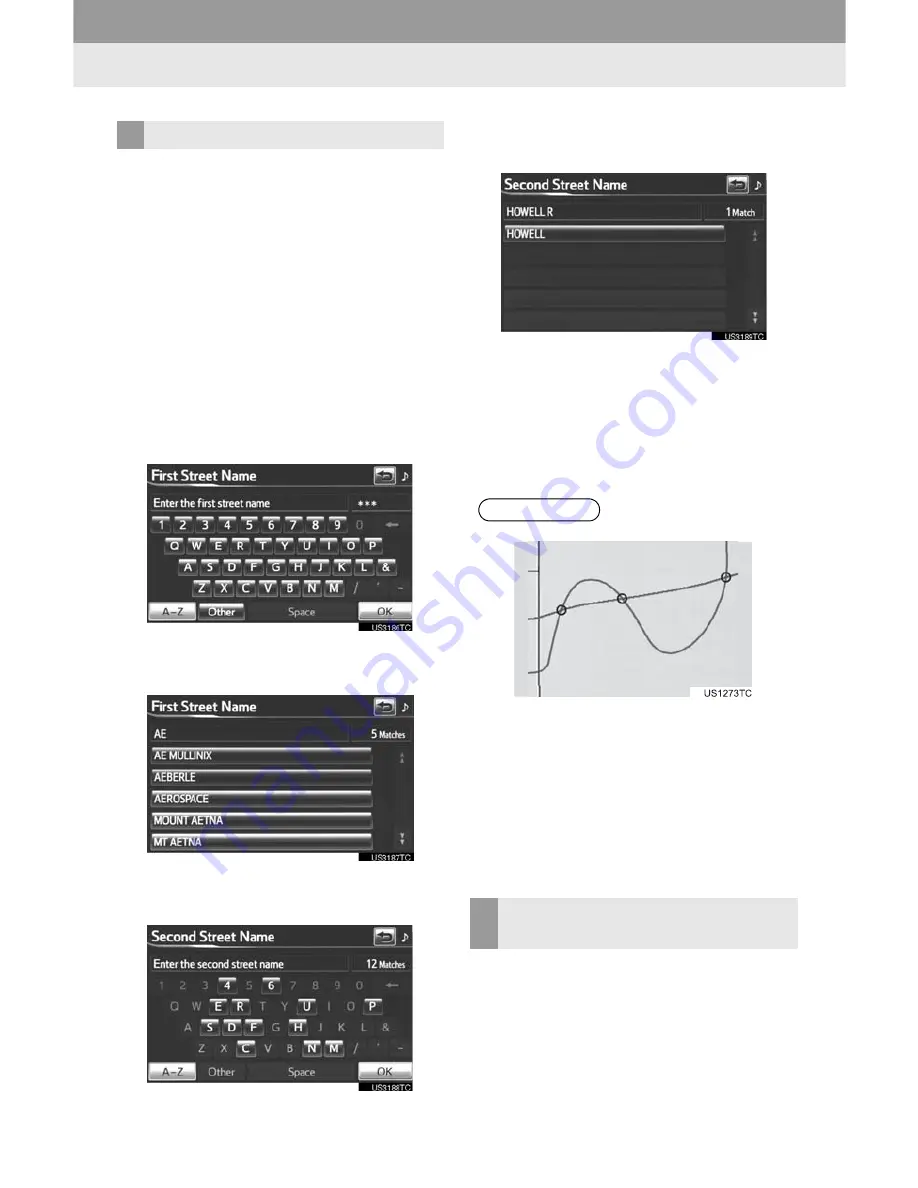
68
1. DESTINATION SEARCH
1
Press the
“HOME”
button.
2
Touch
“Dest”
on the “Main Menu”
screen.
3
Touch
“Intersection & Freeway”
on
the second page of the “Destination”
screen.
4
Touch
“Intersection”
on the “Intersec-
tion & Freeway” screen.
5
Input the name of the first intersecting
street which is located near the desti-
nation to be set, and touch
“OK”
.
6
Touch the screen button of the desired
item.
7
Input the name of the second intersect-
ing street.
8
Touch the screen button of the desired
item.
z
When the desired item is selected, the
“Confirm Destination” screen may be dis-
played. If
“Go”
is touched on the “Confirm
Destination” screen, the navigation sys-
tem performs a search for the route. (See
“STARTING ROUTE GUIDANCE” on
page 71.)
1
Press the
“HOME”
button.
2
Touch
“Dest”
on the “Main Menu”
screen.
3
Touch
“Intersection & Freeway”
on
the second page of the “Destination”
screen.
SEARCH BY “Intersection”
INFORMATION
●
If the same 2 streets cross at more than
one intersection, the screen changes
and displays the menu to select the city
name where the streets intersect. Select
the city, and the map location of the
selected destination and the route pref-
erence. (See “STARTING ROUTE
GUIDANCE” on page 71.)
SEARCH BY “Freeway
Entrance / Exit”
Summary of Contents for 2012 RAV4 EV infotainment system
Page 1: ...Navigation Audio System With Entune Quick Reference Guide RAV4 EV 2 0 1 2 ...
Page 26: ...25 NOTES ...
Page 27: ...26 NOTES ...
Page 51: ...28 3 QUICK REFERENCE ...
Page 140: ...120 5 GPS GLOBAL POSITIONING SYSTEM ...
Page 239: ...222 2 SETUP ...
Page 276: ...262 2 ENTUNE OPERATION ...






























