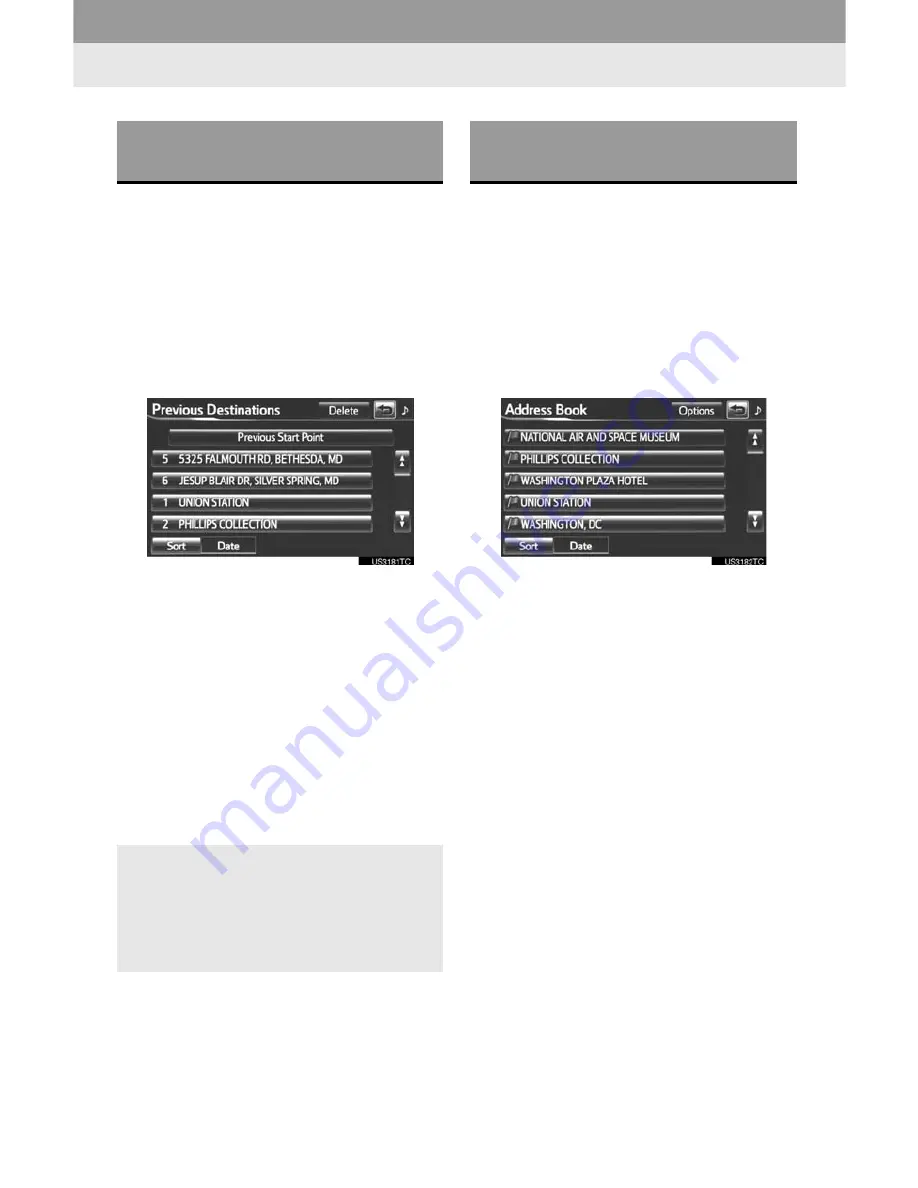
66
1. DESTINATION SEARCH
1
Press the
“HOME”
button.
2
Touch
“Dest”
on the “Main Menu”
screen.
3
Touch
“Previous Destinations”
on
the “Destination” screen.
4
Touch the screen button of the desired
destination.
z
The previous starting point and up to 100
previously set destinations are displayed
on the screen.
“Delete”
: Touch to delete the previous
destination. (To delete previous destina-
tions, see page 70.)
z
When the desired destination is selected,
the “Confirm Destination” screen may be
displayed. If
“Go”
is touched on the “Con-
firm Destination” screen, the navigation
system performs a search for the route.
(See “STARTING ROUTE GUIDANCE” on
page 71.)
1
Press the
“HOME”
button.
2
Touch
“Dest”
on the “Main Menu”
screen.
3
Touch
“Address Book”
on the “Desti-
nation” screen.
4
Touch the screen button of the desired
address book entry.
z
A list of registered address book entries is
displayed.
“Options”
: Touch to register or edit ad-
dress book entries. (See page 98.)
z
When the desired address book entry is
selected, the “Confirm Destination” screen
may be displayed. If
“Go”
is touched on
the “Confirm Destination” screen, the navi-
gation system performs a search for the
route. (See “STARTING ROUTE GUID-
ANCE” on page 71.)
DESTINATION SEARCH BY
“Previous Destinations”
z
The list of previous destinations can
also be deleted by touching
“Delete
Previous Dest.”
on the “Navigation
Settings” screen when the vehicle is
stopped. (See “DELETING PREVIOUS
DESTINATIONS” on page 106.)
DESTINATION SEARCH BY
“Address Book”
Summary of Contents for 2012 RAV4 EV infotainment system
Page 1: ...Navigation Audio System With Entune Quick Reference Guide RAV4 EV 2 0 1 2 ...
Page 26: ...25 NOTES ...
Page 27: ...26 NOTES ...
Page 51: ...28 3 QUICK REFERENCE ...
Page 140: ...120 5 GPS GLOBAL POSITIONING SYSTEM ...
Page 239: ...222 2 SETUP ...
Page 276: ...262 2 ENTUNE OPERATION ...






























