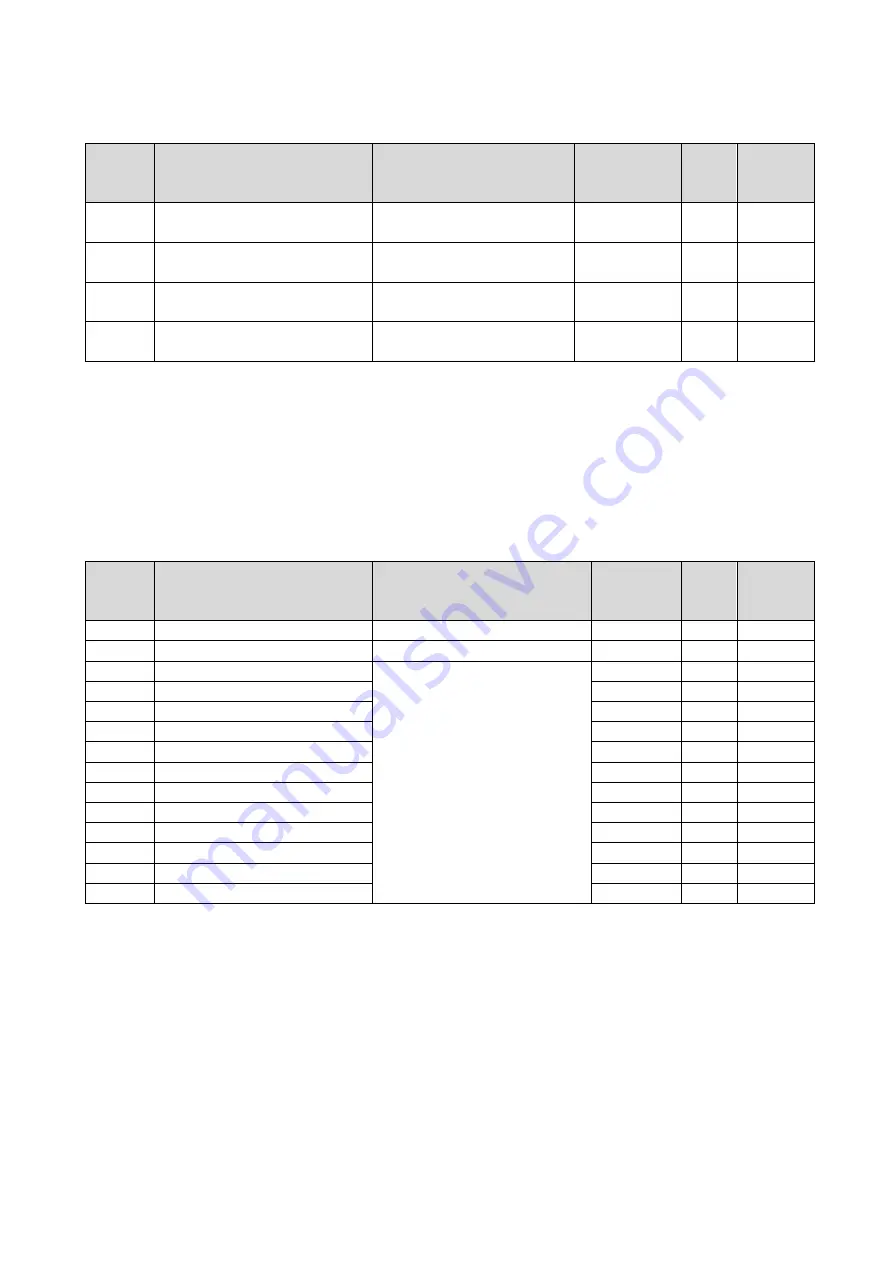
75
■
F-04 through F-07
External failure detection delay time setting
Display Contents
Setting range
(Selecting item)
Initialized
data
Unit
Write
during
operation
F-04
External failure 1
detection delay time
0.0 to 30.0
0.0
sec
○
F-05
External failure 2
detection delay time
0.0 to 30.0
0.0
sec
○
F-06
External failure 3
detection delay time
0.0 to 30.0
0.0
sec
○
F-07
External failure 4
detection delay time
0.0 to 30.0
0.0
sec
○
External failure 1 through 4 detection delay time: F-04 through F-07
Time required to detect external failure signals can be delayed during the amount of time specified in the External
failure 1 through 4 detection delay time: F-04 through F-07.
These are used to adjust detection sensitivity of external failure signals.
■
F-08 through F-21
External failure detection delay time setting
Display Contents
Setting range (Selecting item)
Initialized
data
Unit
Write
during
operation
F-08
Traceback_pitch
1 to 100
1
msec
○
F-09
Traceback trigger point
1 to 99
80
-
○
F-10
Traceback CH1 selection
0 to 12
0
-
○
F-11
Traceback CH2 selection
0
-
○
F-12
Traceback CH3 selection
0
-
○
F-13
Traceback CH4 selection
0
-
○
F-14
Traceback CH5 selection
0
-
○
F-15
Traceback CH6 selection
0
-
○
F-16
Traceback CH7 selection
0
-
○
F-17
Traceback CH8 selection
0
-
○
F-18
Traceback CH9 selection
0
-
○
F-19
Traceback CH10 selection
0
-
○
F-20
Traceback CH11 selection
0
-
○
F-21
Traceback CH12 selection
0
-
○
VF66R incorporates a traceback function which can store, read out, and analyze control data such as current
and voltage of protection operations to rapidly restore it. For data stored by the traceback function, you can
specify current and voltage defined as initial values as well as output from each internal PLC when the PLC
function is used.















































