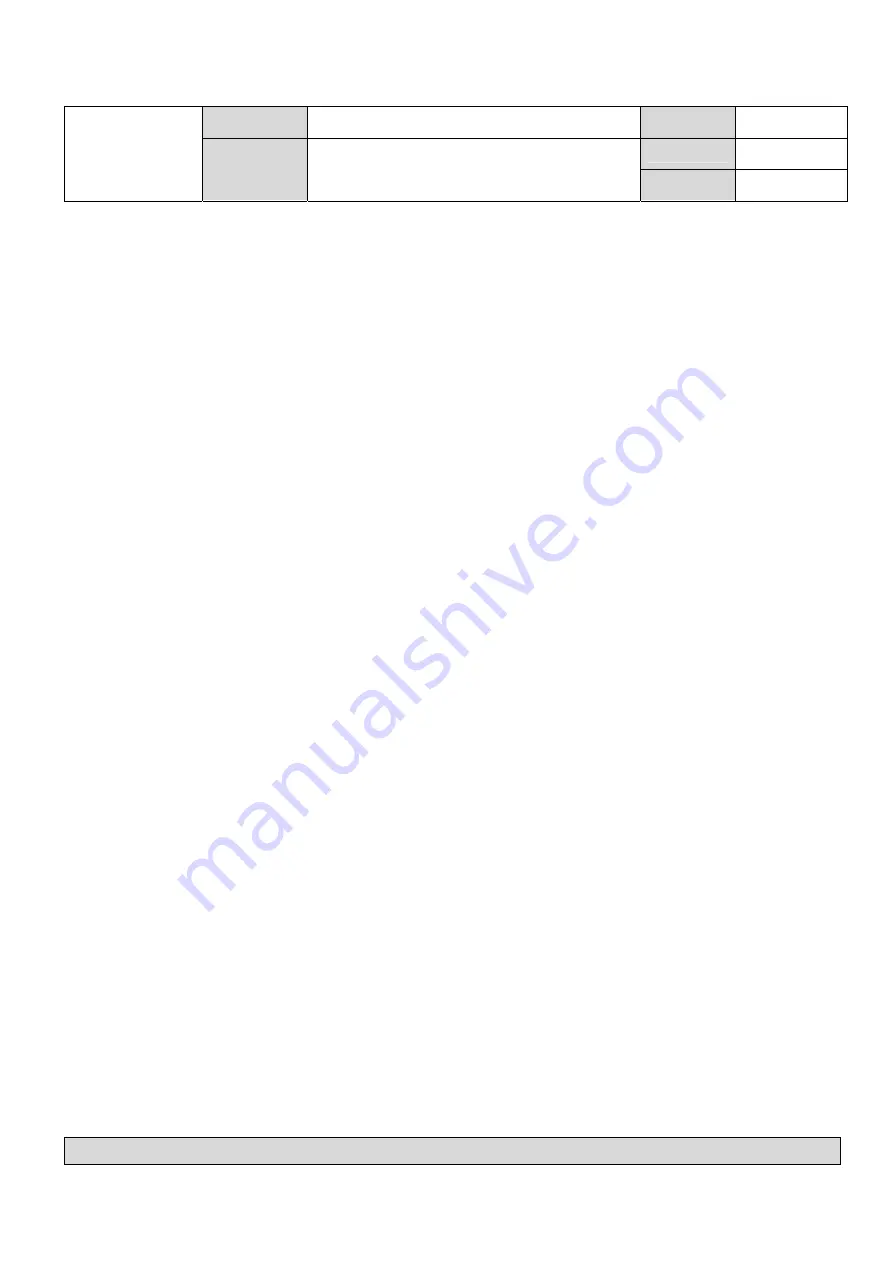
TOVIS P/N
MTG-1972XN
DATE
2002.03.11
REV NO.
0
TOVIS
Color Monitor Service Manual
PAGE
16/30
D.COLOR ADJUSTMENT.
1) Before adjusting “COLOR”, “CONTRAST” and “BRIGHTNESS” fix levels at
maximum. (It’s a TOVIS’s reference condition.)
2) At the factory mode, search “COLOR” using “UP/DOWN” key.
3) Select “COLOR” by pressing “SEL” key then the color sub-menu comes up
as in figure below left.
4) Search a color temperature that you want to adjust (gain or bias)
using “UP/DOWN” key.
( “GAIN” means high-beam area’s adjustment and “BIAS” means
low-beam area’s adjustment.)
5) Select any item wanted by pressing “SEL” key then the OSD
changes to under sub-menu as right below figure.
6) Adjust color temperature using “UP/DOWN” and “SEL” key.
( “UP/DOWN” key: moves item position, “SEL” key : changes value.)
7) At the “GAIN” mode, “CO” means sub-contrast adjustment.
Sub-contrast can be adjusted using “UP/DOWN” key if necessary.
(To meet the white peak “ft” level.)
8) Press “MODE” key to finish the “GAIN” or “BIAS” adjustment.
9) If you want to adjust other “GAIN” or “BIAS”,
Repeat from item 4) to 8).
10) Press “MODE” key to finish the “COLOR” adjustment.
11) If you want to finish factory adjustment, Select “RECALL”
as in item “B. Exit and save”
TOVIS CO., LTD.





























