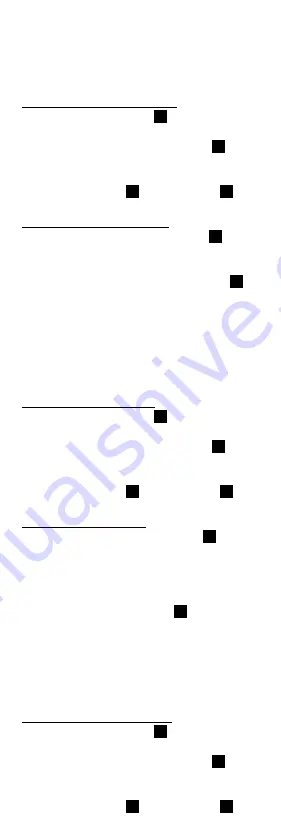
41
BRIGHTNESS MENU
The Brightness Menu allows the user to set
the Brightness level of the display from 10%
to 100% in increments of 10.
To enter the Brightness Menu:
1. Press the Menu Button
5
. The Main Menu
will be displayed.
2. Use the Up Button or Down Button
2
to
highlight the Brightness option.
3. Select the Brightness option by pressing
the Action Button
3
or Right Button
2
.
To use the Brightness Menu:
1. Use the Up Button or Down Button
2
to
change the display’s Brightness level.
2. When the display is at the desired
Brightness level, press the Left Button
2
to
exit the Brightness Menu.
SOUND MENU
The Sound Menu allows the user to set the
unit’s sound level from 0% to 100% in incre-
ments of 10.
To enter the Sound Menu:
4. Press the Menu Button
5
. The Main Menu
will be displayed.
5. Use the Up Button or Down Button
2
to
highlight the Sound option.
6. Select the Sound option by pressing
the Action Button
3
or Right Button
2
.
To use the Sound Menu:
3. Use the Up Button or Down Button
2
to
change the unit’s Sound level. With each
change, the unit will make a beep sound
to demonstrate the sound level.
4. When the display is at the desired Sound
level, press the Left Button
2
to exit
the Sound Menu.
LANGUAGE MENU
The Language Menu allows the user to change
the unit’s language to English, Spanish or French.
To enter the Language Menu:
1. Press the Menu Button
5
. The Main Menu
will be displayed.
2. Use the Up Button or Down Button
2
to
highlight the Language option.
3. Select the Language option by pressing
the Action Button
3
or Right Button
2
.
















































