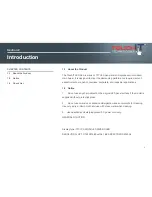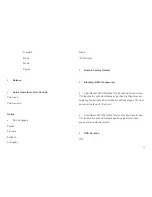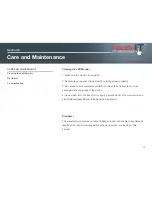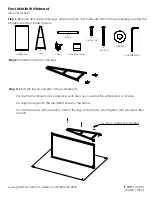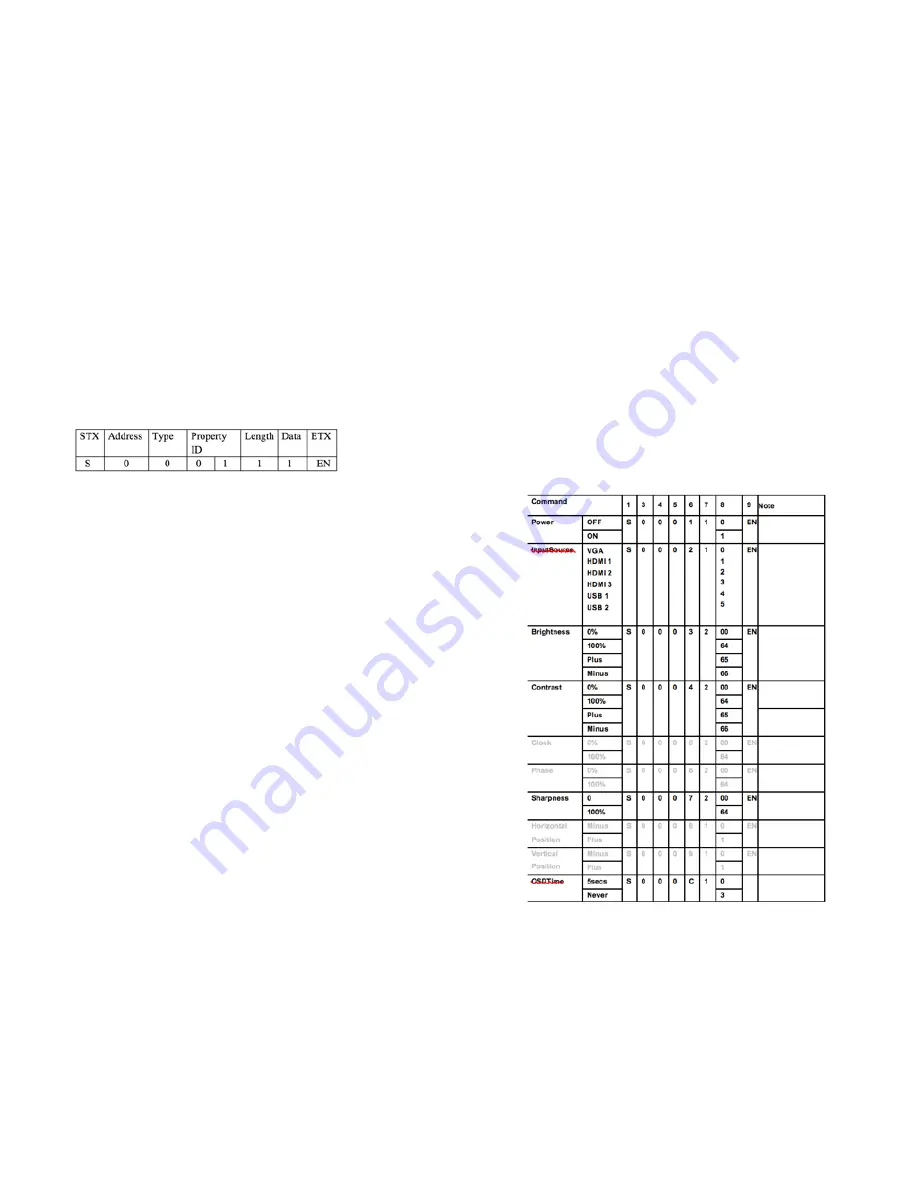
This parameter section contains the value (hexadecimal) for the
property.
•
ETX. The last character is the standard End of Text (ETX) ‘EN’.
Sample:
In this example (Power On to everything), the Address character
0, which is the global address for all devices connected to the
serial port. The Type character is 0 to indicate the transmission is
a command. The Property ID characters indicate a property
identifier of 1, which in this protocol is the value for power. The
Length character is a 1, which indicates that there is one
character of data associated with this command. The Data has a
value of 1, which is the value for ON. The ETX is command End
code.
3-6-4 Command code
3-6-4-1 User Command
In the following samples, the global device address of 0 issued.
The numbers in brackets are the string value that has associated
with the property or the property value.
Note that these values are used in the command string.
For the properties that support ranges such as brightness and
volume, examples are provided for low, and high. Any intervening
values can be deduced from these.
This section only covers the commands sent from the computer
to the device. For responses from the device, see sections
3-6-4-2–ACKs/Notifications.
17