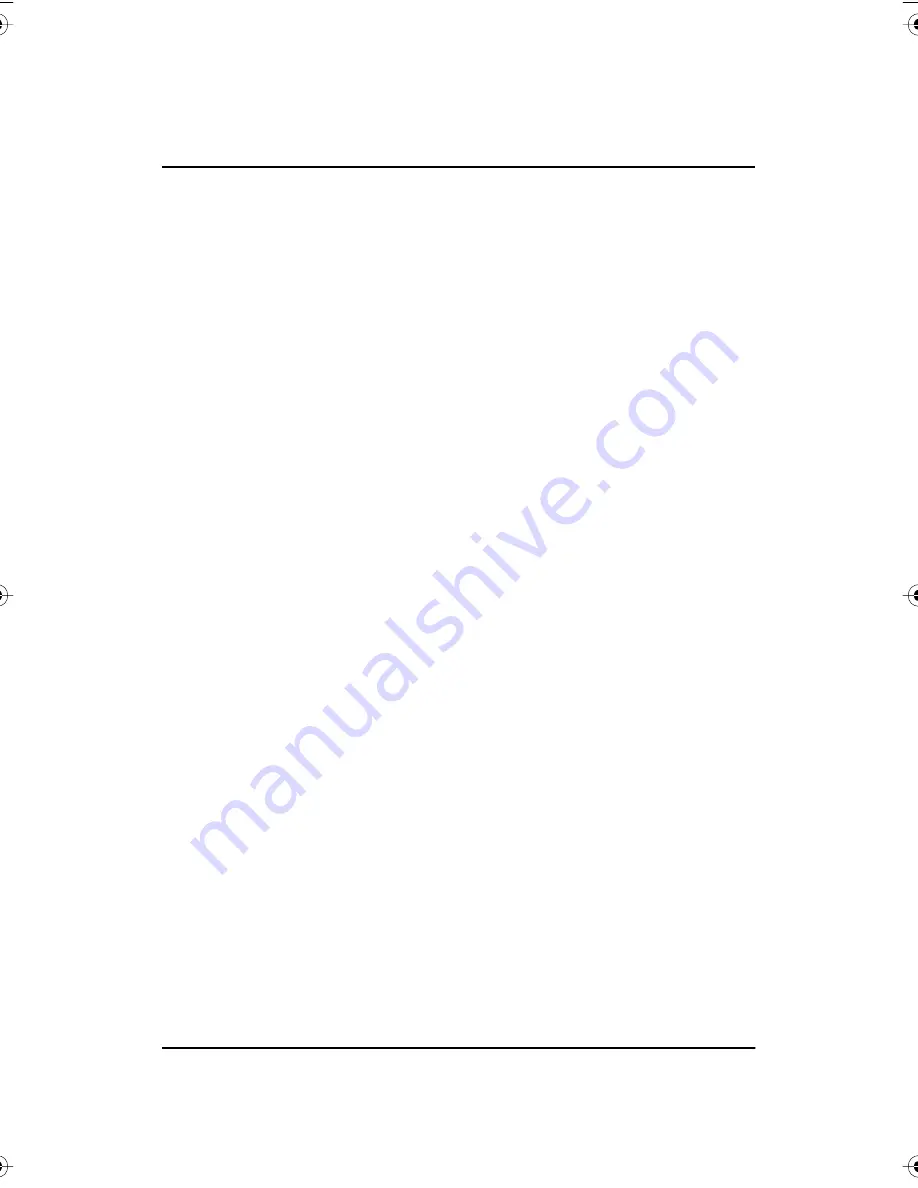
4
Installation and Operation Guide
Po
ly
V
is
ion
®
Options and Considerations
This manual describes how to install your PolyVision interactive whiteboard
and get started using it.
These options are available for mounting the PolyVision interactive
whiteboards, depending on your model.
•
You can mount any PolyVision interactive whiteboard on a mobile
stand available from your PolyVision dealer. If you use this option,
follow the mounting instructions provided with the mobile stand, then
proceed to “PolyVision Driver Installation (WT Models)” on page 10
(Walk-and-Talk models) or “PolyVision Driver Installation (TS Models)”
on page 19.
•
You can mount any PolyVision interactive whiteboard to a sheetrock,
brick, cinder block, plaster, or metal wall using the instructions
provided here.
•
You can mount Walk-and-Talk models to the Walk-and-Talk Power
and Data Track System, a track system that enables the whiteboard
to slide over an existing whiteboard or a blank wall.
Before using your PolyVision interactive whiteboard, first install the
PolyVision driver on your computer. Refer to “PolyVision Driver Installation
(WT Models)” on page 10 or “PolyVision Driver Installation (TS Models)” on
page 19.
Register Your PolyVision Whiteboard
By registering your product, your warranty is automatically extended by
three years and you will receive enhanced customer service with
information on software upgrades.
To register your PolyVision product:
•
Register on-line at:
www.polyvision.com/support/register.asp
PolyVision I&O.book Page 4 Thursday, October 16, 2008 4:18 PM



























