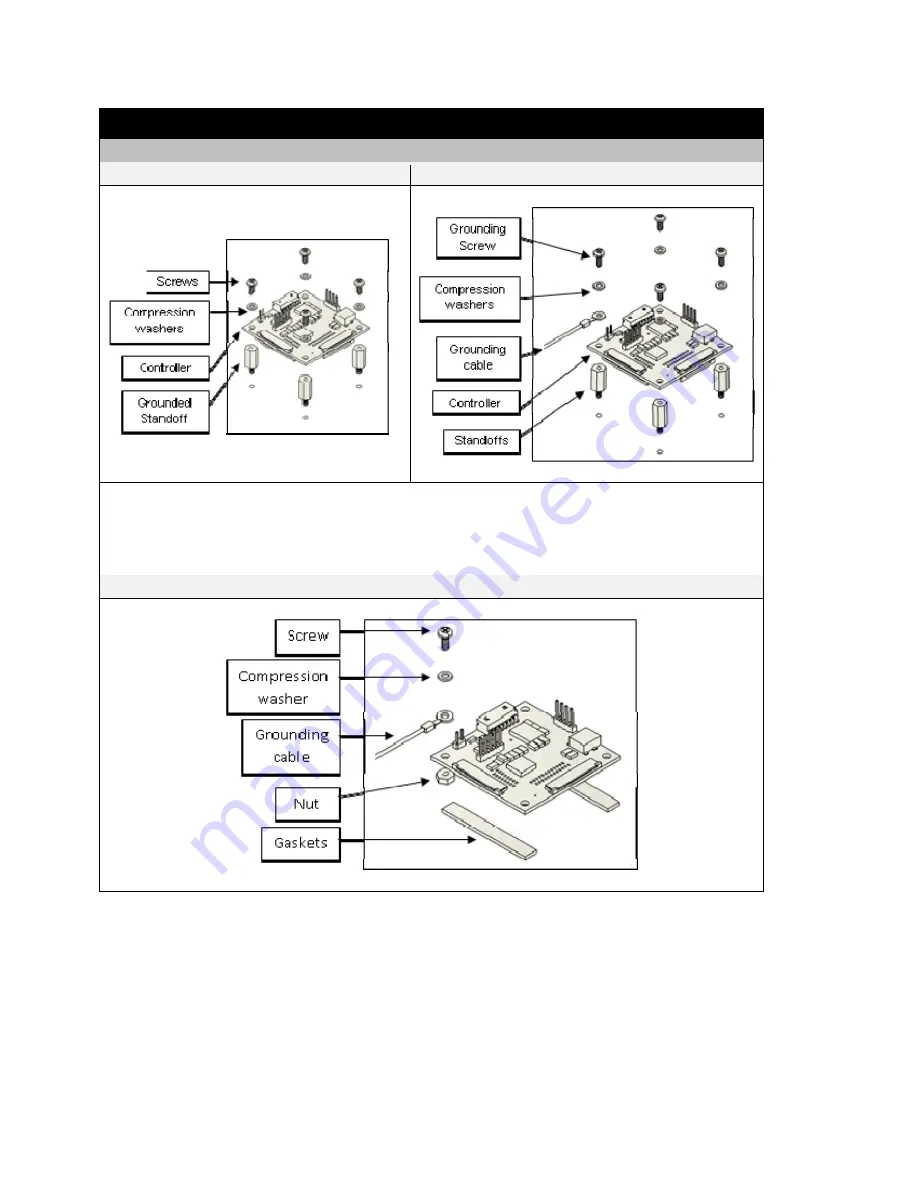
Document Number: 6500493 Rev. 1.1
Pg. 9
5.0 Controller Integration
(Continued)
5.1 Mounting the Controller
Figure 7: Grounded Stand-Off
Figure 8: Grounded Cable
If height restrictions cannot accommodate the use of standoffs, thin gaskets may be used to mount the
controller, as long as the controller is properly grounded with a cable. Please refer to Figure 9 for this set
up.
Figure 9: Gasket Mounting with Grounded Cable































