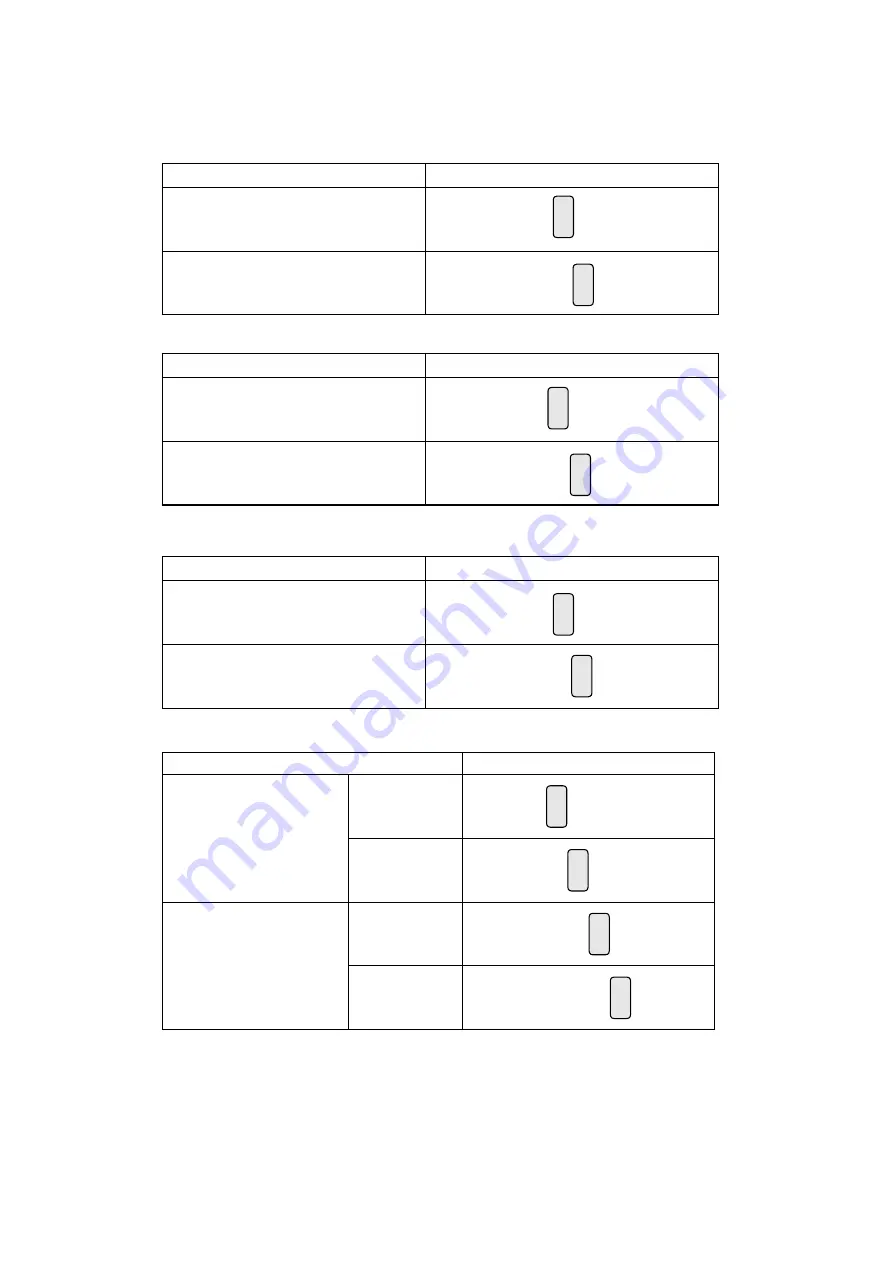
22
Cash Drawer Power Setting
Function
JP10
▲ +19V
+12V
2
1 3
4
6-2-3.
Jumper Setting
Inverter Selection
Function
JP1
▲LED
CCFL
2
1 3
4
2
1 3
4
COM1 Power Setting
Function
JP8
▲COM1 +5V
COM1 +12V
2
1 3
4
2
1 3
4
COM2/COM3 Jumper setup
Function
JP6
COM2
▲
+5V
8
5 7
2
1 3
6
4
+12V
8
5 7
2
1 3
6
4
COM3
+5V
8
5 7
2
1 3
6
4
▲
+12V
8
5 7
2
1 3
6
4
▲ = Manufacturer Default Setting
2
1 3
4
Summary of Contents for QK10 AIO
Page 1: ...USER MANUAL VERSION 1 3 December 2015 QK10 All in One...
Page 9: ...ix The page is intentionally left blank...
Page 11: ...2 1 2 Optional Items MSR...
Page 38: ...29...








































