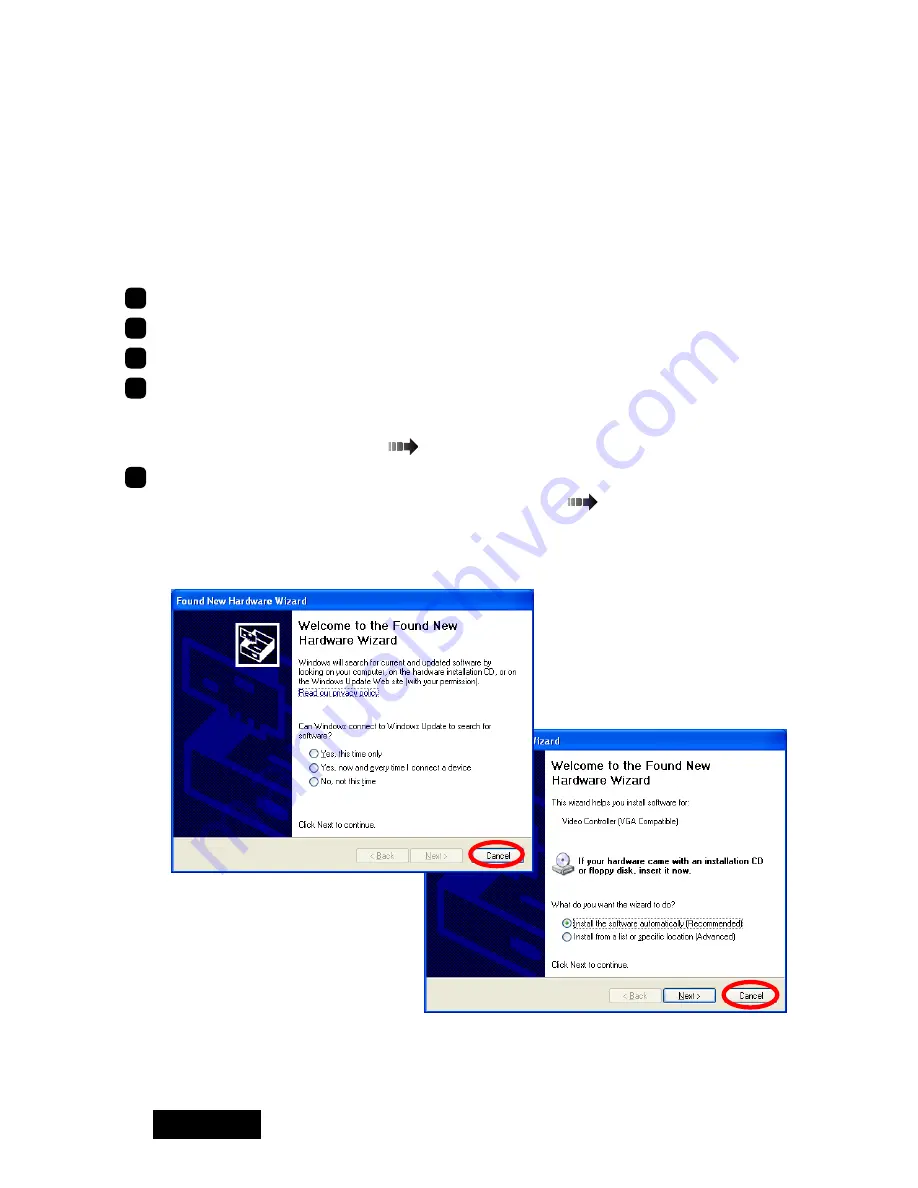
- 0 -
ENGLISH
3. Software Installation and Setup
Follow the instructions below to install the software (display driver) and set it up using
the setup program included in the accompanying CD-ROM. The procedure is different
according the operating system used. See Q&A if any problem occurs.
Windows 2000/XP
Installing the display driver
Turn on the display and start up the computer.
2
Confirm that the VGA boot screen appears followed by the Windows startup screen.
3
Log into Windows as a user with administrative privileges.
4
Select
Control Panel>Add/Remove Programs
from the
Start
menu, and verify
that NVIDIA programs, such as "NVIDIA Display Driver", "NVIDIA Windows 2000/XP
Display Drivers", or "NVIDIA Drivers", are not installed previously. If installed, remove
them and restart the computer (
Q&A: Uninstallation).
5
Install the driver using the setup program included in the accompanying CD.
Note:
If installation fails, follow the instructions in Q&A (
pages 21, 22, and 23) on
reinstallation.
1) The Welcome to the Found New Hardware Wizard appears by itself. Whichever
screen appears, click "Cencel."
Summary of Contents for LV22P2
Page 1: ...Graphics card LV22P2 User s Manual LV22P2...
Page 2: ......
Page 3: ...ENGLISH Graphics Card LV22P2 User s Manual...
Page 33: ...LV22P2...
Page 34: ......
Page 37: ...OS Windows Pivot Software Disable Q A 1 2 3 PCI...
Page 39: ...3 4 LV22P2 2 1 DVI 2 DVI 1 DVI DVI...
Page 46: ...14 Windows NT 4 0 4 2 5 CD CD ROM ME203L 1 ME203L 2 nView...
Page 47: ...15 1 1 1 2 2 4 1 2 2 1 1 2 Windows NT 4 0 2 NVRotate 1 2 1 1 2 1 2 1 3 4 1 2 2 1 1 1 1 2...
Page 59: ...27 3 TOTOKU TOTOKU...
Page 61: ...29 TOTOKU LV22P2 2008 7 PZZ11 997E...
Page 62: ...30 169 8543 1 3 21 TEL 03 5273 2005 FAX 03 5273 2091 http www totoku co jp display...
Page 63: ......
Page 64: ...PZZ11 997E LV22P2 080708 Printed in Japan Recycled Paper...



























