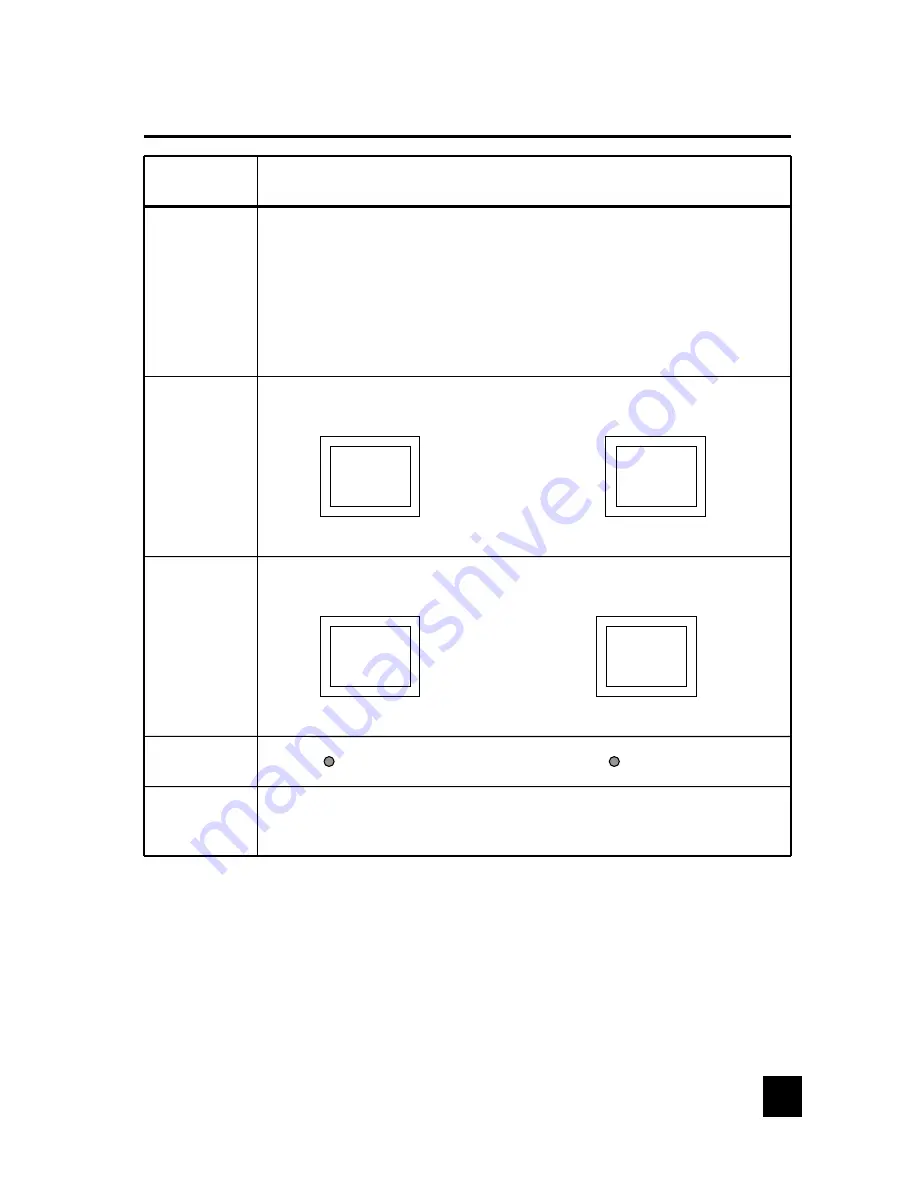
Available Mode ■ Yes / □ No
■ PC ■ Video ■ S-Video ■ TV
OSD Setup
Language
Selected item
V-Position
■
■
H-Position
■
■
1 Press the Menu of R/C or C/P to select the Language.
The language select menu screen will appear.
2 Press the Vol▲/▼ of R/C or press the Ch▲/▼ of C/P to move
the cursor to the English or other.
3 Press the Vol ▲ of R/C or Menu of C/P to select the desired
language. Then press Exit to move to previous menu screen.
Background
Opaque
Translucent
Duration Time
■ The range of controlling the duration time of the OSD menu is from
5 sec. up to 30 sec. Default setting is 10 sec.
move right the OSD menu box
move left the OSD menu box
move up the OSD menu box
move down the OSD menu box
Press the
Vol▼
of R/C
or press the
Ch▼ of
C
/
P
Press the
Vol▲
of R/C
or press the
Ch▲ of
C
/
P
15




































