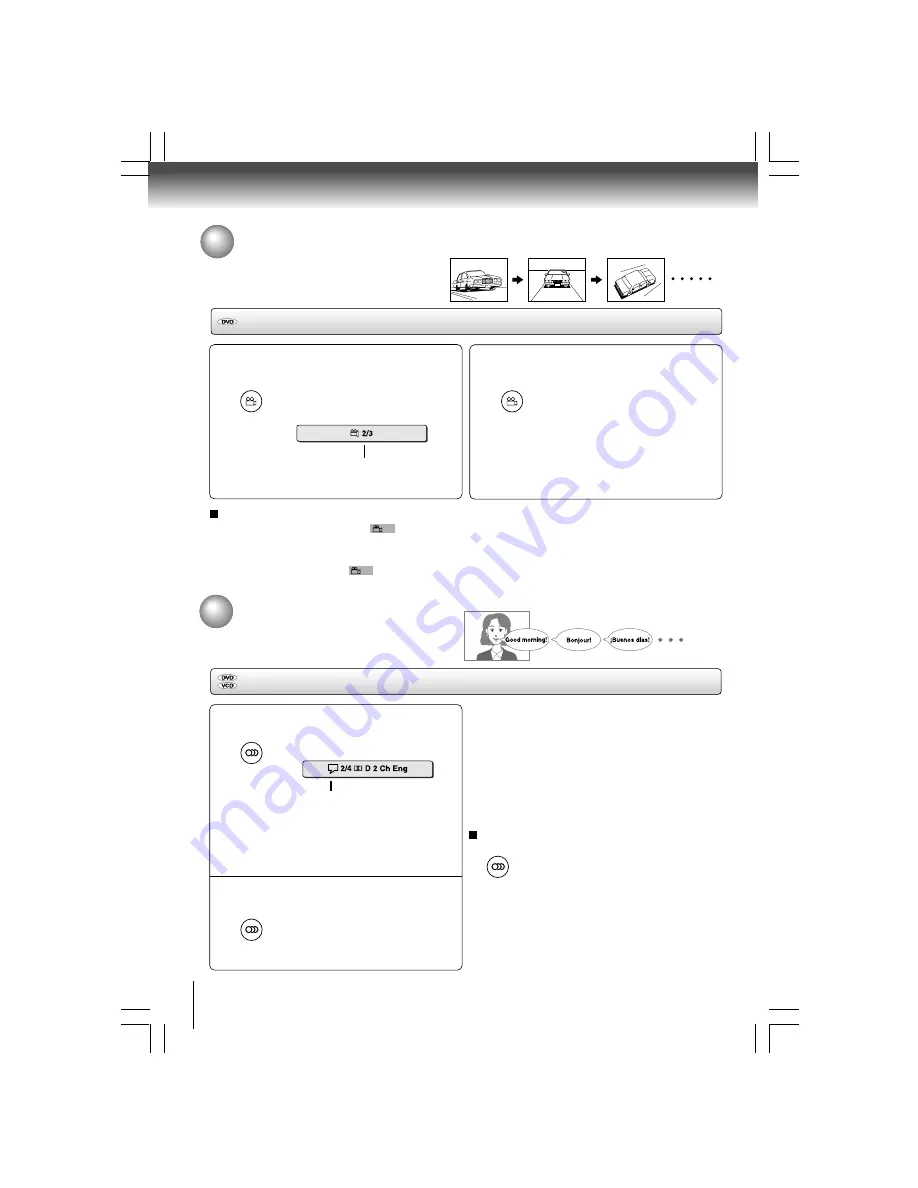
24
Advanced playback
Selecting sound channels of VIDEO CDs
Press AUDIO repeatedly during
playback to hear a different audio
channel (Stereo, Left, Right or Mix).
Selecting the Camera Angle
If the scene was recorded from multiple angles,
you can easily change the camera angle of the
scene you are watching.
Press ANGLE while playing a scene
recorded with multiple angles.
While playing a scene recorded with
multiple angles, press the ANGLE
button.
Number changes to show the number
of the current angle. (The maximum
number of possible angles is 9)
1
e.g.
ANGLE
Changing the camera angle
To resume normal playback
Press ANGLE repeatedly until the “
1/3
” is displayed.
Notes:
• This function can only be used for discs on which scenes shot from multiple angles have been recorded.
• If only one angle is recorded, “
1/1
” is displayed.
Press ANGLE while the angle number
is displayed on the TV screen.
Press the ANGLE button repeatedly
to change the scene to the next angle
in those recorded.
• About two seconds later, playback
continues from the new angle you
selected.
• If no button is pressed within 10
seconds, playback continues
without changing the current angle.
2
Selecting a Language
You can select a preferred language and sound
recording system from those included on the DVD.
Press AUDIO during playback.
The current audio setting is displayed.
Recorded audio format number
changes sequentially. (The maximum
number of possible audio formats is 8.)
The abbreviation of the language appears instead of
the language name. Refer to the list of languages and
their abbreviations.
Press AUDIO while the audio setting is
displayed on the TV screen.
Each time you press the AUDIO
button, the audio settings included on
the DVD change.
The audio setting display will disappear after a few
seconds.
1
2
Notes
• When you turn on the DVD player or replace a disc, player
returns to the initial default setting.
If you select a sound track which is not included on the disc,
the DVD player plays a prior sound track programmed on the
disc.
• Some discs allow you to change audio selections only via
the disc menu. If this is the case, press the MENU button and
choose the appropriate language from the selections on the
disc menu.
e.g.
AUDIO
Selecting a playback audio setting
ANGLE
AUDIO
AUDIO
















































