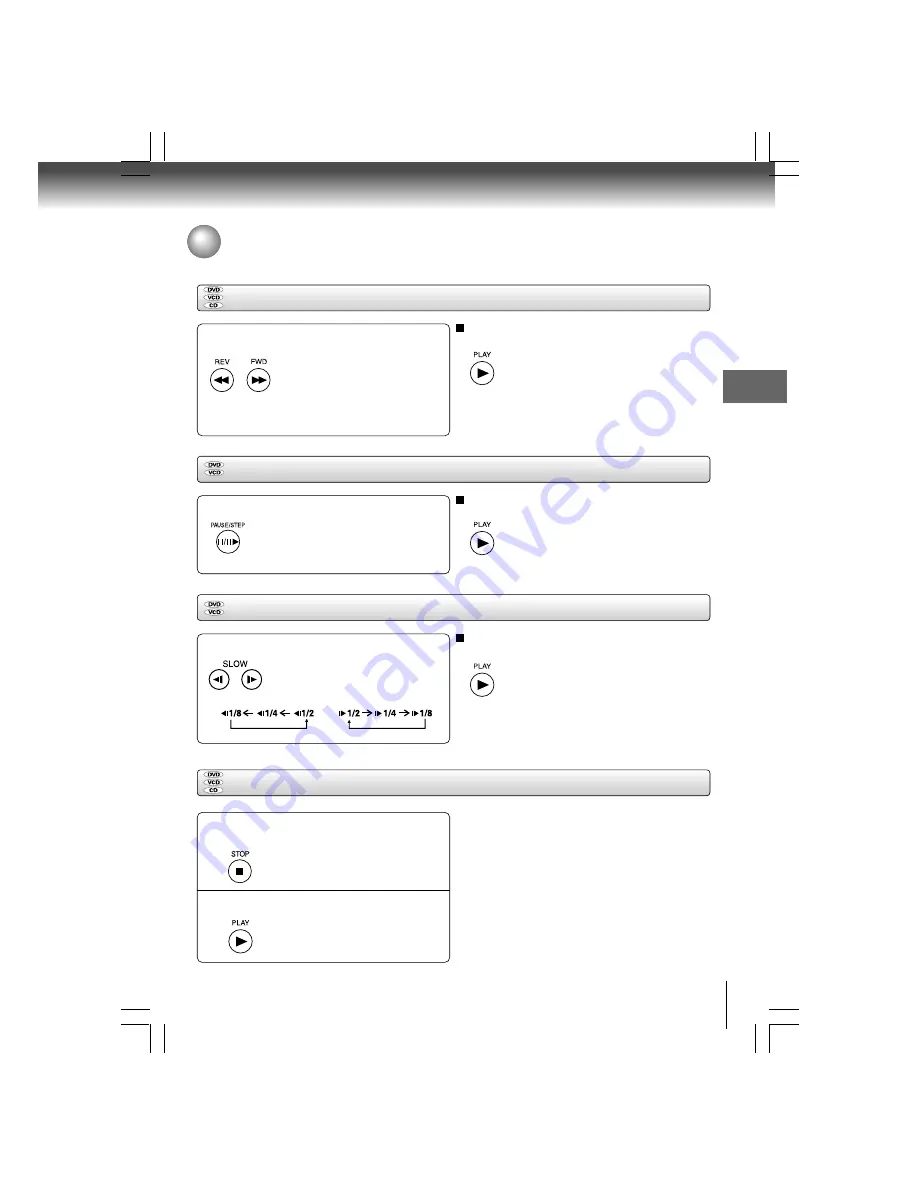
17
Basic pla
ybac
k
Playing in fast reverse or fast forward directions
Press REV or FWD during playback.
REV: Fast reverse playback
FWD: Fast forward playback
Each time you press the REV or FWD
button, the playback speed changes.
To resume normal playback
Press PLAY.
Notes
• The DVD player mutes sound and subtitles during reverse
and forward scan of DVDs.
• The playback speed may differ depending on the disc.
Playing in slow-motion
Press SLOW during playback.
Each time you press the SLOW
button, the slow-motion speed
changes in the following sequence:
To resume normal playback
Press PLAY.
Notes
• The sound is muted during slow-motion playback.
• 3 speeds are available.
Press PAUSE/STEP during still playback.
Each time you press the PAUSE/STEP
button, the picture advances one
frame.
To resume normal playback
Press PLAY.
Note: The sound is muted during frame by frame playback.
Playing frame by frame
Resuming playback from the same location
Notes
• There may be a difference in the location where playback
resumes depending on the disc.
• Settings you changed using the on-screen displays while
the DVD player keeps a location in the memory may function
only after the memory is cleared.
• Resuming playback does not work for VCD with PBC on.
Press STOP at the location where you
want to interrupt playback.
The DVD player memorizes the
location where playback is stopped.
Press PLAY.
The DVD player resumes playback
from the location where you stopped
playback.
1
2
Variable Speed Playback
You can play discs at various speeds, and resume playback from the location where you stopped playback.






























