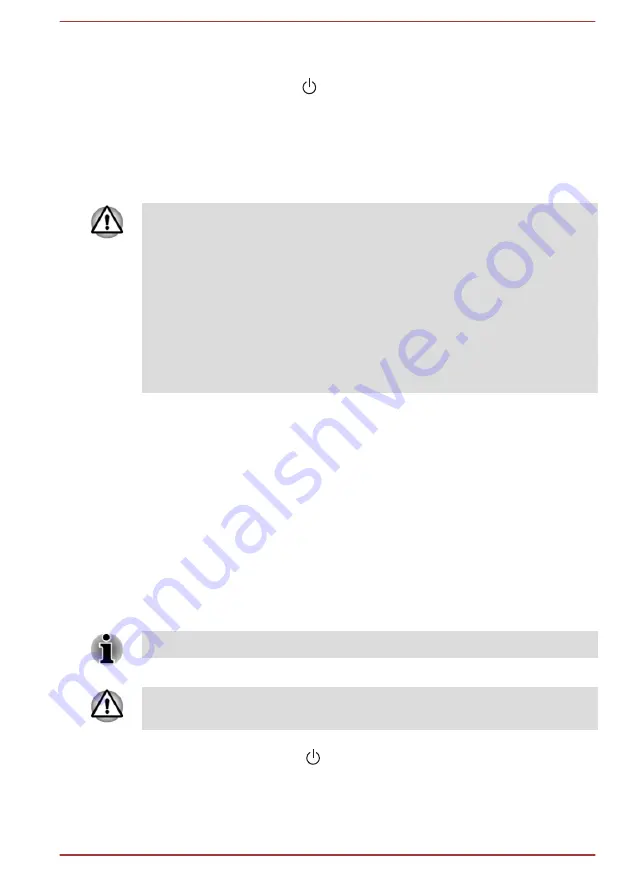
1.
Load the Recovery Media into the Optical Disc Drive or insert the
recovery USB Flash Memory into one available USB port.
2.
Click the power icon ( ) on the Start screen and then select
Restart
.
3.
Hold down the
F12
key and then release this key one second after the
computer is power on.
4.
Use the up and down cursor key to select the appropriate option from
the menu according to your actual recovery media.
5.
A menu is displayed from which you should follow the on-screen
instructions.
If you have previously chosen to remove the recovery partition and are
trying to create "Recovery Media", the following message appears: "The
Recovery Media Creator can not be launched because there is no recovery
partition."
When there is no recovery partition, the Recovery Media Creator cannot
make Recovery Media.
However, if you have already created a "Recovery Media", you can use it
to restore the recovery partition.
If you have not created "Recovery Media", contact TOSHIBA support for
assistance.
Restoring the pre-installed software from the
Recovery Hard Disk Drive
A portion of the total Hard Disk Drive space is configured as a hidden
recovery partition. This partition stores files which can be used to restore
pre-installed software in the event of a problem.
If you set up your Hard Disk Drive again later, do not change, delete, or
add partitions in a manner other than specified in the manual, otherwise
you might find that space for the required software is not available.
In addition, if you use a third-party partitioning program to reconfigure the
partitions on your Hard Disk Drive, you might find that it becomes
impossible to set up your computer.
Make sure that the AC adaptor is connected during the restoring process.
When you reinstall the Windows operating system, the hard disk will be
reformatted and all data will be lost.
1.
Click the power icon ( ) on the Start screen and then select
Restart
.
2.
Hold down
0
(zero) key and then release this key one second after the
computer is power on. Choose
Yes
if you want to continue.
3.
Select
Troubleshoot
.
User's Manual
5-16






























