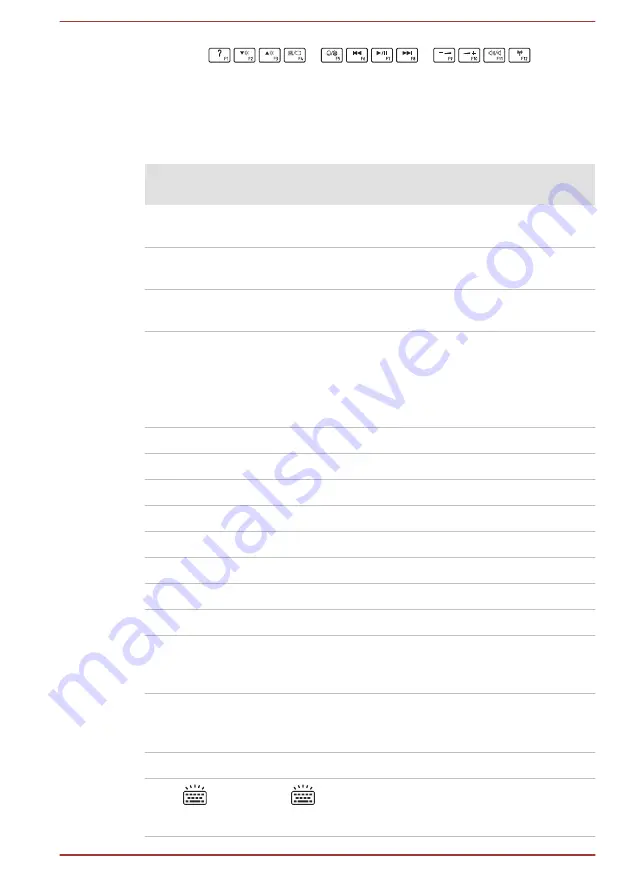
You can configure the function keys’ mode as "Special function mode" or
"Standard F1-F12 mode" by clicking
System Settings -> Keyboard
under
TOSHIBA
group in the Apps view.
"Special function mode" allows you to use special functions without
pressing the
FN
key.
Special
function mode
Standard F1-
F12 mode
Function
F1
FN + F1
Launches the help file supplied with
the software.
F2
FN + F2
Decreases the brightness of the
display panel in individual steps.
F3
FN + F3
Increases the brightness of the
display panel in individual steps.
F4
FN + F4
Changes the active display device.
To use a simultaneous mode, you
must set the resolution of the internal
display panel to match the resolution
of the external display device.
F5
FN + F5
Enables or disables the Touch Pad.
F6
FN + F6
Moves media backward.
F7
FN + F7
Plays or pauses media playback.
F8
FN + F8
Moves media forward.
F9
FN + F9
Decreases the computer's volume.
F10
FN + F10
Increases the computer's volume.
F11
FN + F11
Turns the sound on or off.
F12
FN + F12
Turns the Airplane mode on or off.
FN + 1
FN + 1
Reduces the icon size on the desktop
or the font sizes within one of the
supported application windows.
FN + 2
FN + 2
Enlarges the icon size on the desktop
or the font sizes within one of the
supported application windows.
FN + Space
FN + Space
Changes the display resolution.
FN +
FN +
Turns the keyboard backlight on or
off. This function is supported with
some models
User's Manual
4-3






























